Home >Web Front-end >PS Tutorial >Novice: How to use PS to add a brick wall effect to a background image (skill sharing)
In the previous article "Newbie: Use PS Brush to Add Crack Effect to Fonts (Share)", I introduced you to a little trick, how to use PS Brush to add crackle effect to fonts. Add crack effect. The following article will introduce to you how to use PS to add a brick wall effect to a background image. Let’s take a look.

The effect of adding a brick wall to a background image is as follows

1. Open PS and prepare a background image of a brick wall.
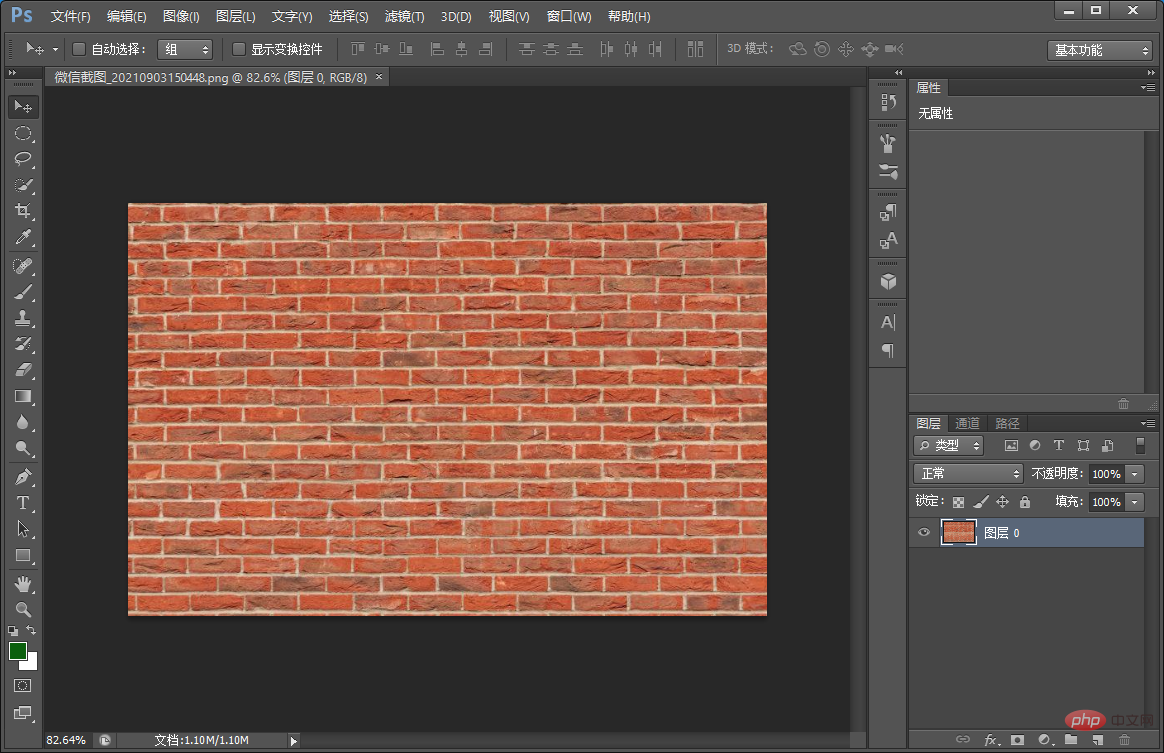
#2. Execution: File-save in psd format.
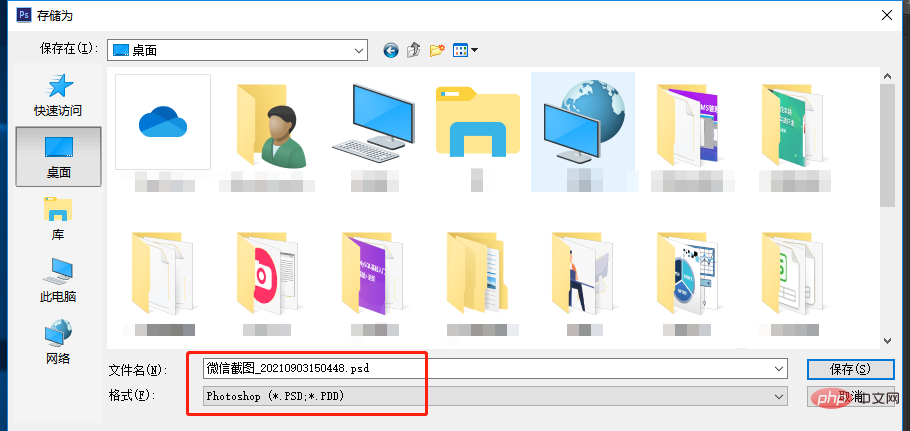
3. Return to the document, import the background material, and execute [Filter]-[Filter Library]
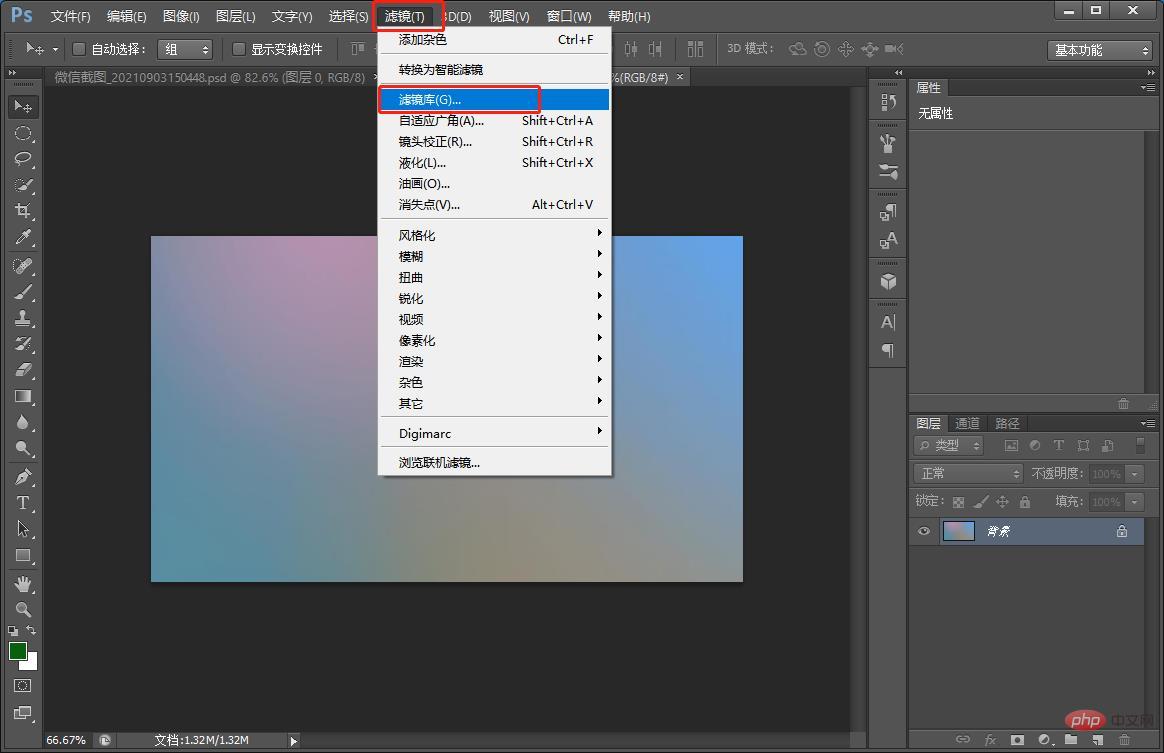
4. In the filter library dialog box, select [Texture] and click to load the brick wall texture just saved.
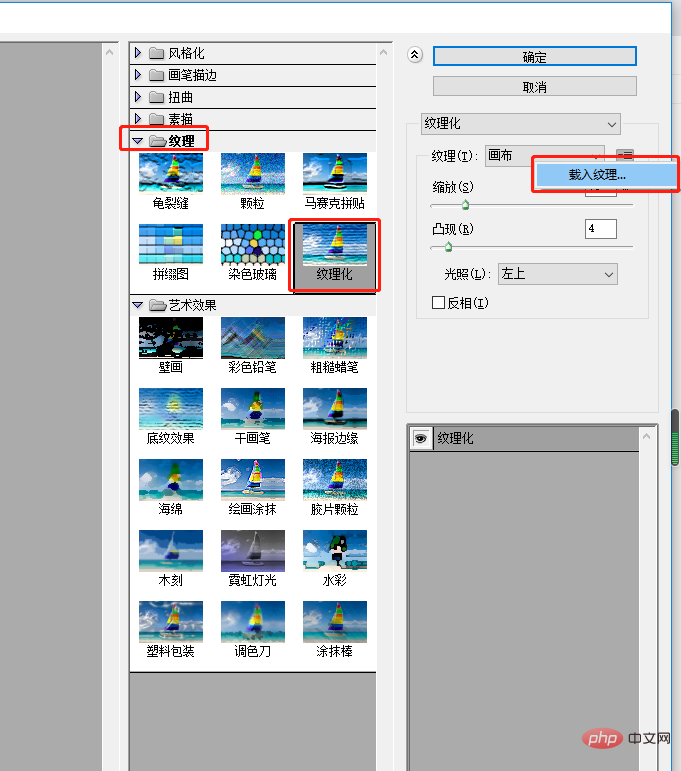
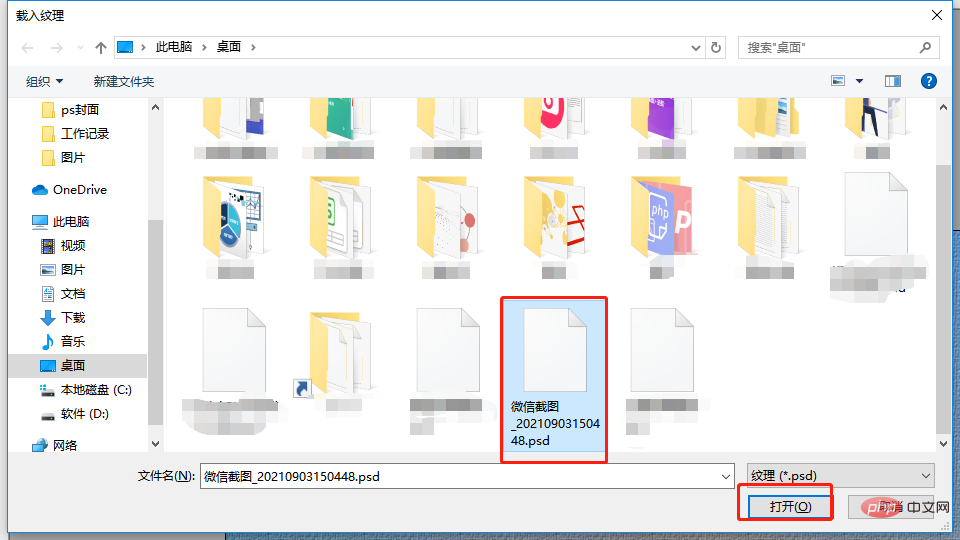
5. Lower left of the light point - adjust the scaling and highlighting parameters.
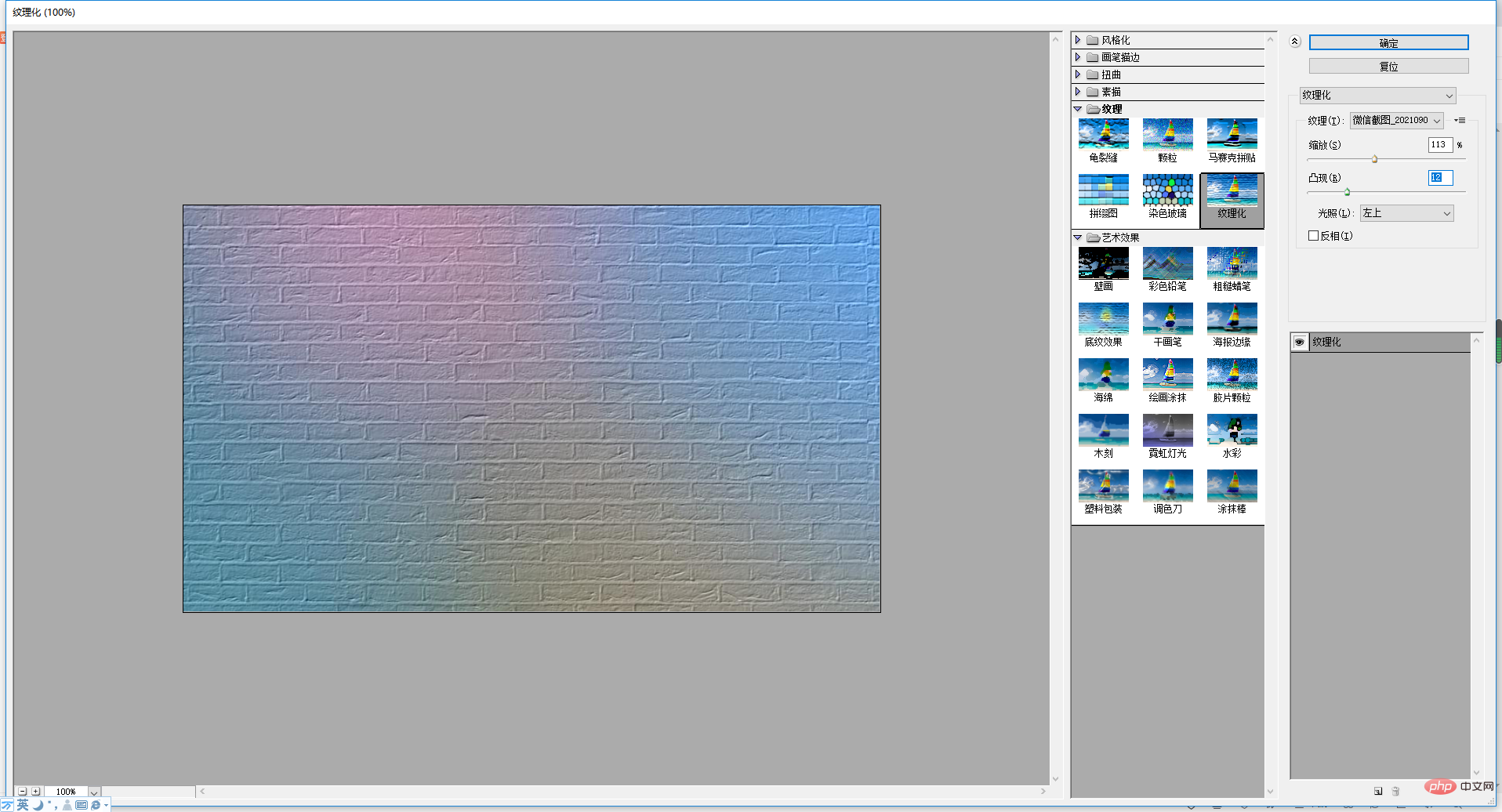
6. The effect came out.
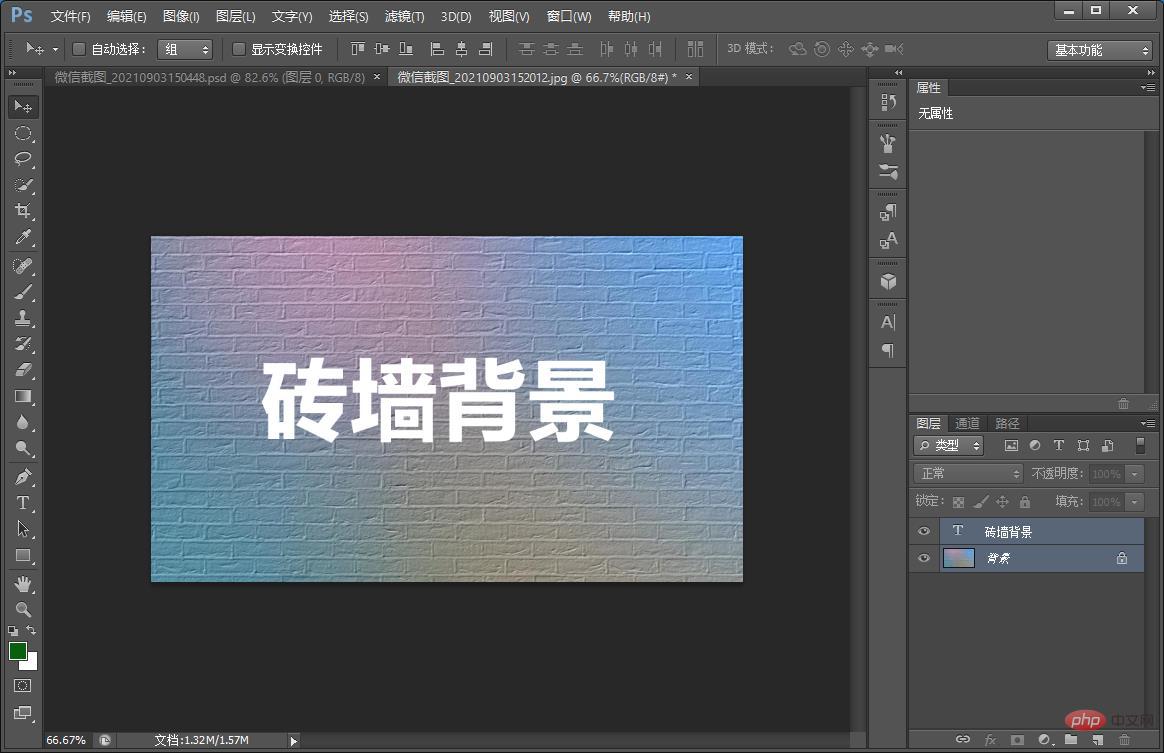
Recommended learning: PS video tutorial
The above is the detailed content of Novice: How to use PS to add a brick wall effect to a background image (skill sharing). For more information, please follow other related articles on the PHP Chinese website!