Home >Development Tools >VSCode >How to develop Python with VSCode? Introduction to development environment configuration
VSCodeHow to develop in Python? This article will introduce to you how to configure the Python development environment in VSCode.
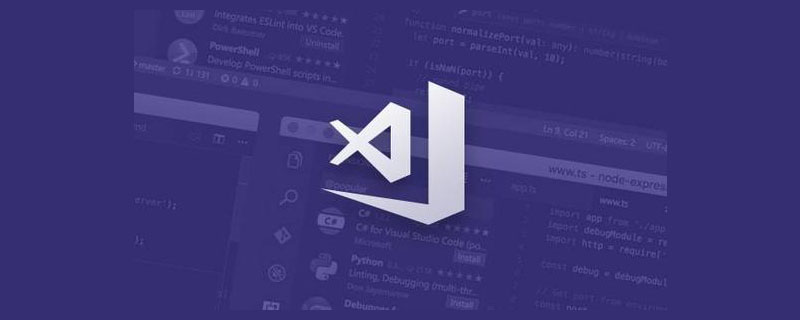
#First of all, please make sure that the installation of VsCode and the configuration and installation of the Python environment have been completed! [Recommended learning: "vscode tutorial"]
First enter the extended search, enter "python" to search, click on the python plug-in as shown in the picture to install and restart VsCode.

Check whether Python is installed successfully:
Install the third-party package:
1. Create a new project
Create a new file test.py

2. Configure the work area (configure flake8 and yapf and close the pylint tool)


##Configure the following code:
{
"python.linting.flake8Enabled": true,
"python.formatting.provider": "yapf",
"python.linting.flake8Args": [
"--max--line-length=248"
],
"python.linting.pylintEnabled": false
} 
3. Configure Python compilation settings

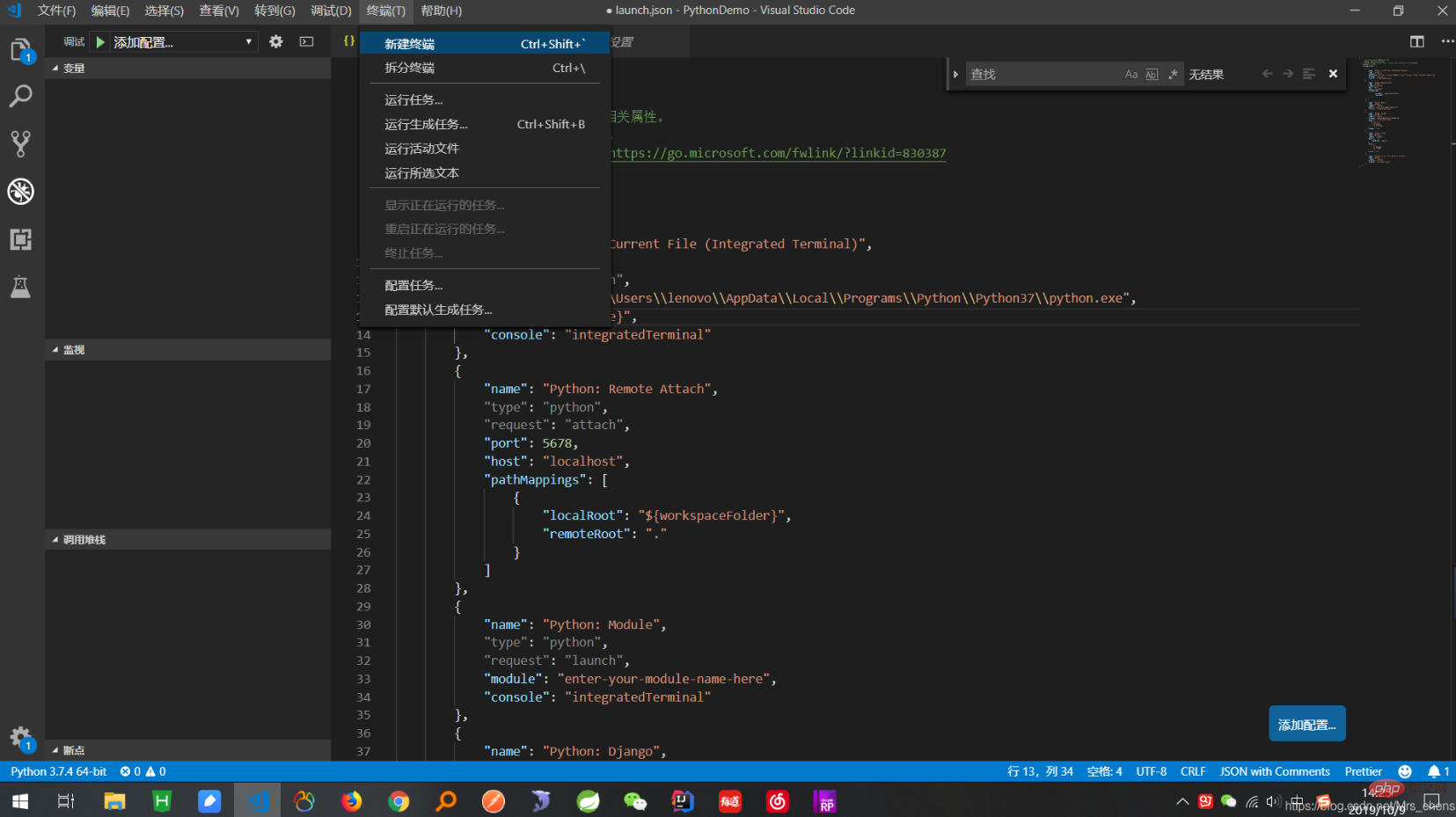
"stopOnEntry":false,
Complete The above configuration does not allow us to debug and run the code in VScode
"pythonPath": "你的pytho.exe所在的路径",
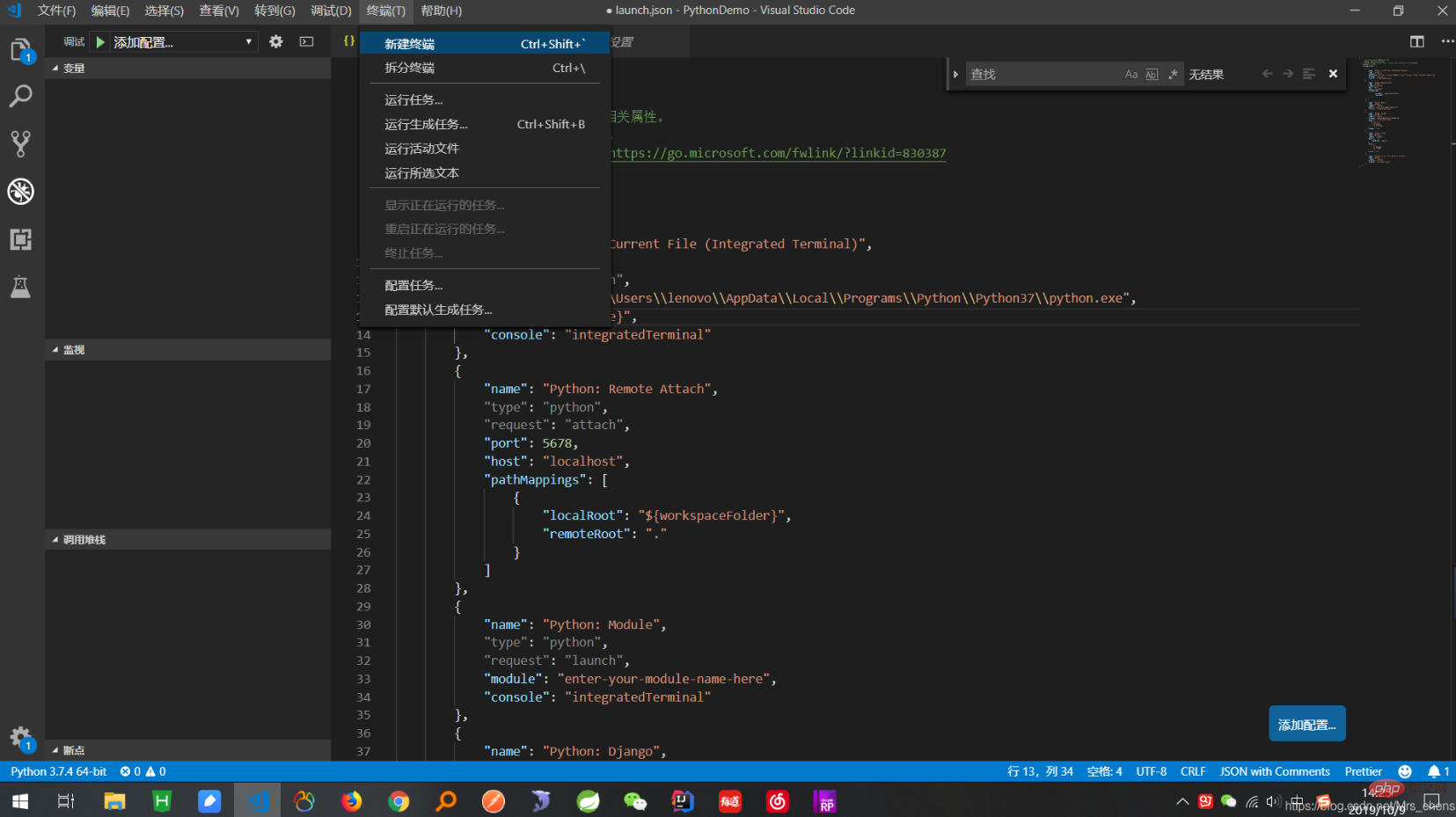
To complete this step, you can Get the running results of the program directly through shortcut keys
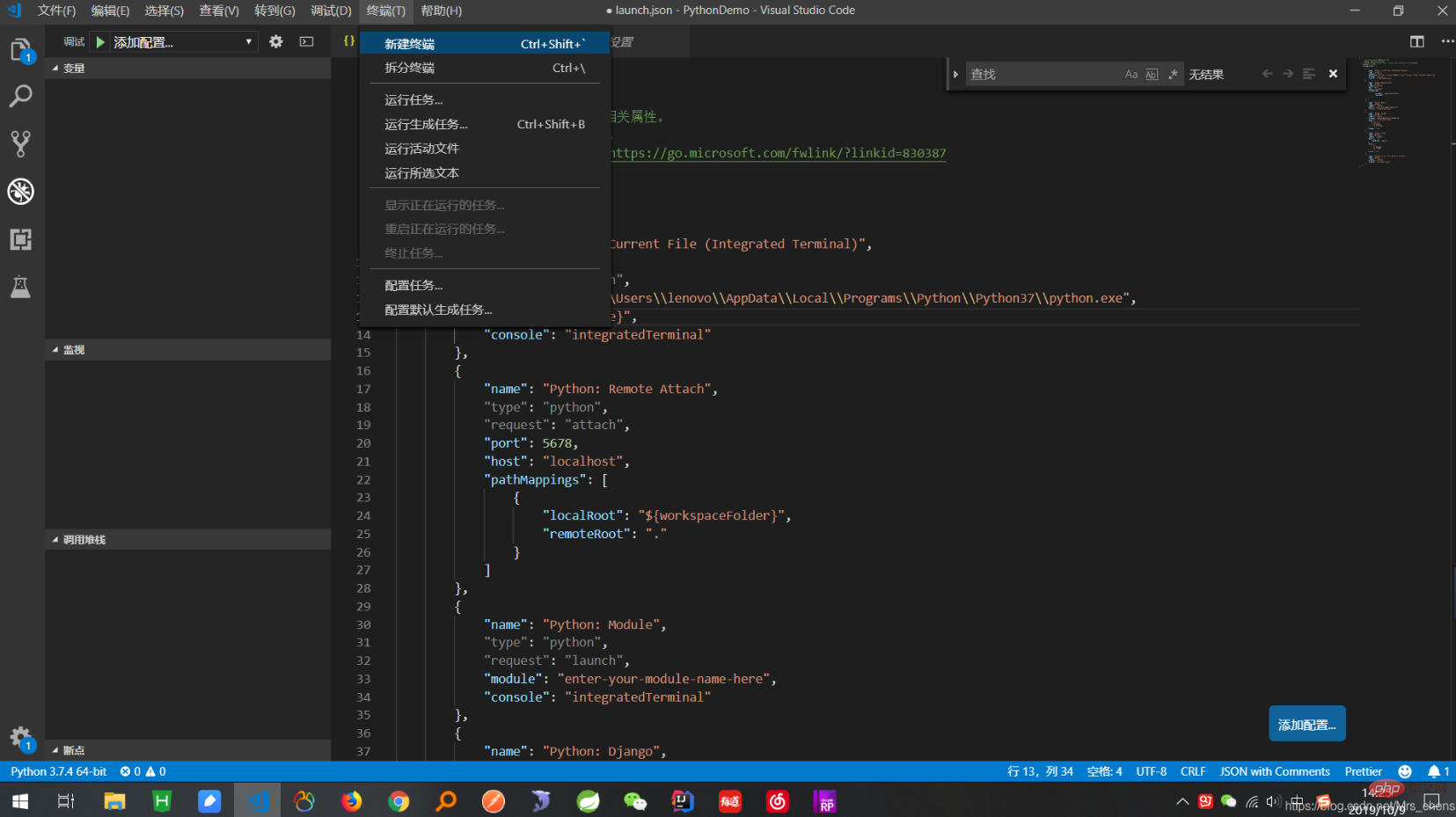
"group":{
"kind":"build",
"isDefault":true
}
##Add configuration in User Setting.json:
{
"workbench.startupEditor": "newUntitledFile",
"python.pythonPath": "你的python.exe路径",
"python.linting.enabled": false,
"editor.fontSize": 14
}'''
@name: Sunny Chen
@test: test font
@msg: 这是由Sunny Chen创建.
@param:
@return:
'''
list_a=[1,2]
list_b=[5,6]
ref_list_a=id(list_a)
for i in range(1,6):
for j in range(1,6):
print(str(j)+"\n")
print(str(i)+"\n")For more programming-related knowledge, please visit: Introduction to Programming! ! The above is the detailed content of How to develop Python with VSCode? Introduction to development environment configuration. For more information, please follow other related articles on the PHP Chinese website!