Navicat is a database client tool that we usually use a lot. I usually use it to connect to mysql, and it is very convenient to use. Today I will share with you how to import sql files in Navicat.
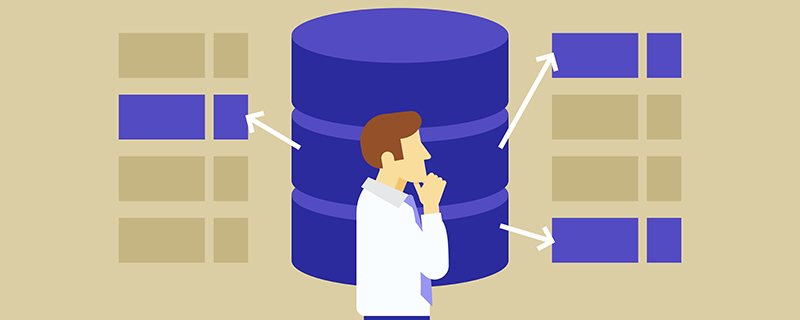
1. Open navicat, open the connection, right-click the connection name (if you create a new connection, you need to use the IP address and password of the corresponding database, the local one is the address localhost, password is the password of your own mysql database), choose to create a new database, and the database name must be the same as the name of the file you want to import (this case is for a sql file directly exported from the entire database. If the sql file exported from the table, You should name the database arbitrarily, and the table name should be the same as the name of the file that needs to be imported (I have not tried the second case personally)).

2. Right-click the built database, select Run SQL file, and select the SQL file to be imported in the page that appears. Then click Start and wait for the import to complete.


3. After the import is completed, click Close. There may not be imported tables in the database at this time. Right-click the database name or Select Refresh and the table should appear. (In the end, I can’t remember exactly which one I right-clicked, click refresh, and it will usually come out after trying it. It works in my personal test). Then I tried again by right-clicking the name of the table and clicking Refresh.

Related recommendations: "mysql tutorial"
The above is the detailed content of What is the method for importing sql files in navicat. For more information, please follow other related articles on the PHP Chinese website!