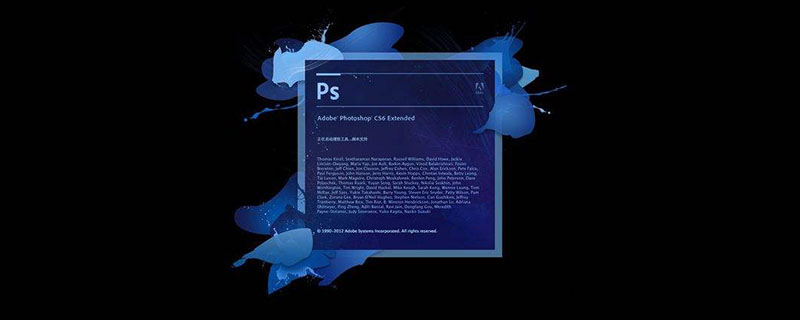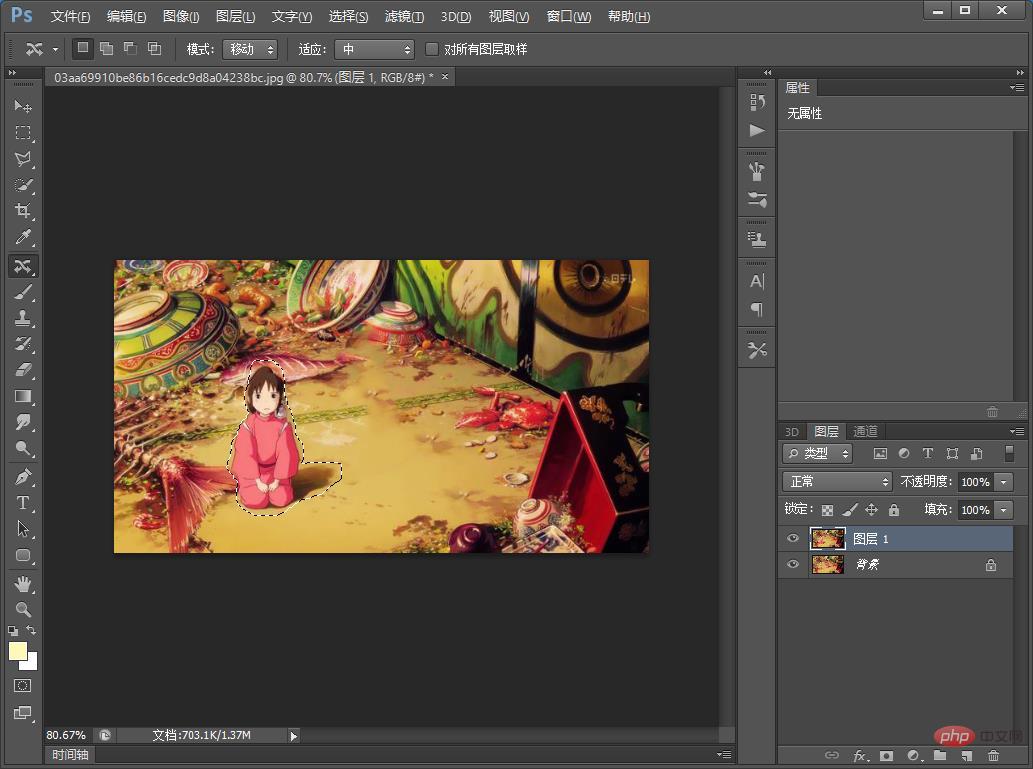In the previous article "PS Basics: How to Add Shadow Effects to Character Pictures (Summary)", I introduced you to a small technique for quickly adding shadow effects to character pictures. The following article will introduce you to a little PS trick to see how to add a teleport effect to a picture. Let’s see how to do it together.
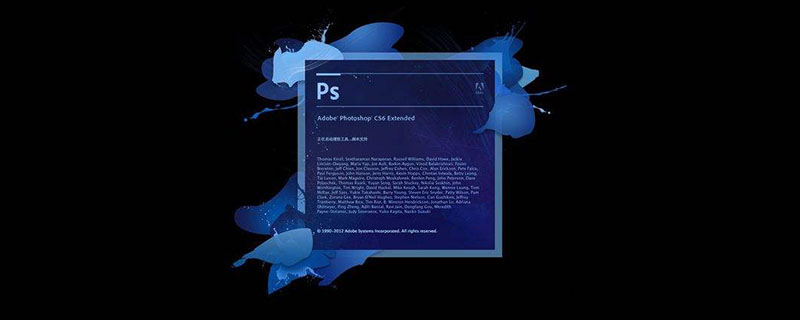
The teleportation effect is as follows
)
)
##ps quick teleportation How to move effects
1. Open ps, import the material and copy the layer.
)
#2. Click using the [Content-Aware Mobile Tool].

3. Draw a character.
)
#4. Left-click and drag with the mouse.
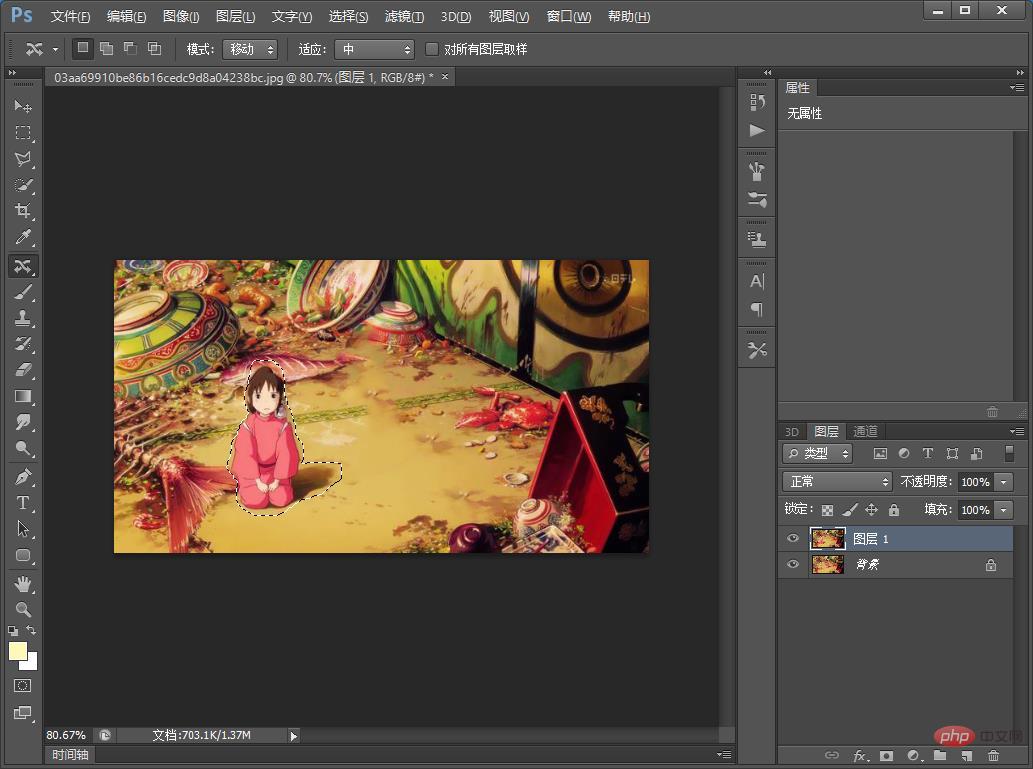
5. Use the [Clone Stamp Tool] and hold down the Alt key. It will turn into a small circle. Select an area and left-click. You will find that the brush content has the content you just copied, the stamp is completed, and the effect is completed.

Recommended learning:
PS video tutorial
The above is the detailed content of PS Tips: How to add teleportation effect to pictures (share). For more information, please follow other related articles on the PHP Chinese website!
Statement:
The content of this article is voluntarily contributed by netizens, and the copyright belongs to the original author. This site does not assume corresponding legal responsibility. If you find any content suspected of plagiarism or infringement, please contact admin@php.cn