Home>Article>Operation and Maintenance> How to use linux find command
In Linux, the find command is used to find files in a specified directory. The basic syntax is "find path -option..". Any string before the parameter will be regarded as the directory name to be found; if you use this command without setting any parameters, the find command will search for subdirectories and files in the current directory.

#The operating environment of this tutorial: Red Hat Enterprise Linux 6.1 system, Dell G3 computer.
Linux find command is used to find files in the specified directory.
find path -option 【 -print 】 【 -exec -ok |xargs |grep 】 【 command {} \; 】
find command parameters:
1)path: The directory path to be searched.
2 )print: Indicates outputting the results to standard output.
3)exec: Execute the shell command given by this parameter on the matching file.
The form is command {} \;,Note that there is a space between {} and \;
4)ok: has the same effect as exec ,
The difference is that before executing the command, a prompt will be given to let the user confirm whether to execute it
5)|xargsIt has the same function as exec and serves as a successor
The difference is that|xargsis mainly used to undertake deletion operations, while-execcan be used for copying, moving, renaming, etc.
6)options: Indicates the search method
options Commonly used options include the following options:
-name filename #查找名为filename的文件 -perm #按执行权限来查找 -user username #按文件属主来查找 -group groupname #按组来查找 -mtime -n +n #按文件 更改时间 来查找文件,-n指n天以内,+n指n天以前 -atime -n +n #按文件 访问时间 来查找文件,-n指n天以内,+n指n天以前 -ctime -n +n #按文件 创建时间 来查找文件,-n指n天以内,+n指n天以前 -nogroup #查无有效属组的文件,即文件的属组在/etc/groups中不存在 -nouser #查无有效属主的文件,即文件的属主在/etc/passwd中不存 -type b/d/c/p/l/f #查是块设备、目录、字符设备、管道、符号链接、普通文件 -size n[c] #查长度为n块[或n字节]的文件 -mount #查文件时不跨越文件系统mount点 -follow #如果遇到符号链接文件,就跟踪链接所指的文件 -prune #忽略某个目录
Any string before the parameter will be regarded as the directory name to be searched. If you use this command without setting any parameters, the find command will search for subdirectories and files in the current directory. And all found subdirectories and files will be displayed.
Here are some simple examples to introduce the common usage of find:
1. Search by name
In the current directory and subdirectories, search for uppercase letters txt files starting with letters
##
$ find . -name '[A-Z]*.txt' -printIn /etc and its subdirectories, search for files starting with host
$ find /etc -name 'host*' -printIn the $HOME directory and its subdirectories, search for all files
$ find ~ -name '*' -printIn the current directory and subdirectories, search for txt files that do not start with out
$ find . -name "out*" -prune -o -name "*.txt" -print2. Search by directory Search for txt files in subdirectories of the current directory except aa
$ find . -path "./aa" -prune -o -name "*.txt" -printIn the current directory and Search for txt files in subdirectories other than aa and bb
$ find . \( -path './dir0' -o -path './dir1' \) -a -prune -o -name '*.txt' -print

Note: Required in both 1 and 2 Add spaces, otherwise an error will appear as shown in the picture
You can add -a in the 3 places without adding -aIn the current directory, no longer in the subdirectory, Find txt files
$ find . ! -name "." -type d -prune -o -type f -name "*.txt" -print
or
find . -name *.txt -type f -printFriendly link: Detailed explanation of find command -path -prune usage in Linux 3. Search by permissions In the current directory and subdirectories, search for files whose owner has read-write execution permissions and other files with read-write execution permissions
$find . -perm 755 -printFind files where the user has write permissions Permissions or files or directories that group users have write permissions
find ./ -perm /220 find ./ -perm /u+w,g+w find ./ -perm /u=w,g=w4. Search by type (b/d/c/p/l/f) In the current directory and sub-directories Directory, search for symbolic link files
$ find . -type l -print5. By owner and group
Search for files whose owner is www
$ find / -user www -type f -printSearch for attributes Main deleted files
$ find / -nouser -type f -printFind files belonging to group mysql
$ find / -group mysql -type f -printFind deleted files of user group
$ find / -nogroup -type f -print
6. Search by time
Find files that have been changed within 2 days
$ find . -mtime -2 -type f -printFind files that have been changed 2 days ago
$ find . -mtime +2 -type f -printFind files that have been accessed within one day
$ find . -atime -1 -type f -printFind files that have been accessed one day ago
$ find . -atime +1 -type f -printFind files whose status has been changed within one day
$ find . -ctime -1 -type f -printFind Files whose status was changed one day ago
$ find . -ctime +1 -type f -print
查找10分钟以前状态被改变的文件
$ find . -cmin +10 -type f -print
7、按文件新旧
查找比 aa.txt 新的文件
$ find . -newer "aa.txt" -type f -print
查找比 aa.txt 旧的文件
$ find . ! -newer "aa.txt" -type f -print
查找比aa.txt新,比bb.txt旧的文件
$ find . -newer 'aa.txt' ! -newer 'bb.txt' -type f -print
8、按大小查找
查找超过1M的文件
$ find / -size +1M -type f -print
查找等于6字节的文件
$ find . -size 6c -print
查找小于32k的文件
$ find . -size -32k -print
9、执行命令
1)查找 del.txt 并删除,删除前提示确认
$ find . -name 'del.txt' -ok rm {} \;
2) 查找 aa.txt 并备份为aa.txt.bak
$ find . -name 'aa.txt' -exec cp {} {}.bak \;
3)查当前目录下的所有普通文件
# find . -type f -exec ls -l {} \; -rw-r–r– 1 root root 34928 2003-02-25 ./conf/httpd.conf -rw-r–r– 1 root root 12959 2003-02-25 ./conf/magic -rw-r–r– 1 root root 180 2003-02-25 ./conf.d/README
查当前目录下的所有普通文件,并在- exec选项中使用ls -l命令将它们列出
4)在 /logs 目录中查找更改时间在5日以前的文件并删除它们
$ find logs -type f -mtime +5 -exec -ok rm {} \;
5)查询当天修改过的文件
# find ./ -mtime -1 -type f -exec ls -l {} \;
6)查询文件并询问是否要显示
# find ./ -mtime -1 -type f -ok ls -l {} \; < ls … ./classDB.inc.php > ? y -rw-r–r– 1 cnscn cnscn 13709 1月 12 12:22 ./classDB.inc.php # find ./ -mtime -1 -type f -ok ls -l {} \; < ls … ./classDB.inc.php > ? n
关于 有没有 -print 的区别
加 -print
查找目录并列出目录下的文件(为找到的每一个目录单独执行ls命令,没有选项-print时文件列表前一行不会显示目录名称)
find /home -type d -print -exec ls {} \;
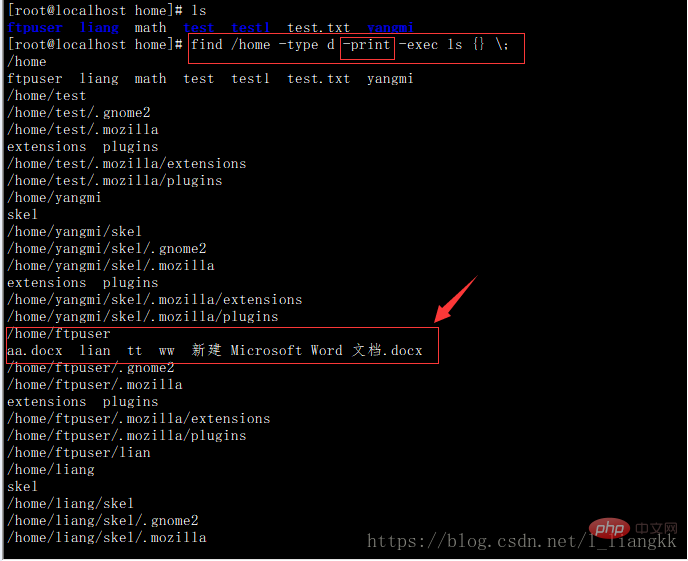
不加 -print
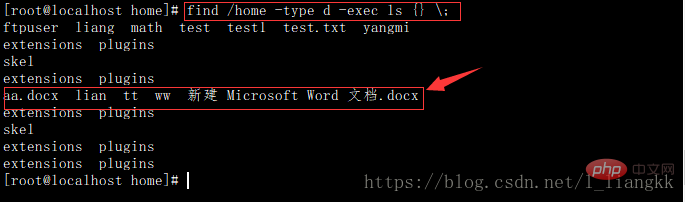
相关推荐:《Linux视频教程》
The above is the detailed content of How to use linux find command. For more information, please follow other related articles on the PHP Chinese website!