Home >Common Problem >How to format all disks on a computer and leave only the system disk
Method: 1. Right-click this computer on the computer desktop and click "Manage"; 2. Click "Disk Management" in the pop-up window; 3. Find the disk to be formatted and right-click , select "Format"; 4. Check "Perform Quick Format" and click the "OK" button.

The operating environment of this tutorial: Windows 10 system, Dell G3 computer.
First, right-click "This PC" on the computer desktop, and then click "Manage".


Click "Disk Management" in the pop-up window.
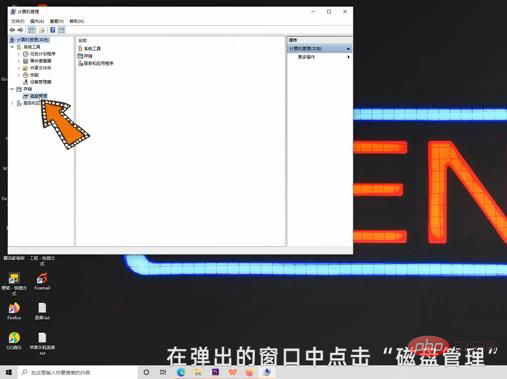
Then find the disk you want to format, right-click it and select "Format".
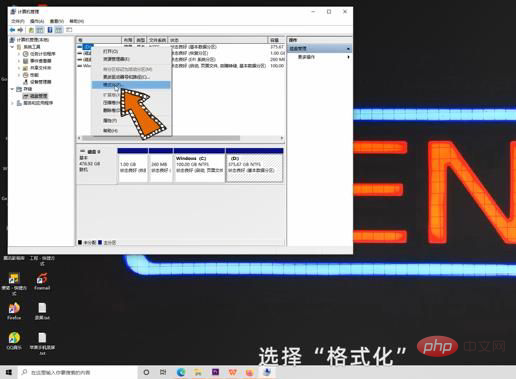
Check "Perform Quick Format" and click "OK".

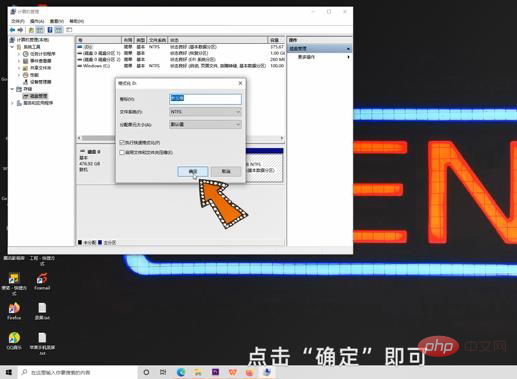
For more computer-related knowledge, please visit the FAQ column!
The above is the detailed content of How to format all disks on a computer and leave only the system disk. For more information, please follow other related articles on the PHP Chinese website!