Home >Common Problem >How to encrypt compressed files
Encryption method: 1. Select the file that needs to be encrypted, right-click the mouse, and select "Add to compressed file" in the pop-up right-click menu; 2. In the opened compression interface, click "Add Password"; 3. Set the password in the pop-up window and click "OK"; 4. Click "Compress Now" to add a password to the compressed file.

The operating environment of this tutorial: Windows 7 system, 360 Compression 4.0.0.1390, Dell G3 computer.
Compressed file:
Find the file/folder that needs to be compressed, right-click the file, click Add to compressed file to start compression.

Add password:
Enter the compression interface and click to add a password. [Note that this step may be slightly different depending on the compression software, but be sure to add a password, some may be in the security]
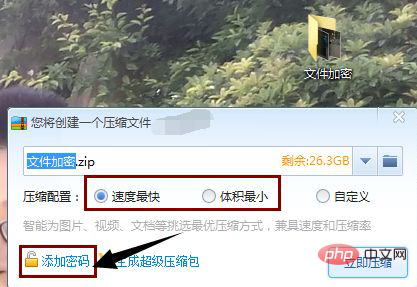
Enter the password:
After entering the password-adding interface, enter the password. Be sure to enter one that you can remember. Otherwise, you won’t be able to open it after a while, and that’s it. After entering, click Confirm.
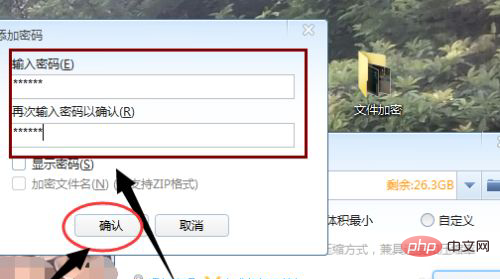
Start compression:
After the password is set, click Compress Now to start compressing and encrypting files.
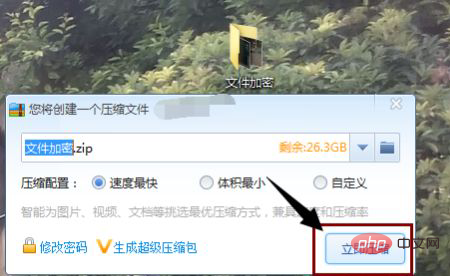
Compression successful:
We can see that both the compressed file and the original file are there, indicating that the compression is successful. Unzip it below and see if the password was set successfully.

Decompression:
Right-click the compressed file and click Extract to to start decompression.
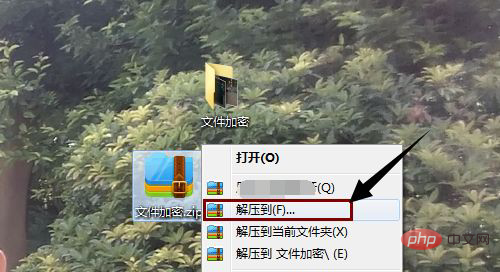
Requires password:
As shown. The following interface appears, a password is required for decompression, indicating that the password is set successfully.
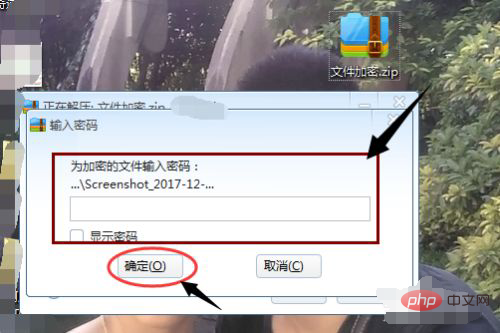
For more computer-related knowledge, please visit the FAQ column!
The above is the detailed content of How to encrypt compressed files. For more information, please follow other related articles on the PHP Chinese website!