Home >Common Problem >How to find the missing computer software icon
Retrieval method: First click the "Start" button at the bottom of the page, select the "All Programs" option in the new window that pops up: then find and select the specified program in the "All Programs" page; then click the mouse Right-click and select "Send to" in the pop-up right-click menu; finally select "Desktop Shortcut".

The operating environment of this tutorial: Windows 7 system, Dell G3 computer.
Software icons are generally shortcuts for installing software, so our recovery process is to find the software startup icon, and then reset a shortcut to the desktop
Select start
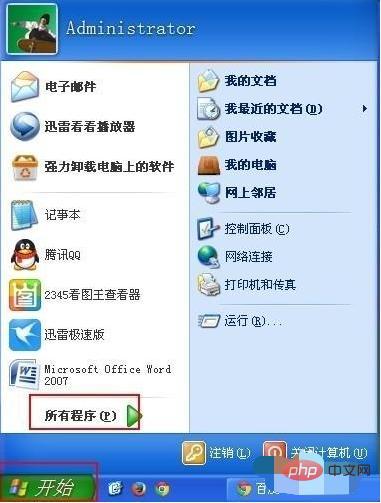
Then select all programs in the pop-up interface. Generally, the programs we install will appear here, so we can directly find the startup program here. Here we use the IE browser that is not on the desktop. The icon is used as a demonstration, and the setting principles for other programs are the same
Then we find Internet Explorer
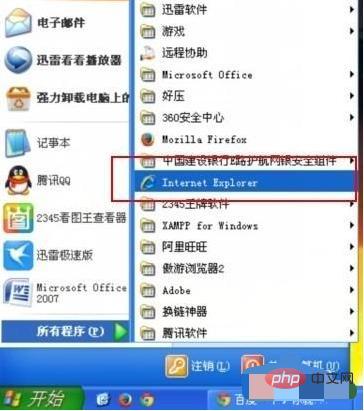
among all programs, then right-click and select Send to
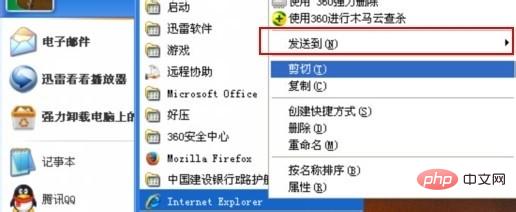
Select the desktop shortcut in the pop-up box
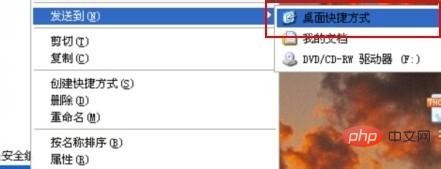
Finally we will see whether the IE browser icon on the desktop has been restored.
For more computer-related knowledge, please visit the FAQ column!
The above is the detailed content of How to find the missing computer software icon. For more information, please follow other related articles on the PHP Chinese website!