Home > Article > Web Front-end > How to change ps cache location
Change method: First open the software, click "Edit" at the top of the page, select "Preferences", select "Performance" in the pop-up drop-down list; then find " "Temporary Disk", check the specified drive letter, and click the "OK" button.

The operating environment of this tutorial: Windows 10 system, Adobe photoshop cc2018 version, Dell G3 computer.
First open the PS software.
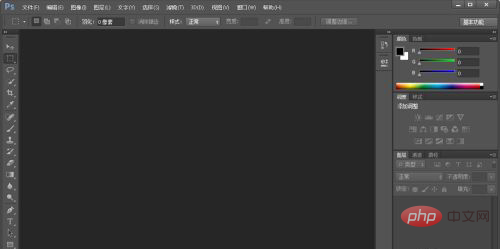
Then click Edit in the upper left corner, click Preferences, click Performance.
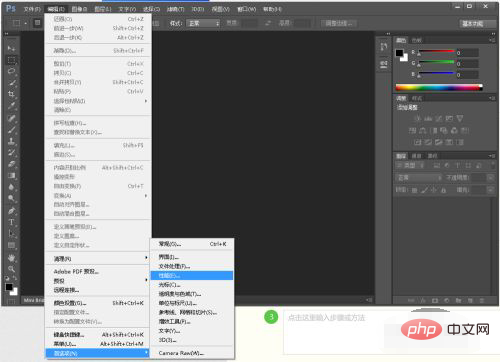
Then this interface will pop up.
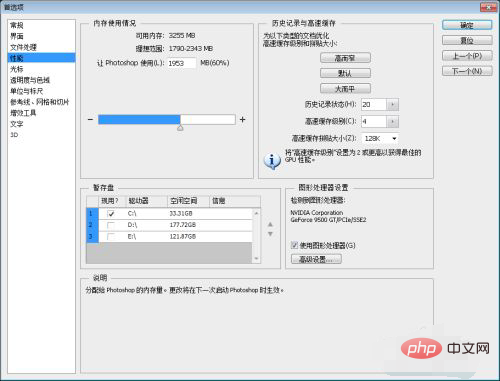
Do not check the C drive for the temporary disk, but check another disk with more space.
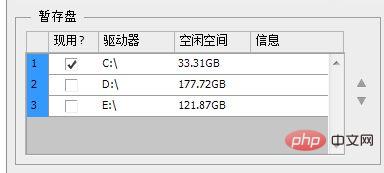
#Then click OK to complete the modification, and the cache will be moved to the disk you just selected.
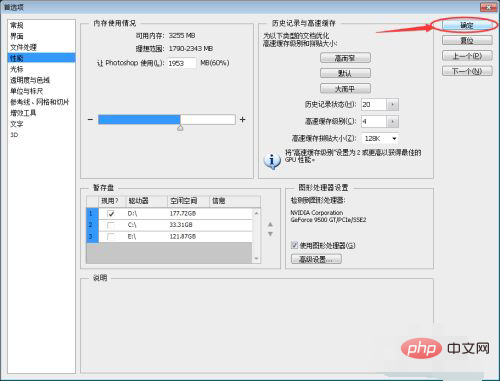
Recommended tutorial: "PS Tutorial"
The above is the detailed content of How to change ps cache location. For more information, please follow other related articles on the PHP Chinese website!