Method: 1. Select the specified cell, right-click the mouse, select "Format Cells", select "Value" in the "Number" tab, enter "2" in "Number of Decimal Places", and click Just click the "OK" button. 2. Enter the formula "=ROUND (value, decimal places)" in the specified cell and press the "enter" key.

The operating environment of this tutorial: Windows 7 system, Microsoft Office Excel 2010 version, Dell G3 computer.
The specific operation method of Excel rounding and retaining 2 decimal points is as follows:
Method 1:
Open the table where you need to round the data.
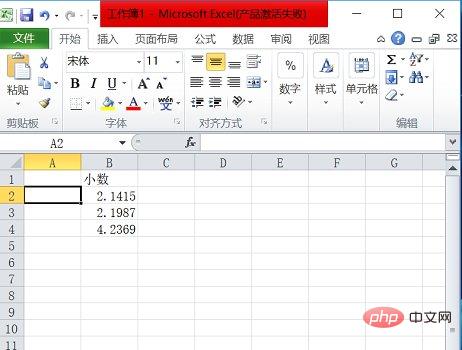
Select the column of data you want to round.
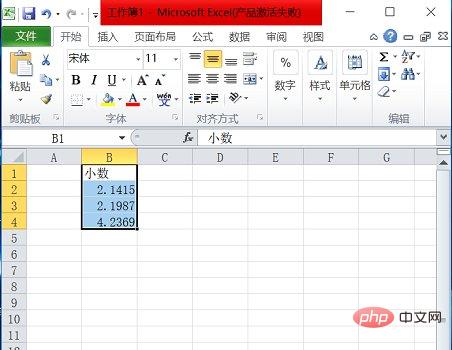
# Right-click the mouse and select [Format Cells].
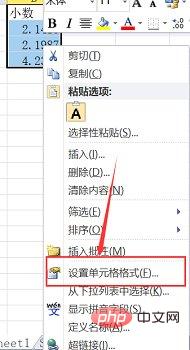
Select [Value] under the "Number" column.
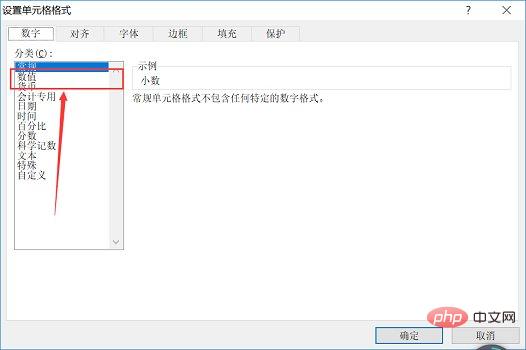
The interface as shown in the figure appears. You can see that the number of decimal places can be adjusted in the circled area in the figure. Since two decimal places are retained, there is no need to adjust. Click [OK] directly.
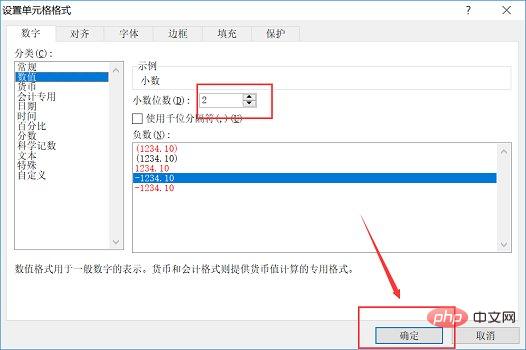
You can see that all data have been rounded. It is worth noting that this method only rounds the displayed value, and the actual value is still the original data.
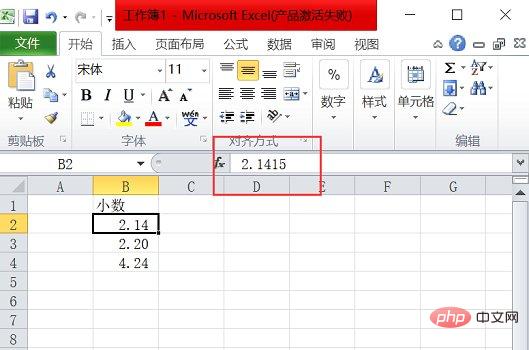
Method 2:
Click on the cell as shown.
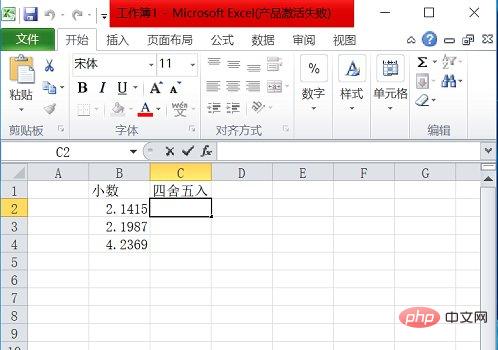
Enter "=round (the cell you want to round, the number of digits to round)".
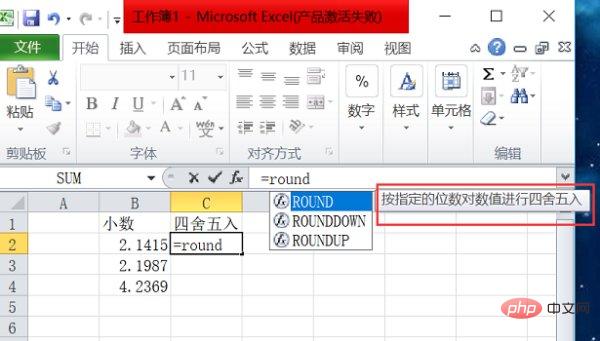
After the input is completed, as shown in the figure.
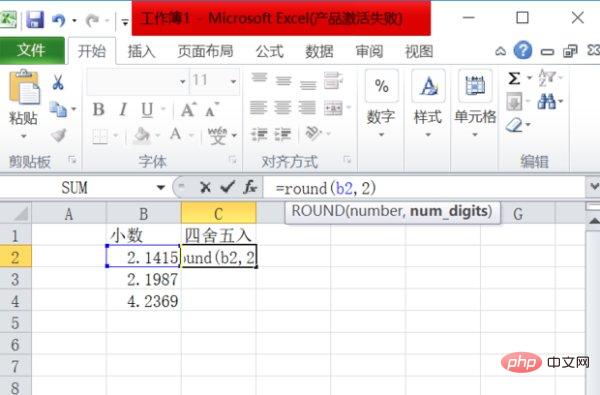
#Drag the cell to round off other values.
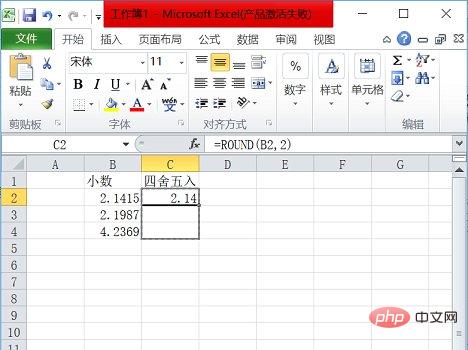
The final effect is as shown in the picture. Note: This method rounds the actual value.
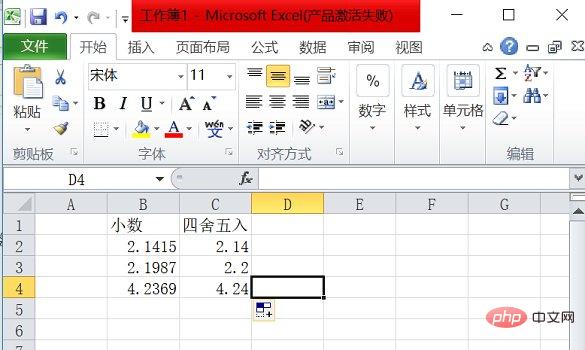
Related learning recommendations: excel tutorial
The above is the detailed content of How to round in excel to two decimal places. For more information, please follow other related articles on the PHP Chinese website!