Home >Web Front-end >PS Tutorial >How to drag an image to another new layer in PS
Method: First use the software to open two pictures, click the title of each picture with the mouse and drag it down to make the picture float in the window; then click the "Move" tool on the left to select the specified picture , click the left mouse button on the picture, drag it to another picture, and then let go.

The operating environment of this tutorial: windows7 system, Adobe photoshop cc2017 version, Dell G3 computer.
Start the computer and open the two pictures with the software. The titles of the two pictures are displayed side by side at the top;
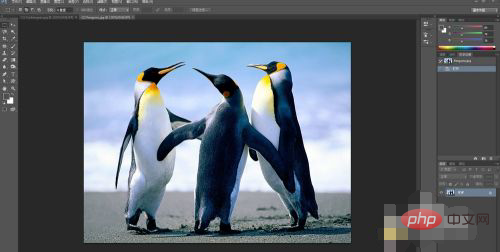
Click the title of each picture with the mouse. And drag it down, then both pictures will be suspended in the window;

Then click the move tool on the left. We select the penguin picture at this moment , click the penguin with the left mouse button and don’t let go, drag it to the picture on the left, and then let go, so that the picture of the penguin will be stored in the file of the flower picture;
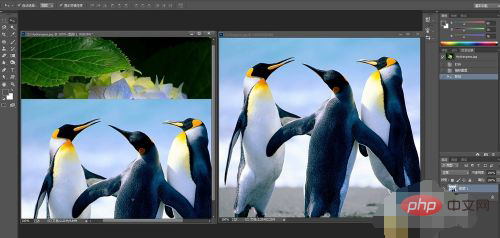
After the penguin picture is stored in the flower picture file, we can see two layers appearing on the right side. Now delete the penguin picture, the effect is as follows;
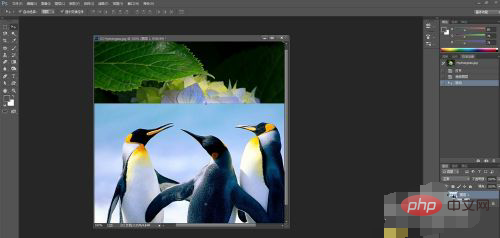
Then select the floating picture window and drag it to the top to fix the floating title at the top of the window;
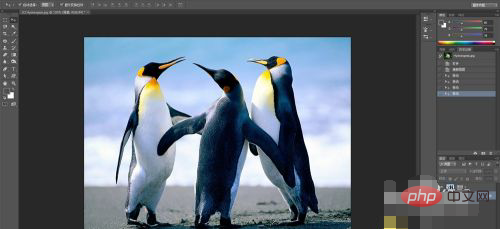
The above is the detailed content of How to drag an image to another new layer in PS. For more information, please follow other related articles on the PHP Chinese website!