Home >Common Problem >What to do if thumbs.db cannot be deleted
The solution to the problem that thumbs.db cannot be deleted: First open the Local Group Policy Editor; then click the "User Configuration/Administrative Templates/Windows Components" menu item; then find the "Close hidden thumbs.db file" Thumbnail Caching"; finally select the "Enabled" option.

#The operating environment of this tutorial: Windows 10 system, Dell G3 computer.
How to delete thumbs.db:
On the Windows 10 system desktop, right-click the Start button in the lower left corner of the desktop and select the "Run" menu item in the pop-up menu
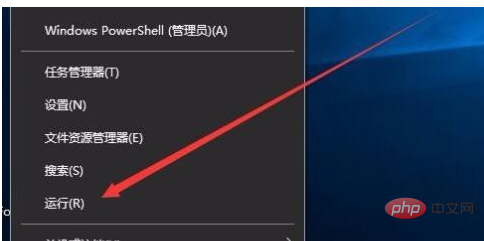
Enter the command gpedit.msc in the opened "Run" window, and then click the OK button to open the local group policy editor
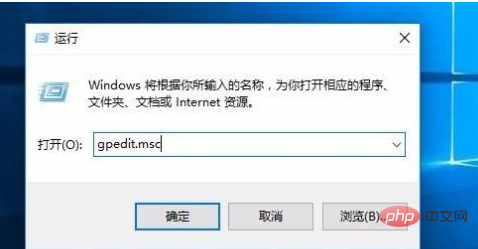
In the local group In the policy editor window, click the "User Configuration/Administrative Templates/Windows Components" menu item
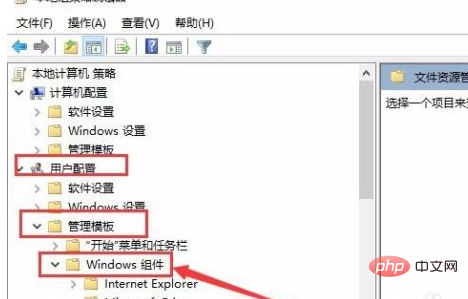
In the opened Windows Components folding menu, find "File Explorer "Menu item
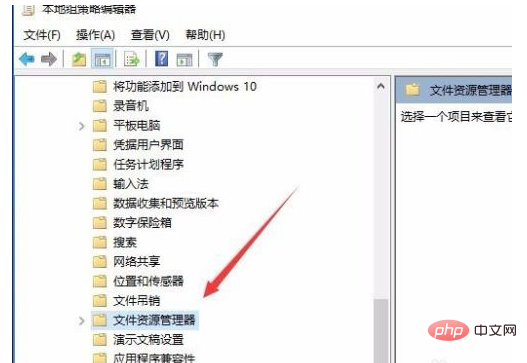
In the window opened on the right, we find the shortcut link for "Turn off thumbnail caching in hidden thumbs.db files" and double-click it to open it. Edit window
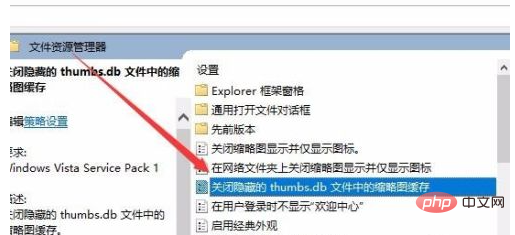
#In the edit window, we select the "Enabled" item, and finally click the OK button. After restarting the computer, the thumbs.db file will no longer be generated. For more related knowledge, please visit the
FAQ column! 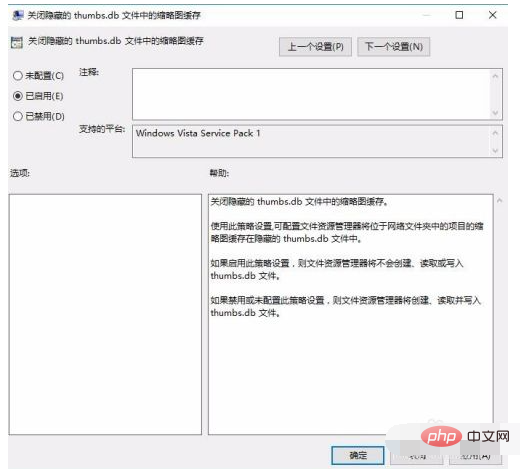
The above is the detailed content of What to do if thumbs.db cannot be deleted. For more information, please follow other related articles on the PHP Chinese website!