Method: 1. Use the "Ctrl Shift ↑/↓" shortcut key to select the cell and all data above/below; 2. Use the "Ctrl Shift ←/→" shortcut key to select the cell and all data on the left/right; 3. Use the "Ctrl A" shortcut key to select the entire data area.

The operating environment of this tutorial: Windows 7 system, Microsoft Office Excel 2013 version, Dell G3 computer.
The picture below shows the data table area.
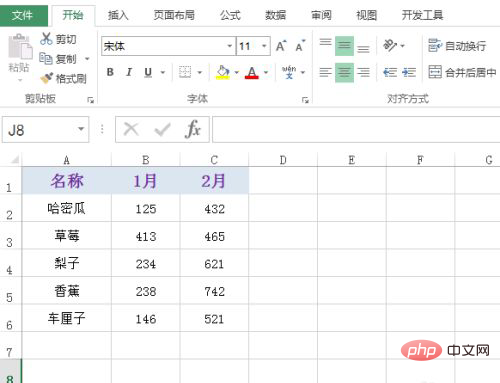
First, select a data cell, and then press the shortcut key Ctrl Shift ↑ to select the cell and all the data above, as shown in the following figure:
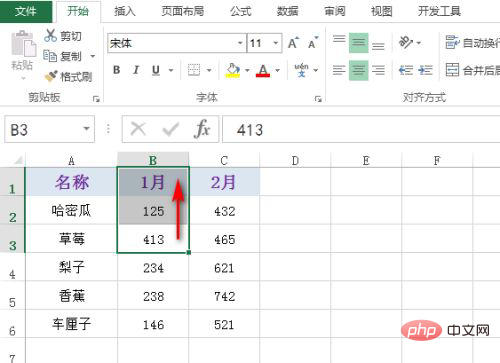
Similarly, select a data cell and then press the shortcut key Ctrl Shift ↓ to select the cell and all the data below, as shown in the following figure:
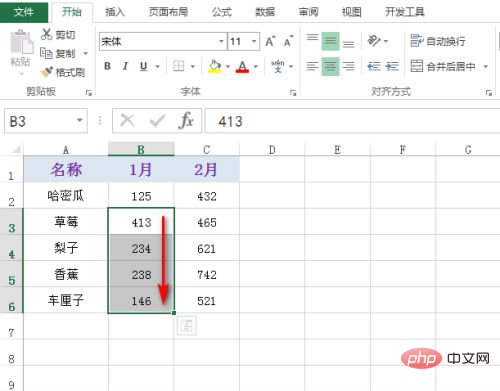
Similarly, select a data cell and then press the shortcut key Ctrl Shift ← to select the cell and all the data on the left, as shown in the following figure:
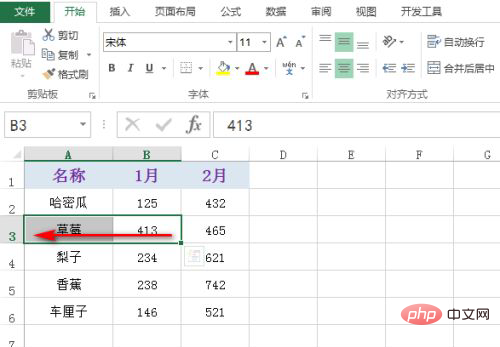
Similarly, select a data cell and then press the shortcut key Ctrl Shift → to select the cell and all the data on the right, as shown in the following figure:
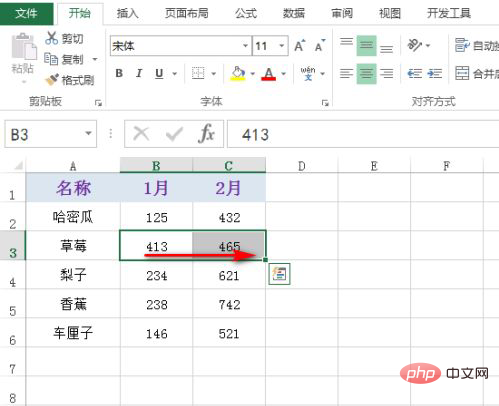
Similarly, select a data cell and then press the shortcut key Ctrl A to select the cell and all surrounding data (that is, the entire data area is selected), as shown in the figure below Display:
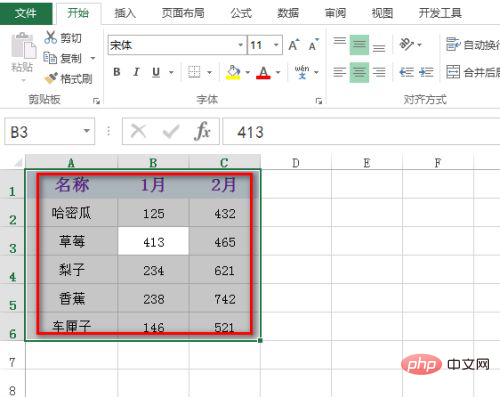
Related learning recommendations: excel tutorial
The above is the detailed content of How to quickly select an area in excel. For more information, please follow other related articles on the PHP Chinese website!