Add method: First open the excel table, select the worksheet that needs to be edited; then click the "View" - "Workbook View" group at the top of the page, select "Page Preview"; then click below it Insert rows or columns of page breaks; finally click "Page Layout" - "Separators" at the top of the page.

The operating environment of this tutorial: Windows 7 system, Microsoft Office Excel 2010 version, Dell G3 computer.
Open the excel document and select the worksheet you want to edit or print.
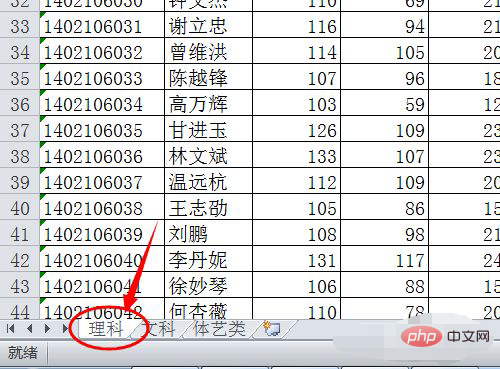
On the View tab of the ribbon, in the Workbook Views group, click Page Break Preview.
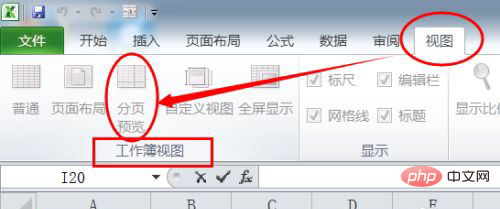
#Then the "Welcome to Pagination Preview" dialog box will appear, click "OK". If you don't want this dialog box to appear every time you go to pagination preview view, select the Don't show this dialog again check box, and then click OK.
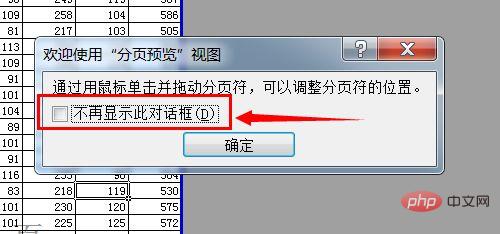
To insert a horizontal page break, click on the line below which you want to insert the page break. If you want to insert a vertical page break, click on the column to the right of the column to insert the page break.
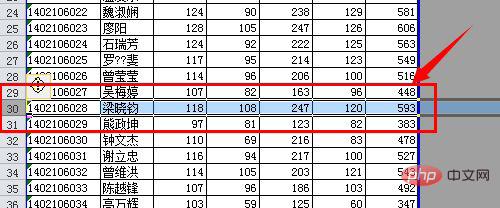
Then on the Page Layout tab, in the Page Setup group, click Separators.
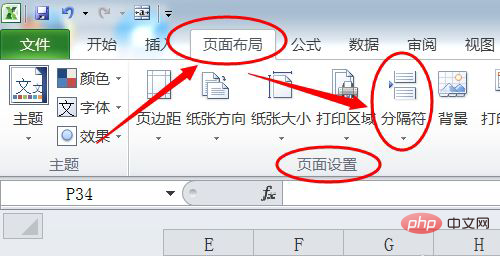
Select line 29 and set the horizontal page break. You will get the horizontal page break as shown below.
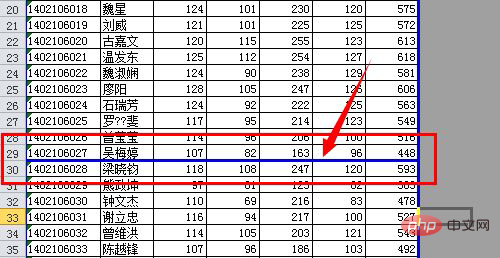
Select column D and set the vertical page break, and you will get the vertical page break as shown below.
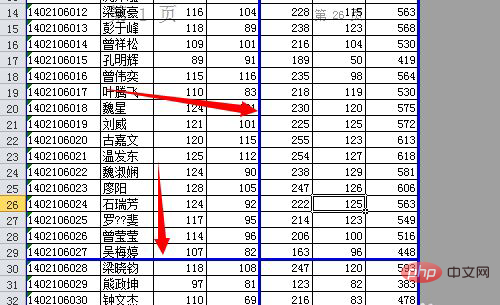
Related learning recommendations: excel tutorial
The above is the detailed content of How to add page breaks in excel. For more information, please follow other related articles on the PHP Chinese website!