Implementation method: First open the word document, enter the required text in the document, and save it; then back up the document elsewhere; then create a new document and overwrite the original document when saving; finally Just replace the backed up document with the new one.

The operating environment of this tutorial: Windows 7 system, Microsoft Office word 2016 version, Dell G3 computer.
First, we open the word document on the computer. Here we take the 2016 version as an example. First, we must make sure that the file with the same name is overwritten and cannot be restored without a backup. Here we first create a new document, enter some content, name it "123" and save it to the desktop.
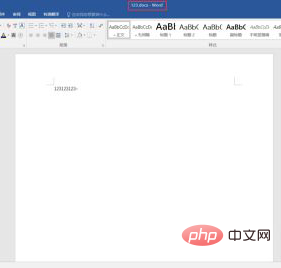
Next, we make a backup copy of this document on the d drive.
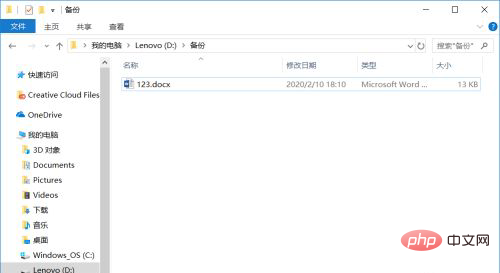
Let’s create a new document and overwrite the “123” document on the desktop when saving.
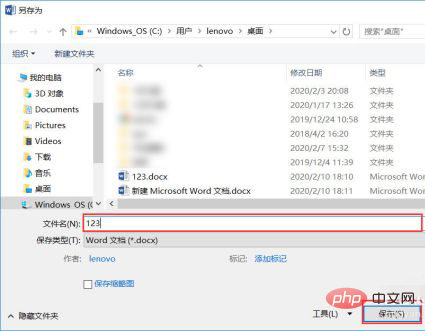
Because I made a backup in advance, don’t panic at this time, just replace the “123” document on the desktop with the files in the d drive.
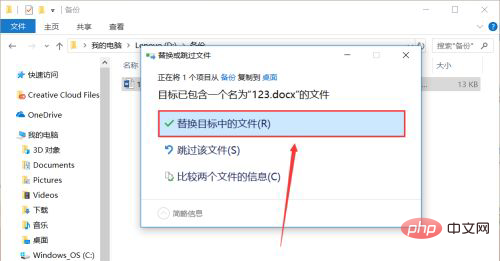
At this time, when we open the "123" document again, we can find that it still has the original content.
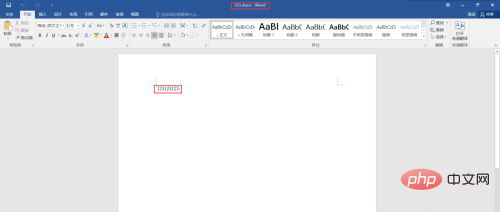
Recommended tutorial: "Word Tutorial"
The above is the detailed content of How to achieve overwriting and recovery of files with the same name in word. For more information, please follow other related articles on the PHP Chinese website!