Home >Operation and Maintenance >Windows Operation and Maintenance >What should I do if the browser automatically opens when Windows 10 is started?
The solution to the problem that the browser automatically opens when Windows 10 starts up: first open the local group policy editor and enter the Internet communication settings option; then find the [Turn off Windows Network Connection Status Indicator Activity Test] option, double-click to open it; finally check the Select [Enabled] and click [OK].

#The operating environment of this article: windows10 system, thinkpad t480 computer.
The solution is as follows:
First click the start menu in the lower left corner - open "Run" (or press the "Win R" key combination to call out run) and enter "gpedit.msc" in the box Press the Enter key to open the "Local Group Policy Editor";
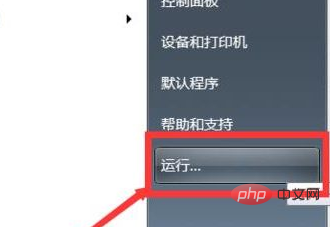
#Then expand the local policy group: Computer Configuration - Administrative Templates - System - Internet Communication Management - Internet Communication Settings;
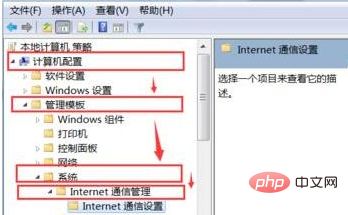
Finally, double-click on the right to open "Turn off Windows Network Connection Status Indicator Activity Test", select "Enable", click Apply and OK That’s it; after the setting is completed, the browser will no longer automatically pop up when you turn on the computer.
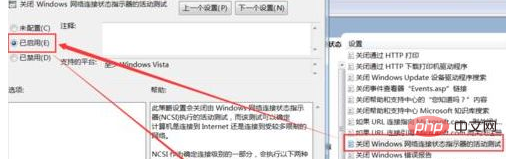
Related recommendations: windows system
The above is the detailed content of What should I do if the browser automatically opens when Windows 10 is started?. For more information, please follow other related articles on the PHP Chinese website!