How to lock a row in excel: First open the excel table that needs to be operated, select the cells that need to be fixed in position; then select the "View" option in the navigation bar at the top of the page; finally click "Freeze Window" option.

The operating environment of this tutorial: windows7 system, WPS Office2016 version, Dell G3 computer.
In describing this fixed tutorial operation, we naturally need to create a new excel table on our computer. After the creation is completed, we click to open it.
Then, we open the test form and first enter some content that needs to be tested, such as the content of a certain row or column.
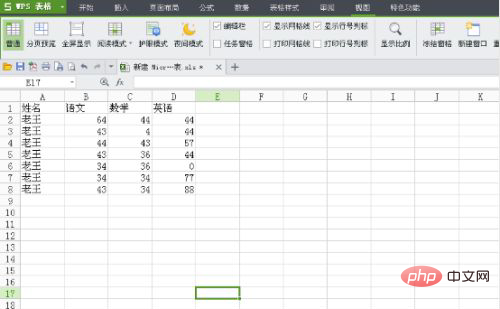
Next, here we fix the header position in the form. Here I first select all the header positions of the letter that need to be fixed.
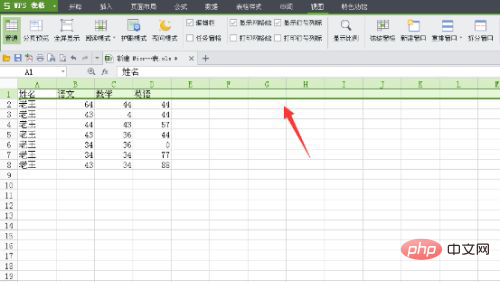
After we select the position that needs to be fixed, we find the "View" option above the table window and click it.
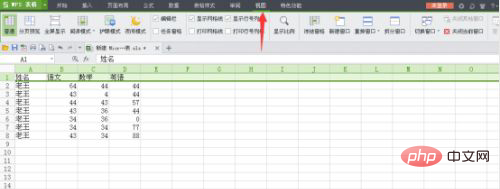
Next, after we click to open the view, we can see the "Freeze Window" option just below it. Here we click "Freeze Window".
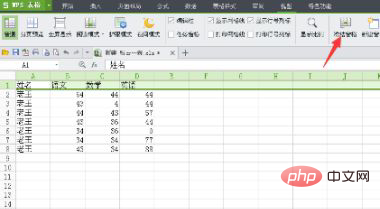
After clicking this option, we can now find that the head of the table is fixed. Here we can view and test by sliding the table. In the same way, if we want to cancel, we only need to select the area and click "Unfreeze".
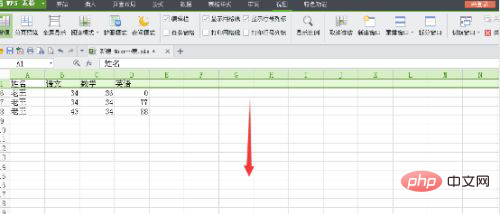
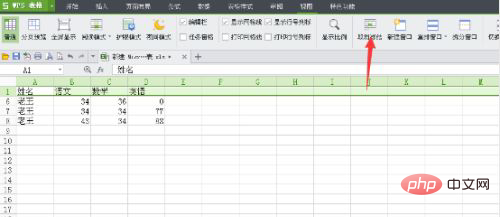
Related learning recommendations: excel tutorial
The above is the detailed content of How to lock a row in excel. For more information, please follow other related articles on the PHP Chinese website!