Implementation method: First open the excel table, select the vertical cells that need to be converted; then right-click the mouse and select "Copy"; then right-click the mouse at the specified location and select "Selective Copy"; finally, in In the pop-up window, check "Transpose" and click "OK".

The operating environment of this tutorial: windows7 system, WPS Office2019 version, Dell G3 computer.
First select the vertical cells to be converted, right-click to copy
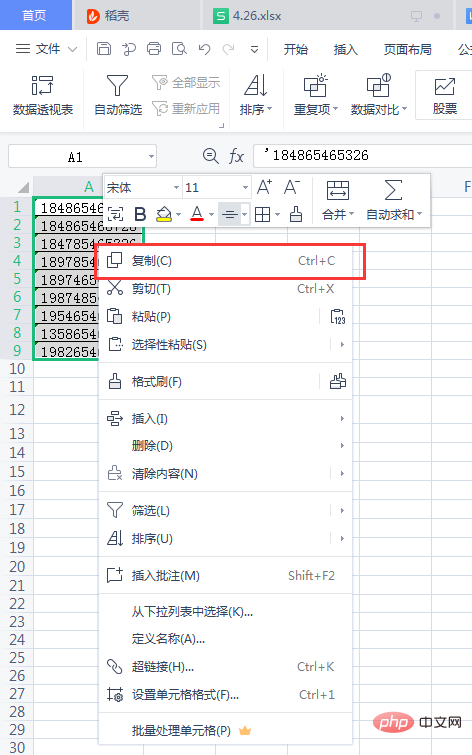
Left-click any blank cell, and right-click to select -Paste Special
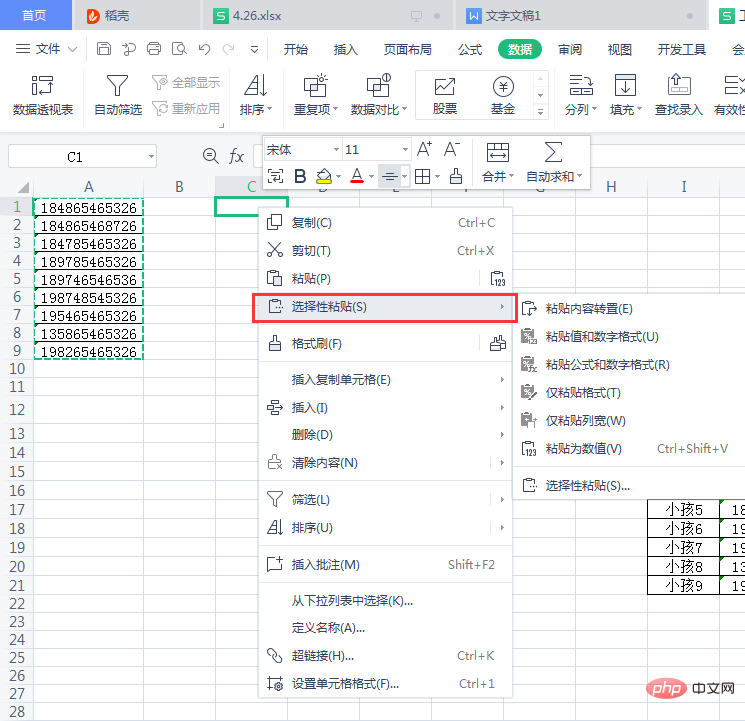
Select Transpose, click OK, and the vertical data will become horizontal
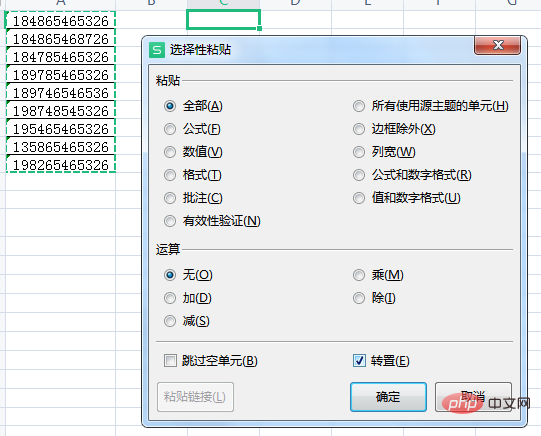

Related learning recommendations: excel tutorial
The above is the detailed content of How to achieve horizontal and vertical swapping in excel. For more information, please follow other related articles on the PHP Chinese website!