Setting method: 1. Use the letter-spacing attribute to increase or decrease the space between characters. The syntax is "letter-spacing: value"; 2. Use the word-spacing attribute to increase or decrease the space between words. White space (i.e. word spacing), syntax "word-spacing: value".

The operating environment of this tutorial: Windows 7 system, CSS3&&HTML5 version, Dell G3 computer.
Method 1: Use the letter-spacing attribute--set the character spacing
The letter-spacing attribute increases or decreases the space between characters (character spacing). This attribute defines Determines how much space to insert between text character boxes. Because character glyphs are typically narrower than their character boxes, specifying a length value adjusts the usual spacing between letters. Therefore, normal is equivalent to a value of 0.
For this attribute: each Chinese character is regarded as a "character", and each English letter is also regarded as a "character"!
Syntax:
letter-spacing:length;
length: Defines the fixed space between characters (negative values are allowed).
Example:
<!DOCTYPE html>
<html>
<head>
<meta charset="UTF-8">
<title>css letter-spacing属性设置字间距</title>
<style>
.demo{
height: 100px;
margin: 10px 0;
border: 1px solid red;
}
.spacing{
letter-spacing:20px;
}
</style>
</head>
<body>
<div class="demo">
<p>a b c d 你 好 a !</p>
<p>ab cd 你好a!</p>
</div>
<div class="demo">
<p class="spacing">a b c d 你 好 a !</p>
<p class="spacing">ab cd 你好a!</p>
</div>
</body>
</html>Rendering:

Method 2 : Use the word-spacing attribute--set the word spacing
word-spacing attribute increases or decreases the space between words (i.e., word spacing); in this attribute, "word" is defined as the space character surrounded by a string. That is to say, this attribute adjusts the spacing based on spaces. If multiple letters are connected together, they will be regarded as one word by word-spacing; if Chinese characters are separated by spaces, the separated Chinese characters will be regarded as one word. For different words, the word-spacing attribute is in effect at this time.
Syntax:
word-spacing:length;
length: Defines the fixed space (length value) between words.
Example:
<!DOCTYPE html>
<html>
<head>
<meta charset="UTF-8">
<title>css word-spacing属性设置字间距</title>
<style>
.demo{
height: 100px;
margin: 10px 0;
border: 1px solid red;
}
.spacing{
word-spacing:20px;
}
</style>
</head>
<body>
<div class="demo">
<p>a b c d 你 好 a !</p>
<p>ab cd 你好a!</p>
</div>
<div class="demo">
<p class="spacing">a b c d 你 好 a !</p>
<p class="spacing">ab cd 你好a!</p>
</div>
</body>
</html>Rendering:

letter-spacing and word The difference between -spacing
word-spacing attribute increases or decreases the space between words (i.e., word spacing). The letter-spacing property increases or decreases the space between characters (character spacing).
Word-spacing means setting the spacing between words. How to distinguish whether it is a word? Here we can see that a word separated by a space is a word, so when executing word-spacing: 20px;You can find before and after execution that the spaces become larger after execution! !
(Learning video sharing: css video tutorial)
The above is the detailed content of How to set css character spacing. For more information, please follow other related articles on the PHP Chinese website!
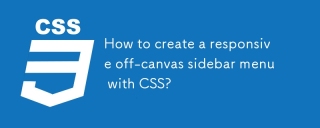 How to create a responsive off-canvas sidebar menu with CSS?Aug 27, 2025 am 07:27 AM
How to create a responsive off-canvas sidebar menu with CSS?Aug 27, 2025 am 07:27 AMThe key to creating a responsive off-screen sidebar menu is to use HTML and CSS combined with a small amount of JavaScript to implement it; first, by positioning the sidebar off-screen (left:-250px) and setting transition to achieve sliding in animation, switching the "open" class through JavaScript when clicking the hamburger button, sliding the sidebar out (left:0) and moving the main content at the same time or adding a mask layer to improve the user experience. Finally, through media queries, the sidebar is displayed by default on the desktop to adapt to different devices. The entire process needs to pay attention to accessibility and mobile-first design principles, thereby building a lightweight and efficient responsive navigation menu.
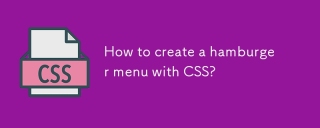 How to create a hamburger menu with CSS?Aug 27, 2025 am 06:32 AM
How to create a hamburger menu with CSS?Aug 27, 2025 am 06:32 AMTo create a responsive hamburger menu, you need to build an HTML structure, including navigation links and three bar icons; 2. Use CSS to hide the hamburger icon under the large screen and design the banner navigation layout; 3. Show the hamburger icon on the small screen through media query and locate the navigation menu; 4. Use JavaScript to add a click event to the hamburger icon to switch the menu expansion state; 5. Optionally, the animation effect of the hamburger icon to "X" is realized through CSS transformation; 6. Finally, it is recommended to enhance accessibility to improve the user experience. This solution controls display and hide through CSS, and JavaScript to ensure normal work on each device.
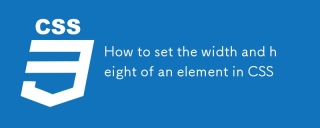 How to set the width and height of an element in CSSAug 27, 2025 am 05:31 AM
How to set the width and height of an element in CSSAug 27, 2025 am 05:31 AMTo set the width and height of an element, you need to use the width and height attributes of CSS. 1. You can define the size by pixels, percentages, em and other units; 2. Under the default content-box, padding and borders will increase the total size; 3. It is recommended to use box-sizing:border-box to make the width and height include padding and borders; 4. Use max-width, min-height and other attributes to achieve responsive layout; 5. Note that width and height are only effective for block-level and inline-block elements, and are invalid for inline elements.
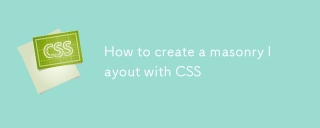 How to create a masonry layout with CSSAug 27, 2025 am 04:47 AM
How to create a masonry layout with CSSAug 27, 2025 am 04:47 AMUse grid-template-rows:masonry to create masonry layouts directly in supported browsers (such as Firefox), but Chrome, Safari and Edge are not yet supported; 2. As a widely supported alternative, CSS multi-column layout (column-count) can be used to achieve masonry effects of simple content, but there are responsive sorting and alignment control issues; 3. For complex scenarios that require cross-browser consistency, it is recommended to use JavaScript libraries (such as Masonry) or combine Flexbox and JS to dynamically allocate columns; 4. Best practices include keeping spacing consistent, avoiding fixed heights, testing responsive breakpoints and taking exams.
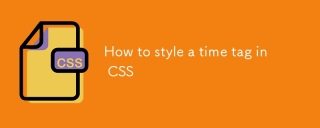 How to style a time tag in CSSAug 27, 2025 am 04:46 AM
How to style a time tag in CSSAug 27, 2025 am 04:46 AMTo style tags, you must first ensure semantic use, and then style design through CSS direct selector or attribute selector. 1. First, use the tag correctly in HTML and add datetime attributes to improve accessibility and SEO; 2. Use the time{} selector to set basic styles such as font, color, margins, etc.; 3. You can use the [datetime] attribute or context container such as articletime to perform more precise style control; 4. Choose highlighting or low-key presentation according to design needs, such as adding background colors, borders or adjusting transparency; 5. Always ensure accessibility, ensure sufficient color contrast, not only color transmission, and adapt to mobile readability, and ultimately achieve the unity of semantics and vision.
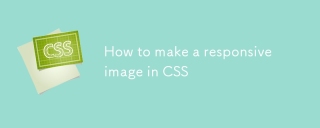 How to make a responsive image in CSSAug 27, 2025 am 02:05 AM
How to make a responsive image in CSSAug 27, 2025 am 02:05 AMUsemax-width:100%andheight:autotomakeimagesscalewithintheircontainerswhilemaintainingaspectratio.2.Applyobject-fit:coverorcontainforconsistentimagedimensionsingalleriesorfixed-heightcontainers,ensuringproperscalingandcropping.3.Ensureparentcontainers
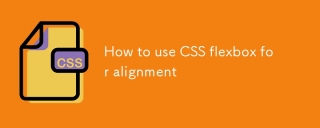 How to use CSS flexbox for alignmentAug 27, 2025 am 01:03 AM
How to use CSS flexbox for alignmentAug 27, 2025 am 01:03 AMSetdisplay:flexonthecontainertoenableFlexbox.2.Usejustify-contenttoalignitemsalongthemainaxis,withvalueslikecenter,space-between,orspace-aroundforhorizontaldistribution.3.Applyalign-itemstocontrolalignmentonthecrossaxis,suchascenterorflex-start,forve
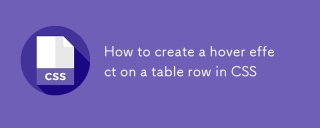 How to create a hover effect on a table row in CSSAug 26, 2025 am 07:29 AM
How to create a hover effect on a table row in CSSAug 26, 2025 am 07:29 AMTo create a hover effect for table rows, you need to use the CSS :hover pseudo-class. It is recommended to set background color, text color and other styles for cells in the row through tr:hovertd to ensure compatibility. You can combine transitions to achieve smooth transitions and cursor:pointer prompts interactivity. You can also distinguish between processing table headers and data rows through class names to avoid style conflicts, and ultimately achieve a simple and efficient hover effect.


Hot AI Tools

Undress AI Tool
Undress images for free

Undresser.AI Undress
AI-powered app for creating realistic nude photos

AI Clothes Remover
Online AI tool for removing clothes from photos.

Clothoff.io
AI clothes remover

Video Face Swap
Swap faces in any video effortlessly with our completely free AI face swap tool!

Hot Article

Hot Tools

WebStorm Mac version
Useful JavaScript development tools

Safe Exam Browser
Safe Exam Browser is a secure browser environment for taking online exams securely. This software turns any computer into a secure workstation. It controls access to any utility and prevents students from using unauthorized resources.

Notepad++7.3.1
Easy-to-use and free code editor

EditPlus Chinese cracked version
Small size, syntax highlighting, does not support code prompt function

SecLists
SecLists is the ultimate security tester's companion. It is a collection of various types of lists that are frequently used during security assessments, all in one place. SecLists helps make security testing more efficient and productive by conveniently providing all the lists a security tester might need. List types include usernames, passwords, URLs, fuzzing payloads, sensitive data patterns, web shells, and more. The tester can simply pull this repository onto a new test machine and he will have access to every type of list he needs.






