Home >Web Front-end >JS Tutorial >How to disable JavaScript in IE browser
How to disable JavaScript in IE browser: First open the browser and select "Internet Options"; then click the "Security" tab, select "Custom Level", and scroll through the menu to find the "Script" section; Finally click on the "Disable" option on the Java applet script.
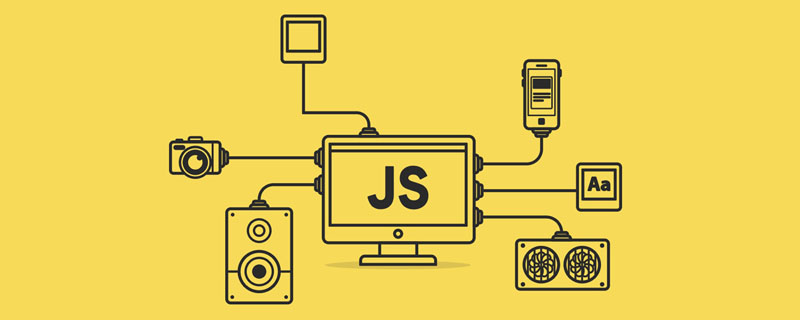
The operating environment of this tutorial: Windows 7 system, JavaScript version 1.8.5, DELL G3 computer.
How to disable JavaScript in IE browser:
1. Open IE browser.

#2. Click the gear icon in the upper right corner of the page.
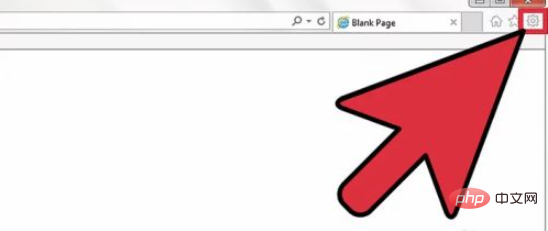
3. From the drop-down menu, select "Internet Options".
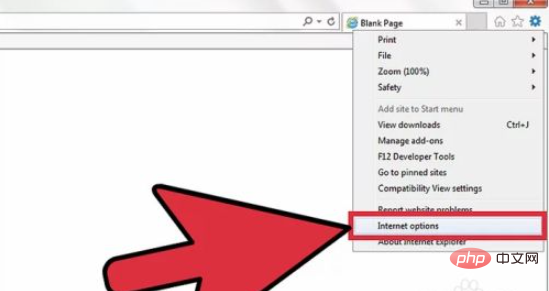
4. Click the “Security” tab.
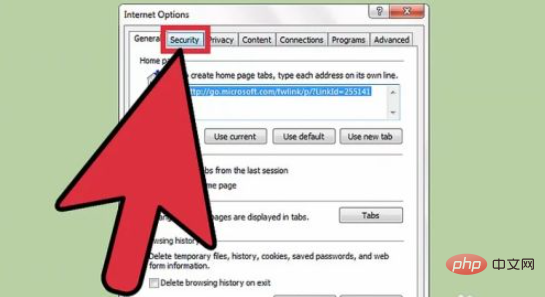
#5. Select "Custom Level" and scroll through the menu to find the "Script" section.
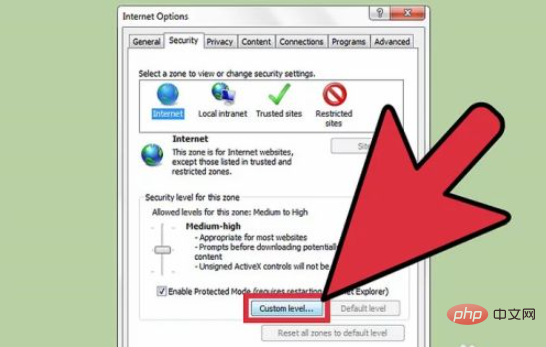
#6. Click the "Disable" option on the Java applet script.
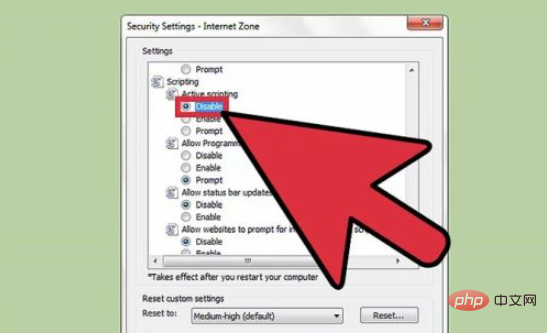
Related free learning recommendations: javascript video tutorial
The above is the detailed content of How to disable JavaScript in IE browser. For more information, please follow other related articles on the PHP Chinese website!