How to filter and colorize duplicate items in excel: first open the table and select the cell; then on the start interface, click "Conditional Formatting"; then in the drop-down option, click "Highlight Cell Rules"; finally click "Repeat value" and set the color, then click "OK".

The operating environment of this article: windows7 system, WPS Office2019 version, DELL G3 computer
Open the table on the computer and select the cell.
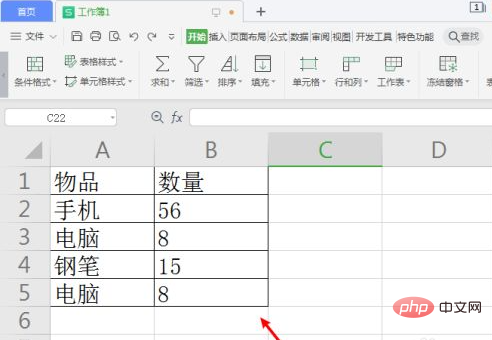
On the start interface, click "Conditional Formatting".
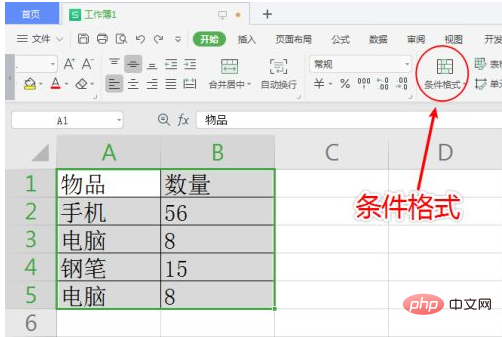
In the drop-down option, click "Highlight Cell Rules".
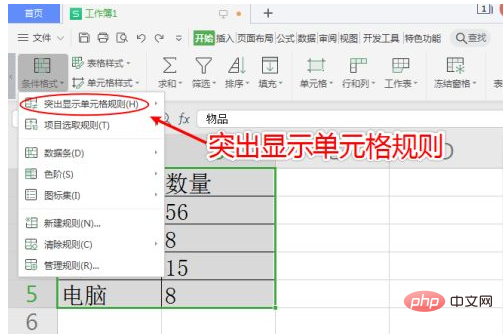
The drop-down option appears, click "Duplicate Value".
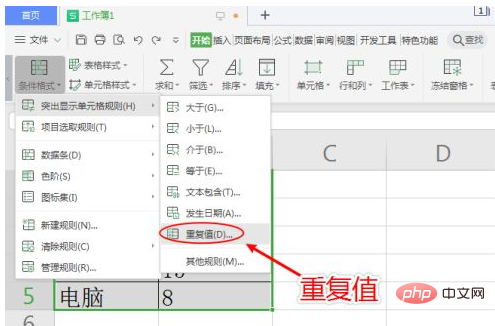
A window will appear, set the color, and click "OK".
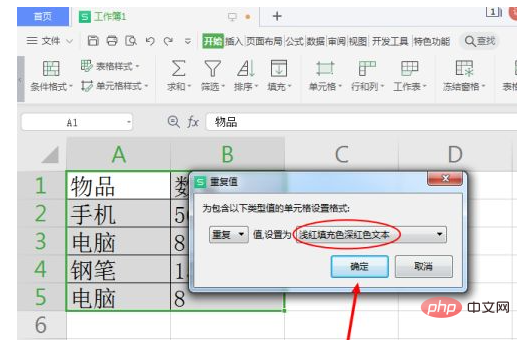
#excel duplicates have been filtered and colored.
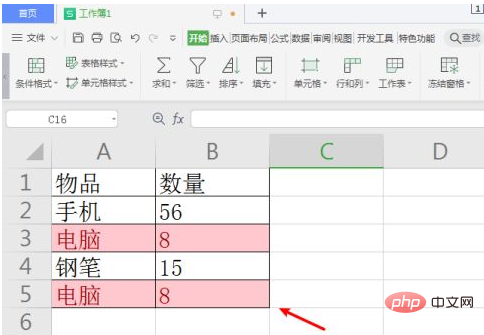
For more related articles, please visit the FAQ column!
The above is the detailed content of How to filter and color-code duplicate items in excel. For more information, please follow other related articles on the PHP Chinese website!