Home >Development Tools >atom >A brief discussion on Atom's method of implementing HTML real-time preview
This article will introduce to you how Atom editor implements HTML real-time preview. It has certain reference value. Friends in need can refer to it. I hope it will be helpful to everyone.

Related recommendations: "atom tutorial"
Basic implementation:
Shortcut keys
Press Ctrl Shift M in the edit box to open the native preview. (Without CSS style)
Plug-in implementation: atom-html-preview
Click File->settings–>install-> ; Search atom-html-preview ->Download
Press Ctrl Shift H in the edit box to open the preview panel (with CSS style)
No longer necessary It was mentioned online before that the shortcut keys need to be modified
Plug-in implementation: Dev Live Reload
Calling shortcut keys:CTRL SHIFT ALT R
is slightly more advanced, open the
plug-in implementation in the browser: brower-plus
Open the browser in Atom
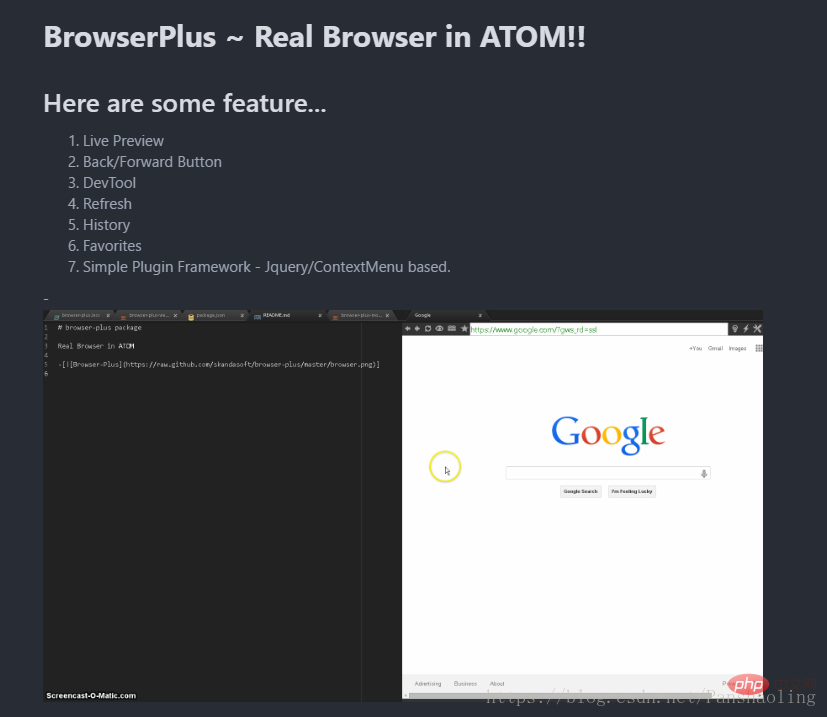
##Plug-in implementation: atom- live-server
Open the browser outside Atom
 There are many shortcut keys, which may conflict with the default ones. , the next article will be about shortcut key modification.
There are many shortcut keys, which may conflict with the default ones. , the next article will be about shortcut key modification.
Join IIS
If you don’t understand, you can check Baidu Encyclopedia https://baike.baidu.com/item/iis/99720?fr =aladdin Atom IE, edit the files in the IIS website directory in real time, and just refresh after writing.
If you use Chrome, you can install the LivePage plug-in to automatically refresh the page.
Plug-in implementation: livereload
Write a gulp task to run the livereload plug-in, which needs to be set up as http. If you don’t know Gulp, you can get started: https://www.gulpjs.com.cn/
There are many other ways to use
browser-sync
browser-sync start --server -files “/<strong>.html,<em></em>/.css”</strong>
Programming Video! !
The above is the detailed content of A brief discussion on Atom's method of implementing HTML real-time preview. For more information, please follow other related articles on the PHP Chinese website!