How to set up printing with titles on each page: first open the excel table file to be printed; then in the menu above the excel table, open "Page Layout" and find "Print Title"; finally select the page that needs to be printed Click OK on the title line.

The operating environment of this tutorial: Windows 7 system, Microsoft Office Excel 2003 version, Dell G3 computer.
First open the excel table file you want to print
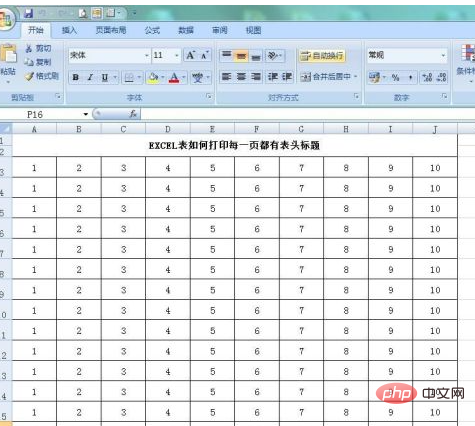
Let’s first open the “Print Preview” to see how the printing will look before there is any setting. Secondly The page has no header title
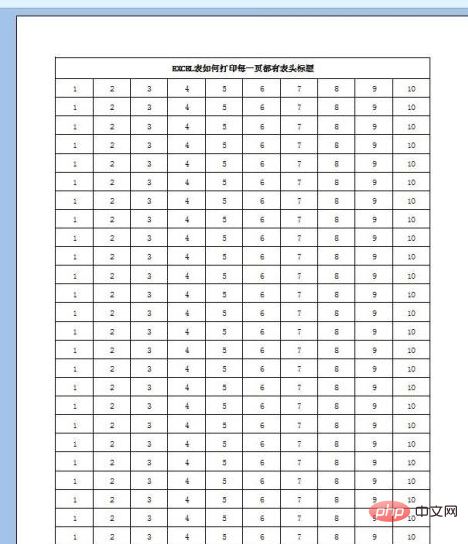
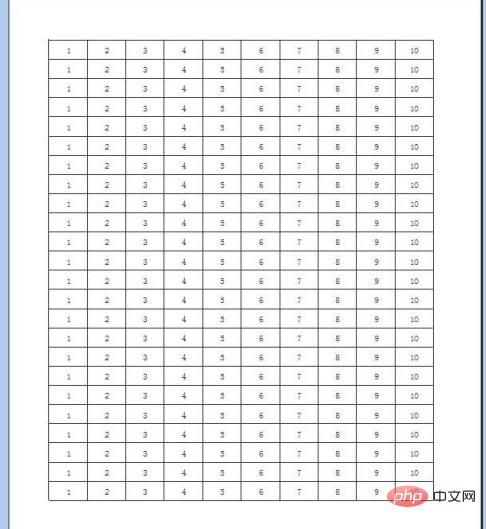
In the menu above the excel table, open "Page Layout" and there is a "Print Title" "

Open "Print Title" and see this page. It is usually the "Top Title Row" and there is a small red arrow at the back.
Some titles are also on the left end. At this time, you should pay attention to click on the "Left End Title Bar"
[Recommended learning: Excel Tutorial]

After clicking on "Top Title Row", this page will jump out, and then select the title row you want to print, as shown below

Continue with the previous step, after selecting the title , then click the little red arrow, this page will pop up, and then click OK
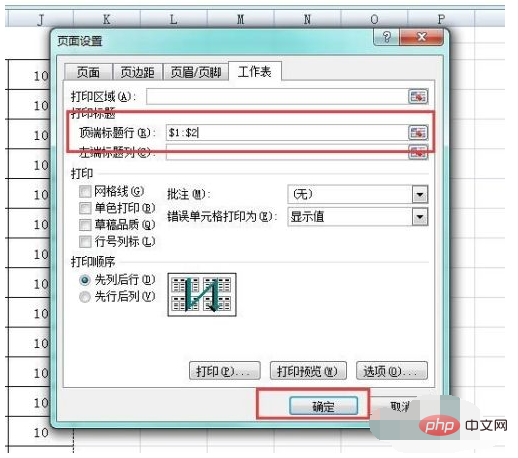
After setting up, open "Print Preview" and take a look, there are two pages There are header titles, which makes it much more beautiful and clear.
Hope it helps you.
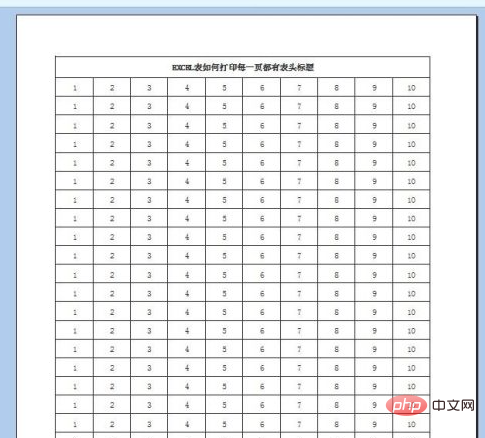
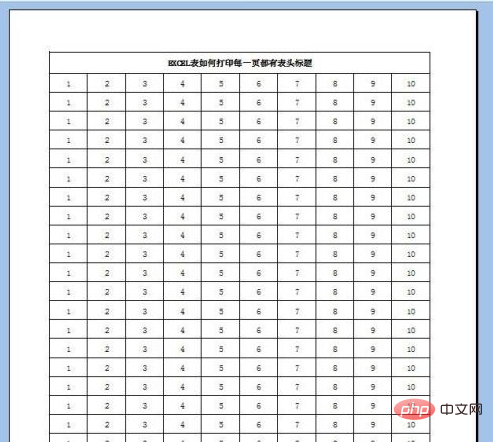
The above is the detailed content of How to print a title on every page. For more information, please follow other related articles on the PHP Chinese website!