Home > Article > Backend Development > How Pycharm configures the python interpreter for the project
How Pycharm configures the python interpreter for the project: First open Pycharm and select the settings option; then select the project option and select the Project Interpreter option; then select the Python environment; and finally click the ok button.
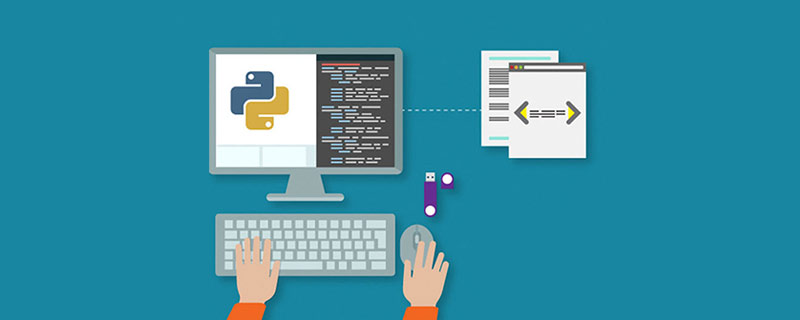
The operating environment of this tutorial: Windows 7 system, python version 3.9, DELL G3 computer.
How Pycharm configures the python interpreter for the project:
1. Open the Pycharm development tool, right-click the project and select the settings option, as shown in the figure below
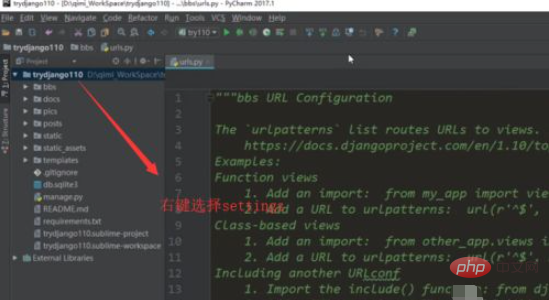
2. Of course, you can also directly click the settings button in the toolbar, as shown below
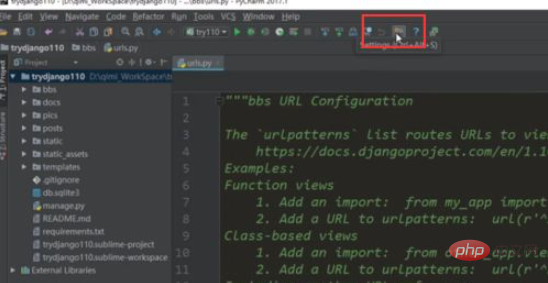
3. In the pop-up In the settings interface, we select the project option. The name behind project is the name of the current project you open, as shown in the figure below
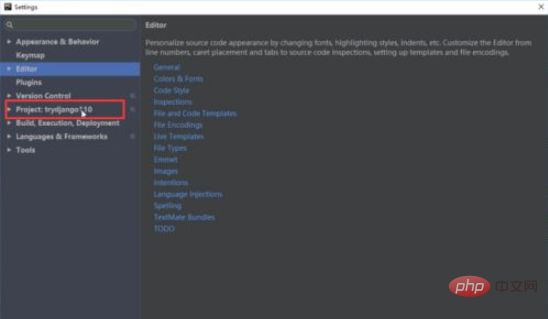
4. Expand the project option and select it below Project Interpreter options, as shown in the figure below
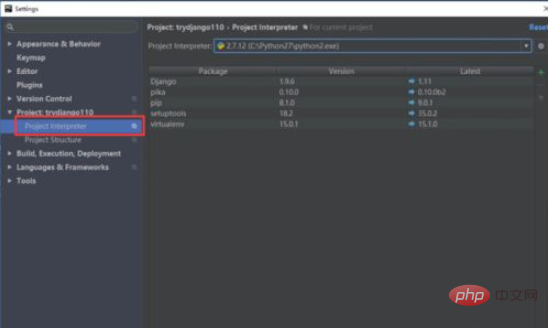
#5. Then select a Python environment in the drop-down box of Project Interpreter on the right. You will generally choose your own local installation here. python environment, as shown in the figure below
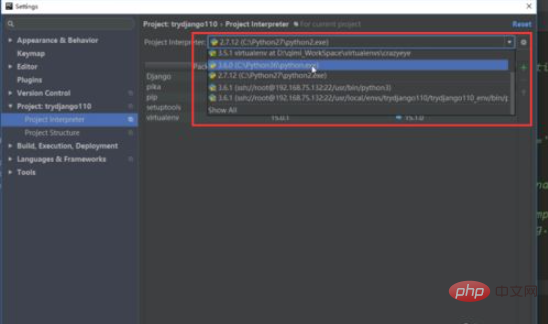
6. After selecting the python interpreter, we click the Apply button or OK button in the lower right corner, as shown in the figure below
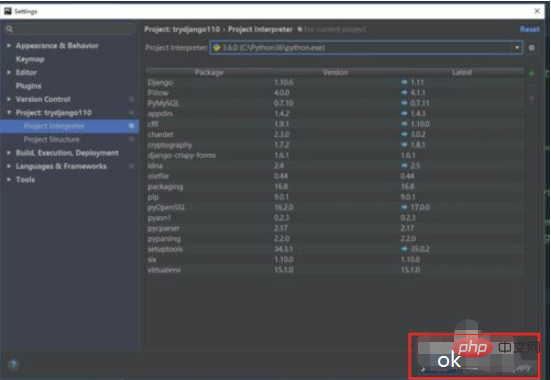
Related free learning recommendations: python video tutorial
The above is the detailed content of How Pycharm configures the python interpreter for the project. For more information, please follow other related articles on the PHP Chinese website!