Home >Common Problem >What is the method of setting CAD point style?
How to set the cad point style: first click [Drawing] and click the [Point] option; then click the [Format] option and click the [Point Style] option; then select a point style and click [ Click [OK] to save the settings; finally, you can adjust the point size and click [OK] to save the settings.

The operating environment of this article: Windows 7 system, autocad2020 version, Dell G3 computer.
How to set cad point style:
1. First, in CAD, click the [Drawing] option above, as shown in the figure.

2. Then in the tab, click the [Point] option, click the drawing method of a point in the secondary menu, draw a point, and see if it is what you need. point, as shown in the figure.
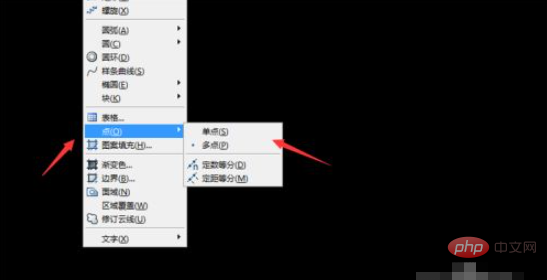
#3. Then we click the [Format] option above the CAD interface, as shown in the figure.
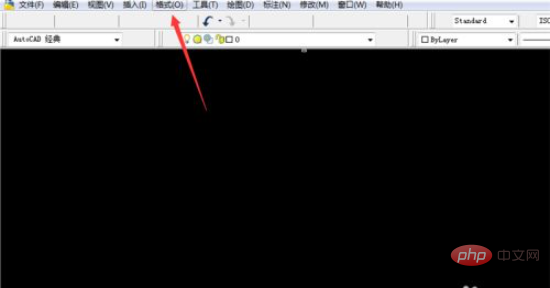
4. Then in the open tab, click the [Point Style] option, as shown in the figure.
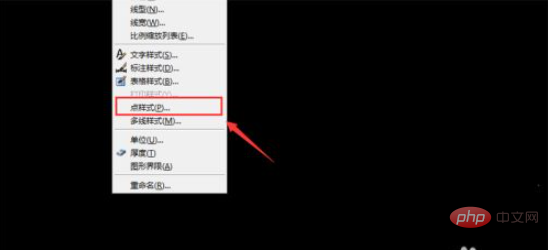
#5. Then we select a point style and click [OK] to save the settings.
After drawing a point, you can see that the point style has changed, as shown in the picture.
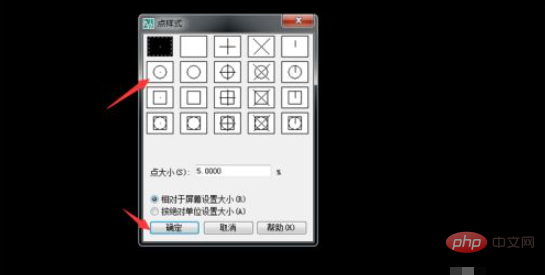
#6. In addition, in the point style setting window, enter a value in the point size field to adjust the point size, and click [OK] to save the settings.
Then draw a point and you can see that the size of the point has changed, as shown in the picture.
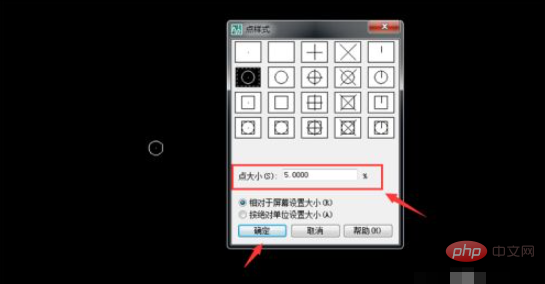
Related free learning recommendations: php programming(Video)
The above is the detailed content of What is the method of setting CAD point style?. For more information, please follow other related articles on the PHP Chinese website!