How to set the left indent of 2 characters: First, right-click the paragraph you want to set the indent; then select "Paragraph" in the pop-up drop-down menu; finally, click "Indent and Spacing" in the paragraph dialog box Just set the "Left" under "Indent" in the tab to 2 characters.

The operating environment of this article: Windows 7 system, Microsoft Office word 2010 version, Dell G3 computer.
How to set the left indentation of 2 characters in word:
1. Select the paragraph you want to set the indentation, right-click, and select "Paragraph" in the pop-up drop-down menu
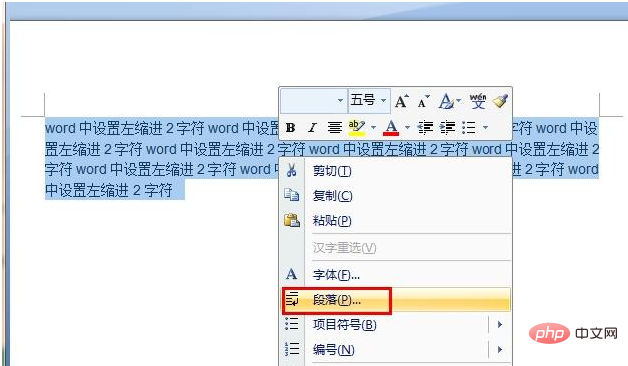
2. In the "Indent and Spacing" tab of the paragraph dialog box, set the "Left Side" under "Indent" to 2 characters
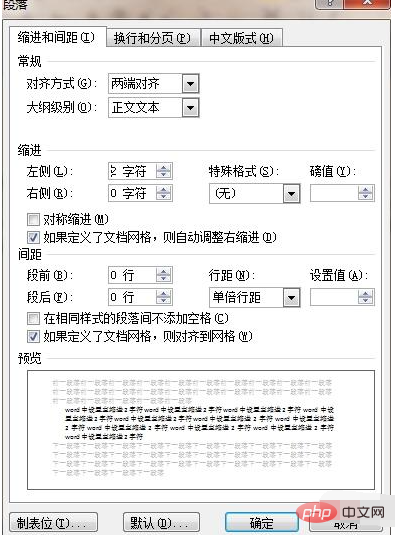
3. The effect is as follows:
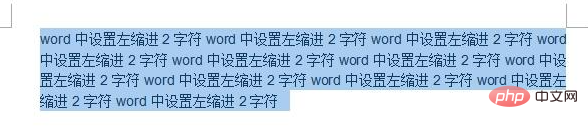
Recommended: "Word Tutorial"
The above is the detailed content of How to set left indentation of 2 characters. For more information, please follow other related articles on the PHP Chinese website!