How to freeze multiple rows and columns: 1. Select the cell in the lower right corner of the area to be frozen; 2. Switch to the view column and click the Freeze Pane option; 3. Click [Freeze] in the pop-up menu option Split Panes] option is available.

The operating environment of this article: windows10 system, microsoft office excel 2013, thinkpad t480 computer.
Specific method:
First select a grid in the lower right corner of the area you want to freeze, as shown in the figure below

Click in the view, The option of "Freeze split panes" is sufficient, as shown in the figure below
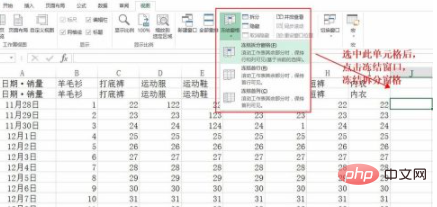
Related recommendations:excel basic tutorial
The above is the detailed content of How to freeze multiple rows and columns. For more information, please follow other related articles on the PHP Chinese website!