Home >Web Front-end >PS Tutorial >How to use the rubber stamp tool to sample in an image
How to use the rubber stamp tool to sample in an image: First open the PS software and open the picture to be processed; then click the Clone Stamp tool in the left toolbar; then click the mouse anywhere on the picture Right-click; finally hold down the [Alt key and left mouse button] and click the sampling position.

The operating environment of this article: Windows 7 system, Adobe Photoshop CS6 version, Dell G3 computer.
Recommended: "ps Tutorial"
Hold down the Option (Mac) / Alt (Win) key and click the sampling location.
ps The specific method of using the imitation rubber stamp tool to sample an image:
First double-click the mouse (or right-click and open) to open the PS software on the computer desktop .

#Click File-Open in PS software (or directly press the shortcut key Ctr O) to open the picture that needs to be processed.
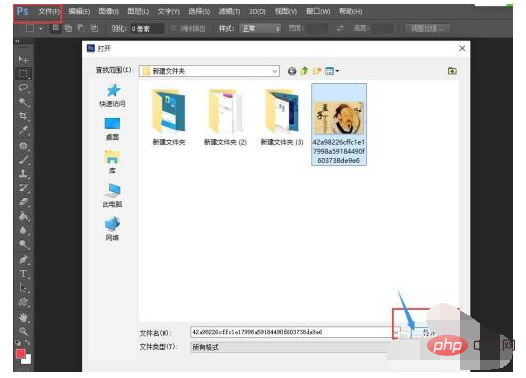
Right-click the 9th icon in the left toolbar, and click the Clone Stamp tool in the new toolbar that appears on the right.
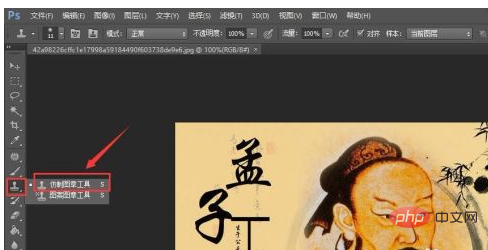
For example, we want to sample the "Meng" on the picture to the lower left corner of the picture: right-click anywhere on the picture, and in the small dark gray window that pops up , adjust the size and hardness, the size can be adjusted to completely surround the word "Meng", and the hardness can be selected to be the first or other. Click the mouse anywhere outside the picture and the small dark gray frame will disappear.
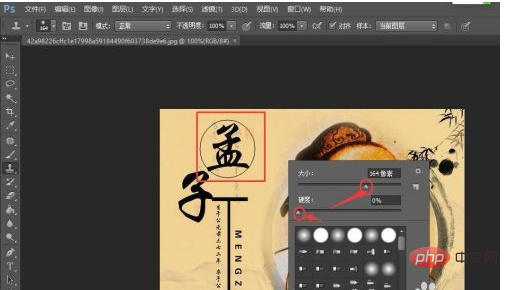
Move the mouse to the word "Meng", let the aperture completely surround the word "Meng", hold down the Alt key at the same time and click the left mouse button.
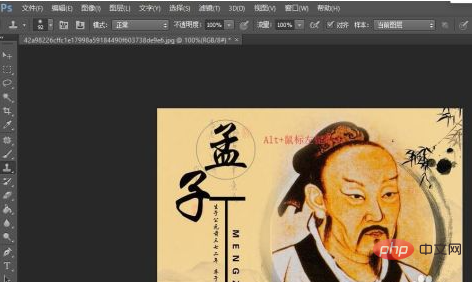
#Move the mouse to the lower left corner of the picture and click the left mouse button to complete sampling. If the color is relatively light, you can click the left button a few more times without moving the mouse.
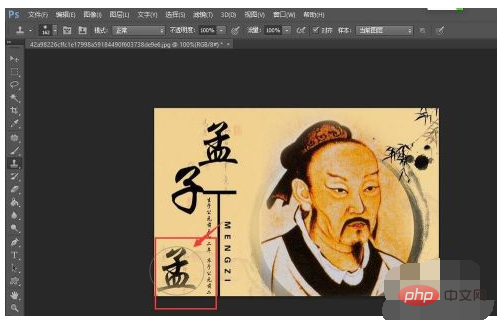
The above is the detailed content of How to use the rubber stamp tool to sample in an image. For more information, please follow other related articles on the PHP Chinese website!