How to set the alignment after underlining the content: First open Word; then select "Menu Bar->Insert->Table"; then enter the content into the table separately, and adjust the column width of the table, etc. Format; finally, right-click and select "Borders and Shading" and set only the bottom border and the middle horizontal border to be retained.

The operating environment of this tutorial: windows7 system, WPS Office2016 version, Dell G3 computer.
Recommended: "Word Tutorial"
As shown in the picture, this is the effect after directly inputting text. We will find that no matter how we adjust it, the underlined part always feels If the alignment is not aligned, then this article will introduce how to solve the problem
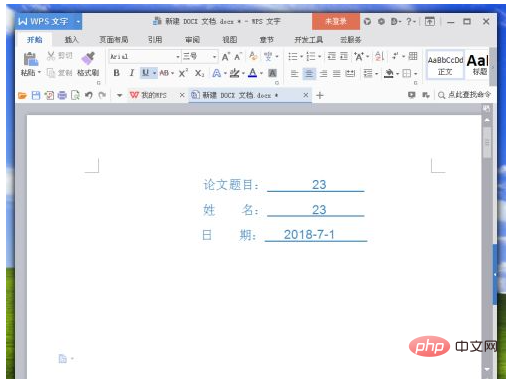
#Select the menu bar - Insert - Table, according to this example, select 3 rows and 2 columns Table
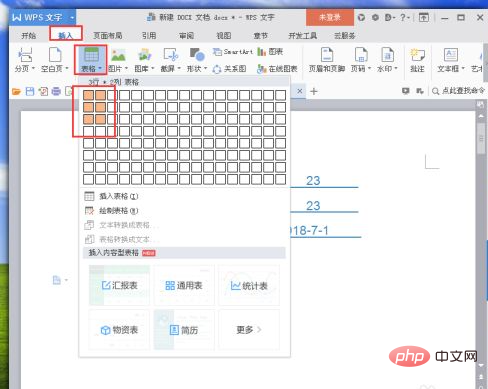
Enter the contents into the table respectively, as shown in the figure
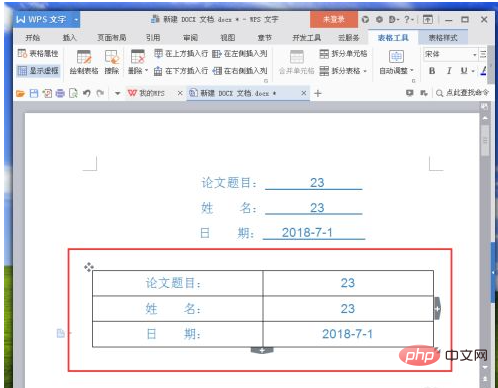
Adjust the column width and other format settings of the table to It is subject to meeting your own requirements, as shown in the picture
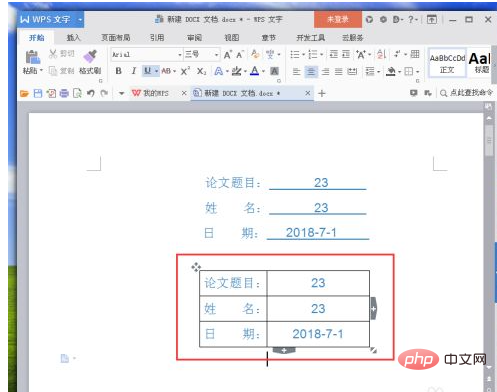
First select the table in the first column on the left, right-click and select "Border and Shading"
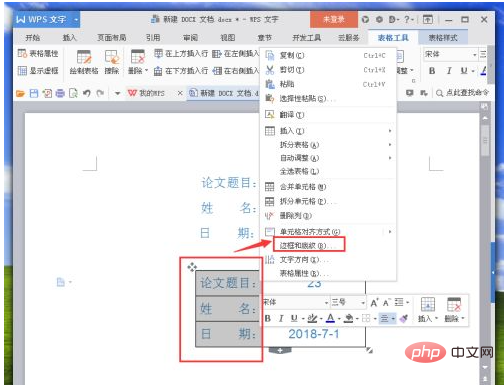
In the pop-up "Borders and Shading" window, select the "Border" column, select "None" border in the settings, and then confirm
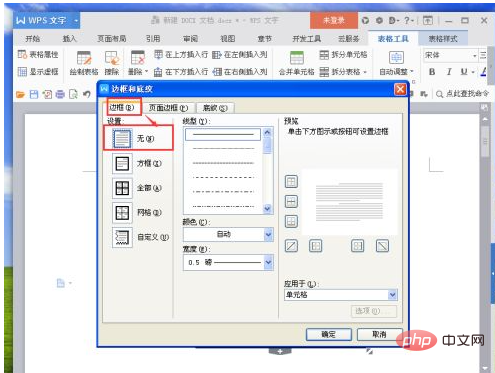
After completion, we can find that the left side has been aligned, and then process the alignment of the underlined content on the right
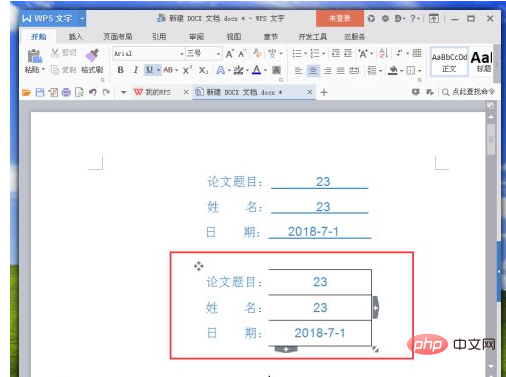
Similarly, select the table in the right column, right-click and select "Borders and Shading"
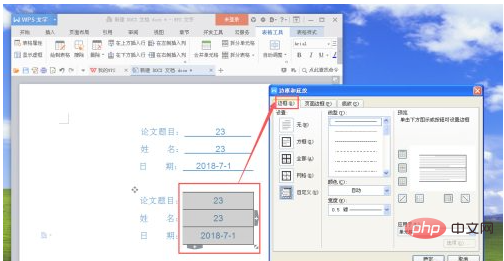
In the pop-up "Borders and Shading" window, select the "Border" column, and operate in the preview on the right to keep only the bottom border and the middle Horizontal border. (PS. I don’t know what the name is. It’s just a rough name. Don’t worry about it. Just look at the picture.)
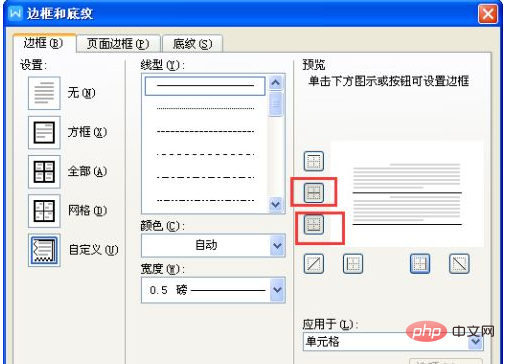
After confirmation, we can see the fully aligned underlines. Is there any.
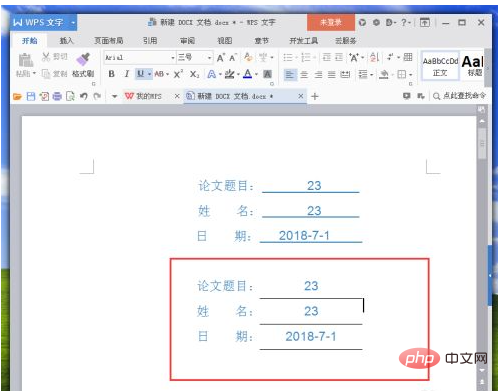
The above is the detailed content of How to align the underlined content after inputting it?. For more information, please follow other related articles on the PHP Chinese website!