Home >Common Problem >How to make pictures into png
How to make the picture into png: 1. Open the ps software; 2. Find the picture that needs to be processed and import it into the software; 3. Adjust the background color of the picture to white; 4. Select "Magic" Use the "Eraser" tool and click on the background area that needs to be made transparent on the picture; 5. Click "File" - "Save As" in the menu bar, select "png" in the save format in the pop-up window, and export the picture in png format. .

The operating environment of this article: Windows 7 system, Adobe Photoshop CS6 version, Dell G3 computer.
First find our PS on the desktop, then click the mouse to open the PS software
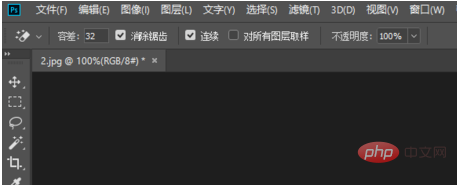
Then find the picture you need to process, you can drag it in directly for processing. You can also process it by importing pictures
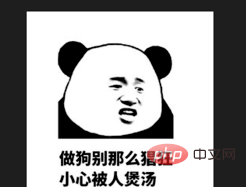
Then you need to adjust the background color of your picture to white so that you can directly process the picture
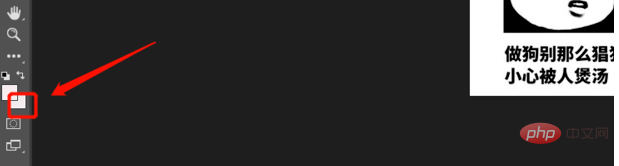
Then find the magic eraser in the toolbox on the left, and then click on the magic eraser to process these
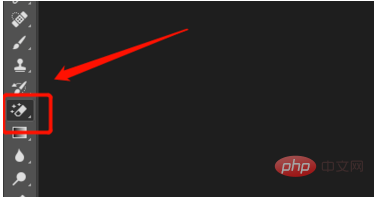
you Click on the area of the picture that you want to make transparent. That is, the area that was previously white can be made transparent.

Finally export the picture in png format
File→Save As→Select png format, select the save path, and that’s it.
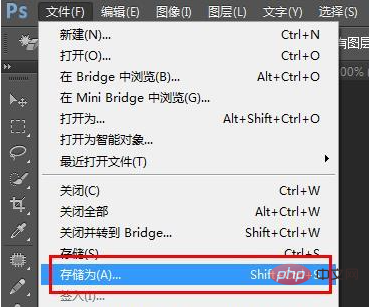

Note
This method only applies to pictures with a single background color
Recommended: "ps tutorial"
The above is the detailed content of How to make pictures into png. For more information, please follow other related articles on the PHP Chinese website!