How to automatically adjust row height in excel: First open the excel table, select the data for which you want to set automatic adjustment of row height; then click "Format" in the top ribbon, and in the menu that opens, select "Automatic Adjustment" Row Height" is enough.

The operating environment of this tutorial: Windows 7 system, Microsoft Office Excel 2007 version, Dell G3 computer.
How to automatically adjust row height in excel
The first step is to open the excel table and select the data for which you want to set automatic row height adjustment, as follows As shown in the picture:
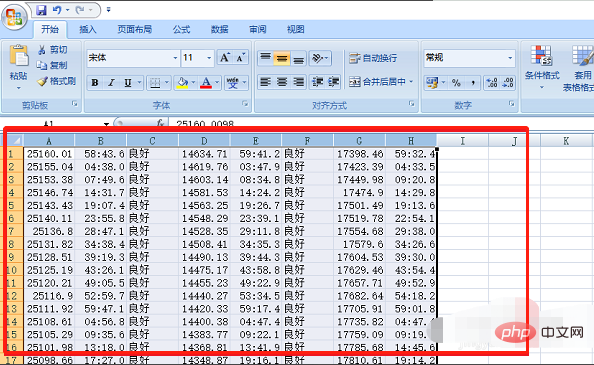
The second step is to click Format on the right side of Start-> Automatically adjust the row height, as shown in the following picture:
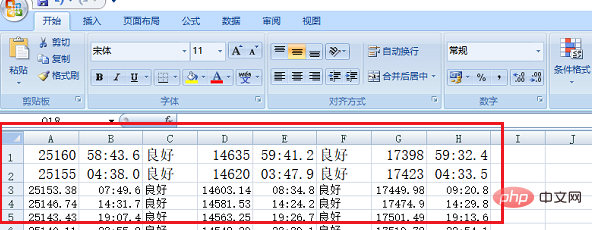
After setting the automatic adjustment of line height in the third step, we can try to see whether changing the font size will automatically adjust the line height, as shown in the following figure:
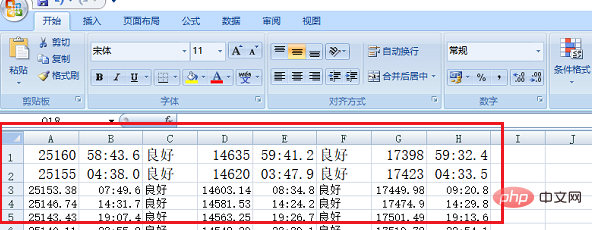
After selecting the data in the fourth step, increase the font size, and you can see that the line height is automatically increased, as shown in the figure below:
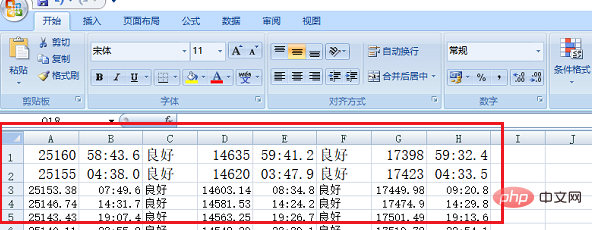
Want to read more related For articles, please visit PHP中文网! !
The above is the detailed content of How to automatically adjust row height in excel. For more information, please follow other related articles on the PHP Chinese website!