Home >Common Problem >The savior presses f several times to enter safe mode
Lenovo Rescuer press f4 to enter safe mode. The specific method is: 1. Click "Settings" in the "Start" menu; 2. Click "Update and Recovery" - "Recovery" - "Restart Now"; 3. , click "Troubleshoot" - "Advanced Options" - "Startup Settings" - "Restart"; 4. After restarting, press the F4 key on the "Startup Settings" interface to enter safe mode.

#The operating environment of this tutorial: Windows 10 system, Lenovo Savior Y7000 computer.
Lenovo Rescuer press f4 to enter safe mode. Specific method:
1. After entering WIN10, click the start menu and then click [Computer Settings]
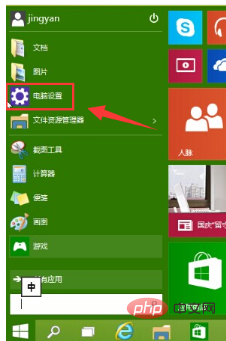
2. Update and recovery
3. Click [Recover] under the update and recovery interface, and then click [Restart Now] under Advanced Startup
4. Select an option and select [Troubleshooting]
5. Click [Advanced Options] during troubleshooting.
#6. Click [Startup Settings] in the advanced options
7. Click the [Restart] button.
#8. The computer will restart at this time. After restarting, you will see the interface as shown below. Click [F4] or the number [4] to select safe mode. Other modes are also selected using this method, and they will be entered directly after selection.
As shown in the picture below, it is the safe mode of WIN10. You can perform anti-virus and troubleshooting here.
To read more related articles, please visit PHP Chinese website! !
The above is the detailed content of The savior presses f several times to enter safe mode. For more information, please follow other related articles on the PHP Chinese website!