Home >Common Problem >How to check what version of office is
How to check the office version: 1. Create a new excel table and double-click to open it; 2. Click [File] in the upper left corner of excel to enter; then enter from [File] and select [Account]; 3. , just check the Microsoft Office version information used in the page that opens.

The operating environment of this article: Windows 7 system, Microsoft Office Excel 2016 version, Dell G3 computer.
Create a new excel table and double-click to open it.
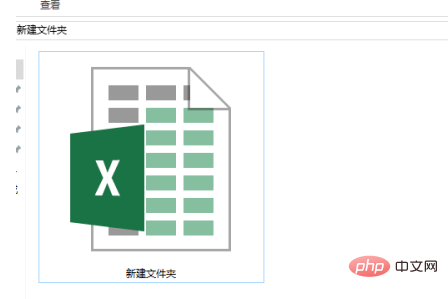
Click [File] in the upper left corner of excel to enter.
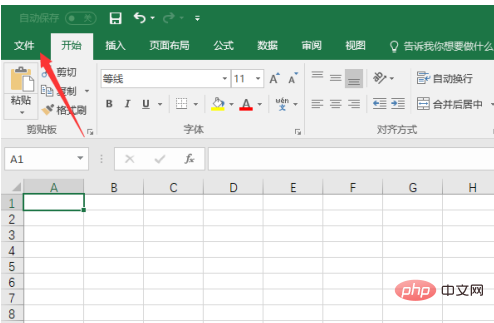
After entering from [File], select [Account]. click to enter.
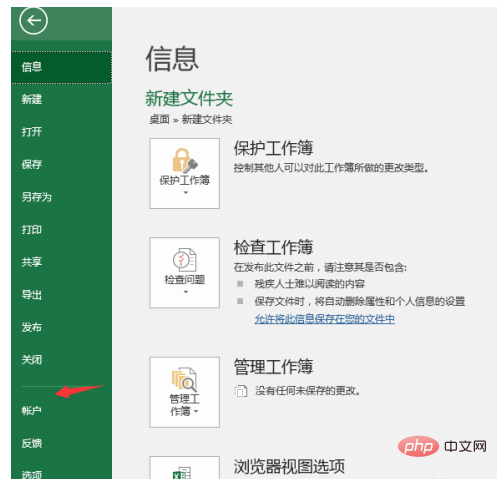
You can see your user information and log in to your email. On the right, you can see the Microsoft Office Home and Student Edition 2016 you are using.
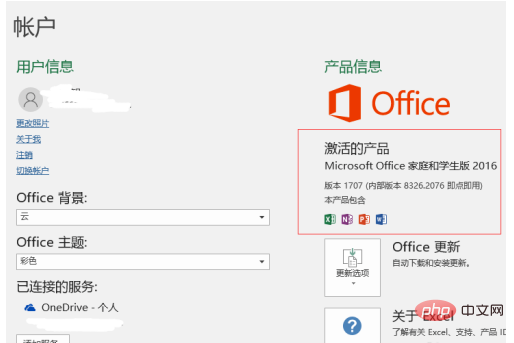
Next to the version of Office update, you can see [Update Options], select [Update Now] , is already the latest version.
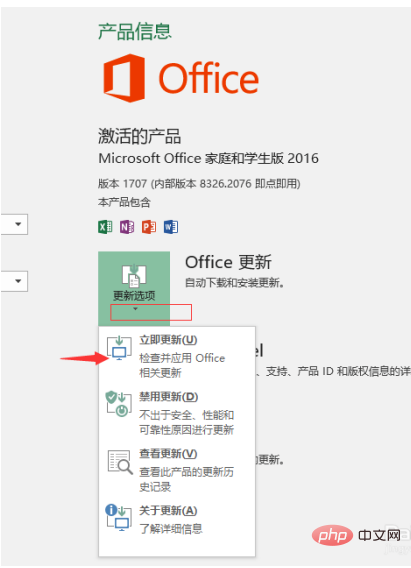
In the [New Features] option, you can see [Writing and Editing], which means that several colleagues can edit a document together, which is more suitable for teamwork. It is a newly added feature of word2016. It can also be saved in the cloud, which is also very practical.
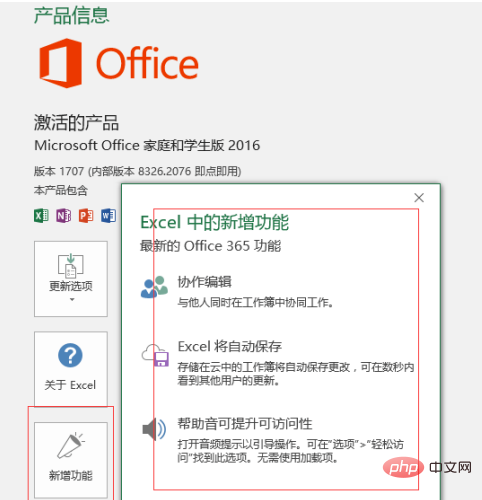
Recommended: "Excel Tutorial"
The above is the detailed content of How to check what version of office is. For more information, please follow other related articles on the PHP Chinese website!