Home >Operation and Maintenance >Windows Operation and Maintenance >How to set automatic shutdown in win10
The method to set automatic shutdown in win10 is: 1. Open the task scheduler, click Operation, and create a basic task; 2. Enter the task name and related description, and select every day as the trigger; 3. Set the shutdown time and check Start the program, select the shutdown program, and click Finish.

#The operating environment of this article: windows10 system, thinkpad t480 computer.
(Learning video sharing: Programming video)
Specific method:
First enter the scheduled task in the start menu search box and click Task Scheduler
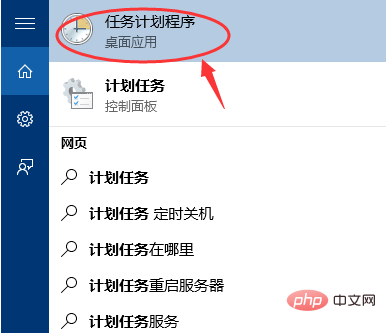
Then click Action and then click Create Basic Task
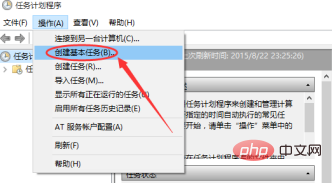
Enter the name and related description when creating a basic task
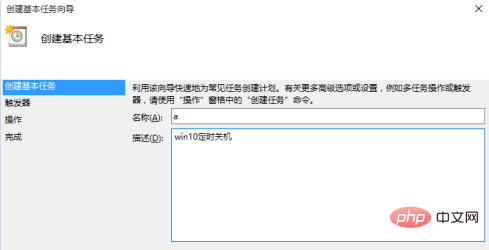
Select the trigger as Daily, then click Next
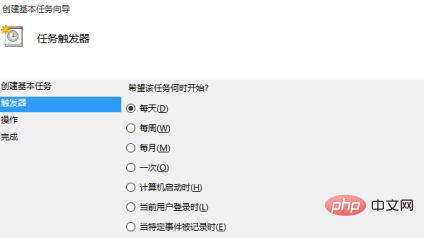
Set a time when you want to shut down
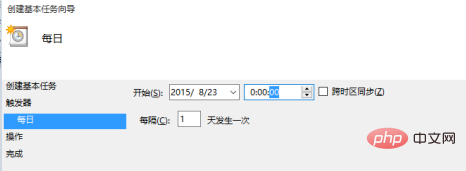
Select the startup program and click Next
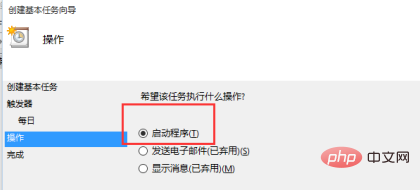
Select Browse, find shutdown.exe in the folder and open it
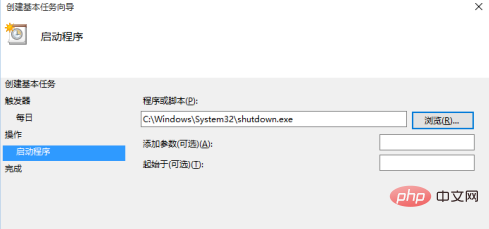
Click to complete, the setting is successful, the computer will shut down according to the scheduled time you set
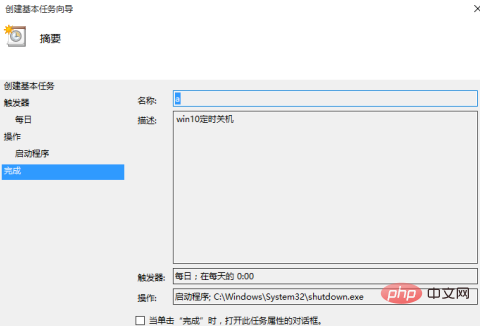
Related recommendations: windows system
The above is the detailed content of How to set automatic shutdown in win10. For more information, please follow other related articles on the PHP Chinese website!