Home >Web Front-end >uni-app >How to set the navigation bar to hide and display in uniapp
Uniapp method to set the navigation bar to hide and display: first get the object instance of the current page webview; then print and find the data that needs to be modified; then modify "titleNView.autoBackButton=false"; and finally reset titleNView. Can.
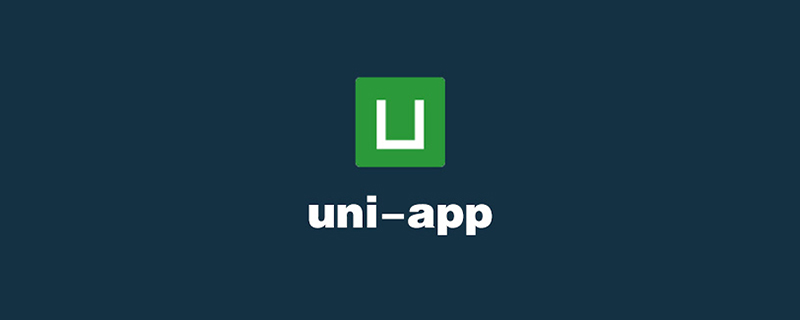
The operating environment of this tutorial: windows7 system, uni-app2.5.1 version. This method is suitable for all brands of computers.
Recommended (free): uni-app development tutorial
uniapp dynamically shows/hides the top navigation bar return button
uniapp dynamically modifies the top navigation bar
Get the object instance of the current page webview
let pages = getCurrentPages() let page = pages[pages.length - 1]; let currentWebview = page.$getAppWebview();
Print, find the data that needs to be modified
let titleNView = currentWebview.getStyle().titleNView
console.log(titleNView)
//打印结果
{
"autoBackButton": true,
"backgroundColor": "#F8F8F8",
"dock": "top",
"height": 44,
"position": "dock",
"statusbar": {},
"tags": [],
"titleColor": "#000000",
"titleText": "纸板入库",
"type": "default"
}Then modify
titleNView.autoBackButton = false
Finally reset titleNView
currentWebview.setStyle({
titleNView:titleNView
})If you want to modify the navigation bar title, you don’t need the above code, just call uni.setNavigationBarTitle() directly. As follows
uni.setNavigationBarTitle({
title: '新的标题'
});The above is the detailed content of How to set the navigation bar to hide and display in uniapp. For more information, please follow other related articles on the PHP Chinese website!