Home >Common Problem >How to unblock IP if it is disabled
Method to unblock ip: First open the run dialog box and enter [gpedit.msc]; then find the [Network Connection] item of [Network]; then select [Prohibit access to the properties of LAN connection components], Click the [Edit Policy Settings] button; finally check the [Not Set] item and click [OK] to complete the settings.

#The operating environment of this article: Windows 7 system, Dell G3 computer.
Method to unblock ip:
1. Open the "Run" dialog box (you can press Win R) and enter "gpedit.msc" to enter the system group Policy editing interface.
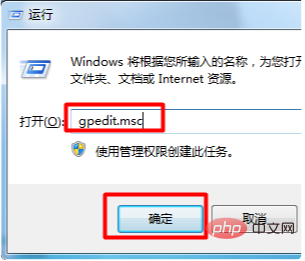
2. In the opened group policy editing interface, expand "Computer Configuration" - "User Configuration" - "Management Module" - "Network" "Network Access" item.
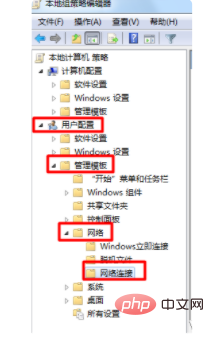
#3. Find and select "Prohibit access to properties of LAN connection components" on the right, and click the "Edit Policy Settings" button.
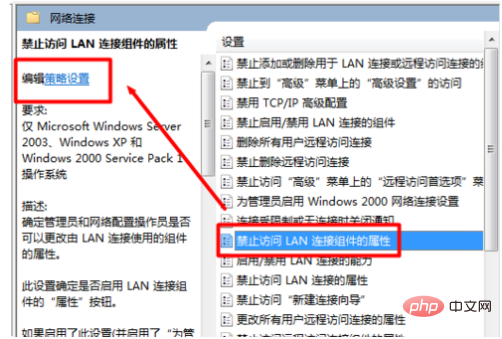
#4. In the window that opens, check the "Not set" item and click "OK" to complete the setting. After the above settings, the inability to modify the local IP address is eliminated.
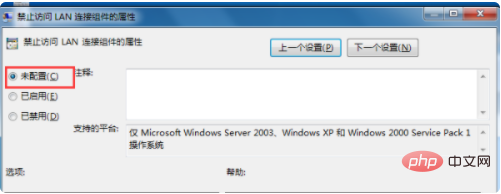
The above is the detailed content of How to unblock IP if it is disabled. For more information, please follow other related articles on the PHP Chinese website!