How to set excel restriction conditions: First select [Cell-Data-Validity]; then select Custom and enter the formula [=and(A2>=1,A2
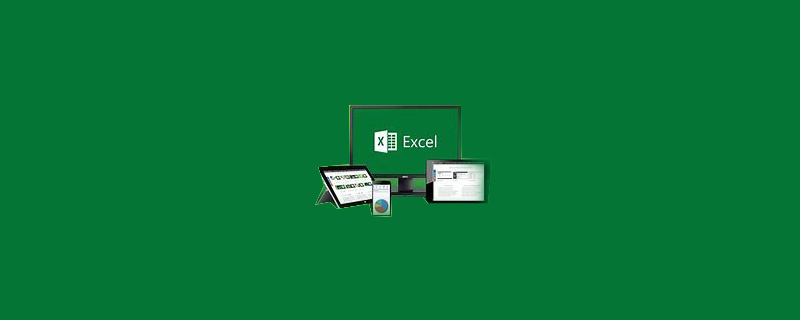
The operating environment of this article: Windows 7 system, Microsoft Office Excel 2010 version, Dell G3 computer.
How to set excel restriction conditions:
1. Open the Excel table
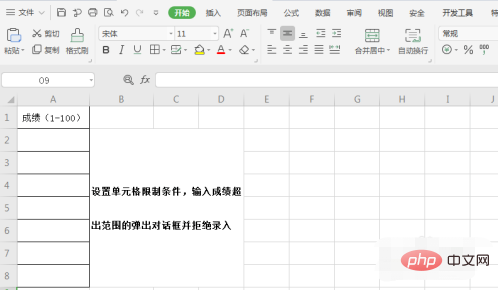
2. Select the cell ——Data——Validity
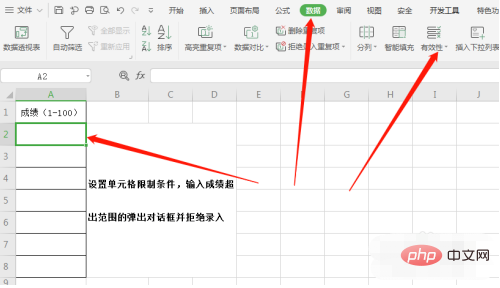
3. Select Custom
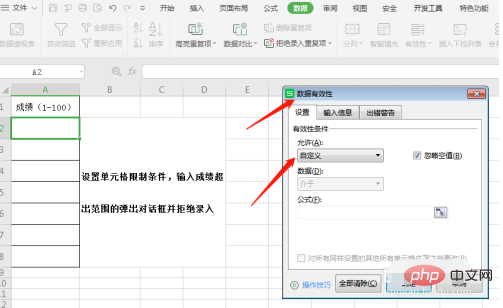
4. Enter the formula =and(A2> ;=1,A2
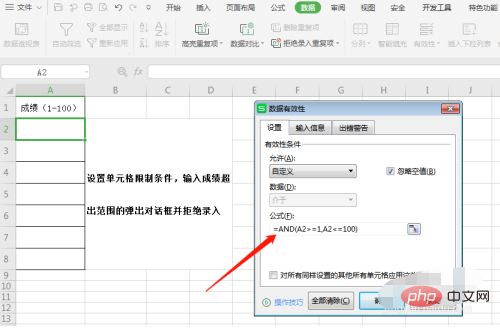
5. Select Stop in the error warning and enter the warning message "Input error, please re-enter"
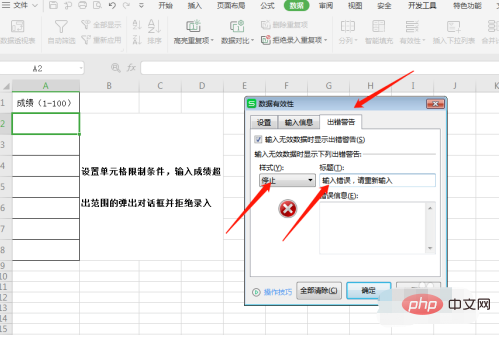
6. Input data test
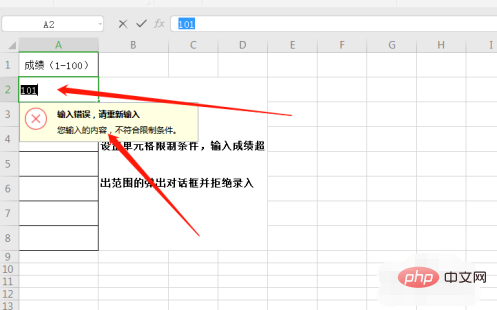
#Related learning recommendations: excel basic tutorial
The above is the detailed content of How to set excel restrictions. For more information, please follow other related articles on the PHP Chinese website!