How to make the official seal transparent in Excel: First open the work sample sheet, and insert the open work sample sheet; then find the format label on the navigation bar, click the color shortcut key, and select Set Transparent Color; finally the mouse changes to After forming a pen shape, click on the white area of the picture and the background will become transparent.
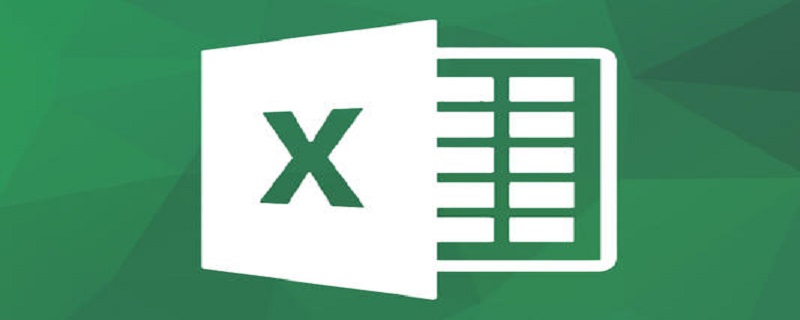
The operating environment of this article: Windows 7 system, Microsoft Office Excel 2010 version, Dell G3 computer.
How to make the official seal transparent in excel:
1. First, we open the work sample sheet and make preparations.
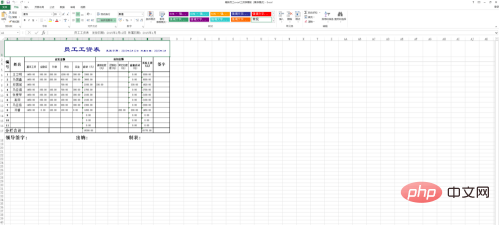
#2. Insert an electronic stamp image that we have already created.

3. The stamp I inserted is a transparent image, but during the insertion process, excel filled the transparent background with white by default, so it looks like it is blocked as shown below. sheet.
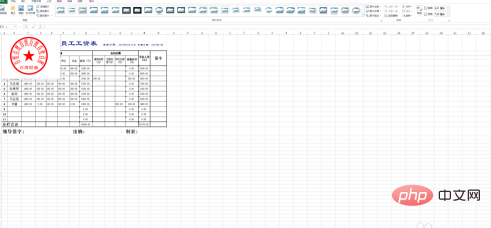
#4. Next, we find the format tag on the navigation bar. If not, please left-click the stamp image to find it.
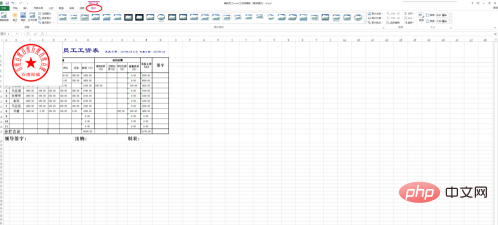
#5. Click the color shortcut key and select Set Transparent Color.
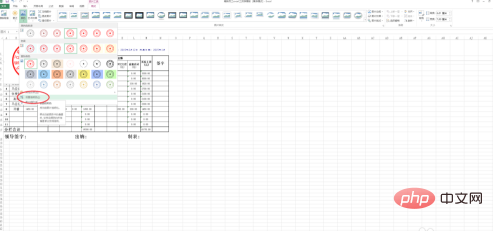
#6. After the mouse turns into a pen shape, click on the white area of the picture, and the background will become transparent. Just move the stamp to the appropriate location.
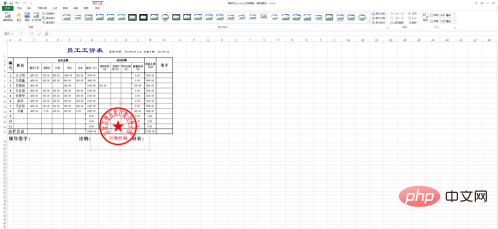
Related learning recommendations: excel tutorial
The above is the detailed content of How to make official seal transparent in Excel. For more information, please follow other related articles on the PHP Chinese website!