Home >Web Front-end >JS Tutorial >How to use svg elegantly in react
The elegant way to use svg in react: first install [svg-sprite-loader] and configure [/config/webpack.config.js]; then create a new icons folder under the src folder; Finally set up the SvgIcon component.
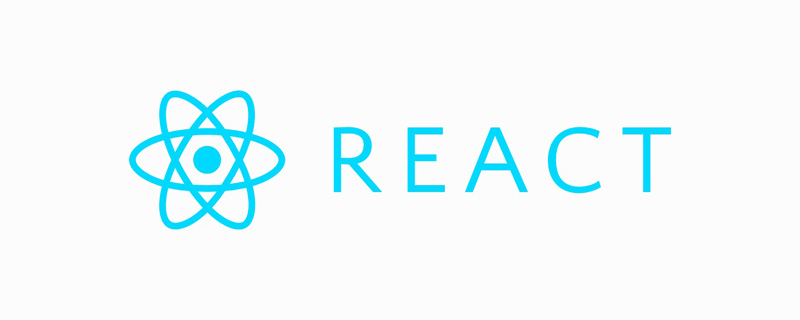
The operating environment of this tutorial: windows7 system, React17 version. This method is suitable for all brands of computers.
Related learning recommendations: react video tutorial
The elegant way to use svg in react:
1. Install svg-sprite-loader
yarn add svg-sprite-loader --dev
or
npm i svg-sprite-loader -D
2. Configure/config/webpack.config.js (configuration after yarn eject)
Note: The newly added loader must be placed before the file-loader
Reason: The loader of webpack is executed from back to front
Added in loader Configure as follows
{
test: /\.(eot|woff2?|ttf|svg)$/,
exclude: path.resolve(__dirname, "../src/icons"), //不处理指定svg的文件(所有使用的svg文件放到该文件夹下)
use: [
{
loader: "url-loader",
options: {
name: "[name]-[hash:5].min.[ext]",
limit: 5000, // fonts file size <= 5KB, use 'base64'; else, output svg file
outputPath: "font",
publicPath: "font"
}
}
]
},
{
test: /\.svg$/,
loader: "svg-sprite-loader",
include: path.resolve(__dirname, "../src/icons"), //只处理指定svg的文件(所有使用的svg文件放到该文件夹下)
options: {
symbolId: "icon-[name]" //symbolId和use使用的名称对应 <use xlinkHref={"#icon-" + iconClass} />
}
},3. Create a new icons folder under the src folder
Create a new svg folder under the icons folder and place the svg file
directory
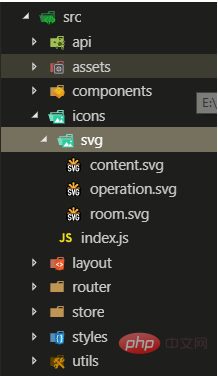
index.js Load all svg files in the svg folder
const requireAll = requireContext => requireContext.keys().map(requireContext);
const svgs = require.context("./svg", false, /\.svg$/);
requireAll(svgs);Then be sure to import src/icons in the react entry file src/index.js /index.js
The code is as follows
import "./icons";
4. SvgIcon component
Create a SvgIcon folder under the src/components folder and add index.jsx File
Directory
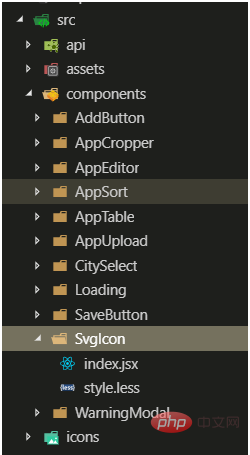
index.jsx component content is as follows:
import React from "react";
import PropTypes from "prop-types";
import styles from "./style.less"; //已启用 CSS Modules
const SvgIcon = props => {
const { iconClass, fill } = props;
return (
<i aria-hidden="true" className="anticon">
<svg className={styles["svg-class"]}>
<use xlinkHref={"#icon-" + iconClass} fill={fill} />
</svg>
</i>
);
};
SvgIcon.propTypes = {
// svg名字
iconClass: PropTypes.string.isRequired,
// 填充颜色
fill: PropTypes.string
};
SvgIcon.defaultProps = {
fill: "currentColor"
};
export default SvgIcon;style.less
.svg-class {
display: inline-block;
overflow: hidden;
font-size: 14px;
min-width: 14px;
width: 1em;
height: 1em;
}5. Use
to put the svg file you want to use in the src/icons/svg directory. When using it, just give the svg name to iconClass
import React from "react";
import SvgIcon from "@/components/SvgIcon";
const Demo = () => {
const svgName="content" // content.svg 已经放到 /src/icons/svg/ 目录下
return <SvgIcon iconClass={svgName} />;
};
export default Demo;Related learning recommendations: javascript video tutorial
##
The above is the detailed content of How to use svg elegantly in react. For more information, please follow other related articles on the PHP Chinese website!