How to select all Chinese text in Word: First double-click the desktop Word shortcut icon to start Word; then click the Word start menu; then click the "Select" button above the editor on the right side of the Word start toolbar; and finally in the pop-up Select "Select All" in the menu to select all Word text.

The operating environment of this tutorial: Windows 10 system, Microsoft Office word 2016 version, Dell G7 computer.
Recommended: "Word Tutorial"
Double-click the desktop Word shortcut icon to start Word. You can also start Word by clicking the Word application in the Windows Start menu.
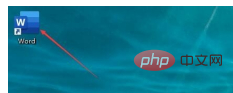
After starting Word, click Open. Find the document you need to open for editing in the recent document list on the right and click it. If it is not in the recent list, click Browse to find the corresponding document to open.
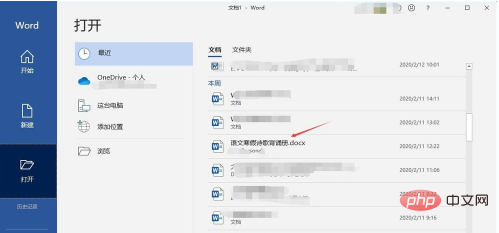
Click the Word Start menu to display the Word Start toolbar.
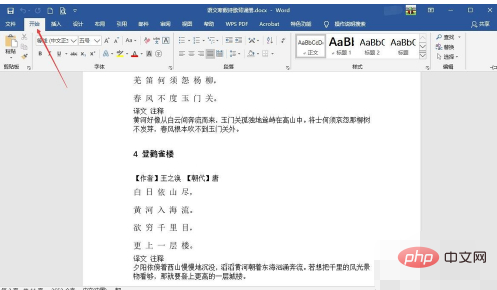
Click the "Select" button above the editor on the right side of the Word start toolbar, and select "Select All" in the pop-up menu to select all Word text.
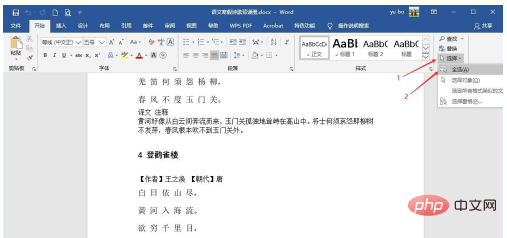
You can also use the shortcut key Ctrl A to select all. After selecting all, the text background becomes gray and selected. After selecting all, you can modify the text, such as modifying the font. , font size. If the text font, font size, color, etc. are all the same throughout the text, you can also use "Select all text with similar formats" in the selection menu to select text.

To select non-consecutive multiple paragraphs of text, you can first use the mouse to drag to select a paragraph of text, then hold down the Ctrl key, then use the mouse to select another paragraph of text, and select multiple locations repeatedly. Word.
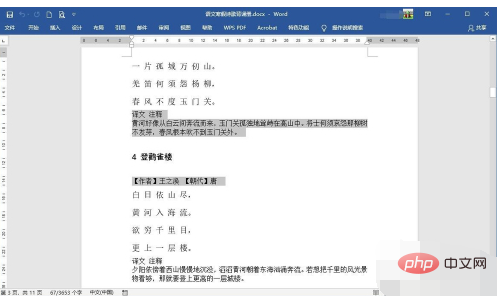
After editing the Word document, click the disk icon on the Word quick toolbar to save the document, and then close Word.
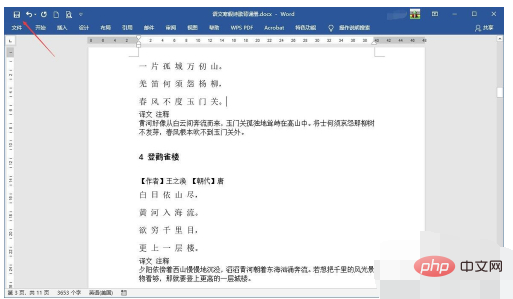
The above is the detailed content of How to select all text in word. For more information, please follow other related articles on the PHP Chinese website!