Home >Common Problem >How to combine multiple line segments into one in CAD
How to combine multiple line segments into one in cad: first open cad and enter "m" in the command bar to select multiple lines; then enter "y" in the next command bar to confirm that the straight line will be converted into Polyline; finally enter "j" to choose to merge straight lines.

#Open cad, you can see there are five connected lines, but they are separate, not a line segment, then enter the "pe" command
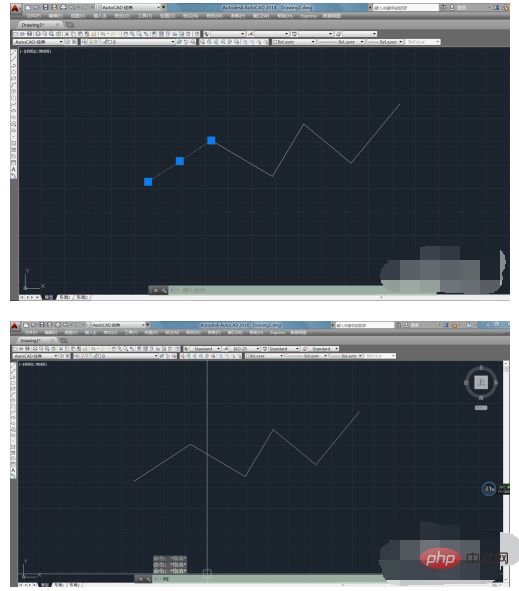
Because there are multiple lines, enter "m" in the command bar, and then select five lines. When selected, the lines will appear as dotted lines
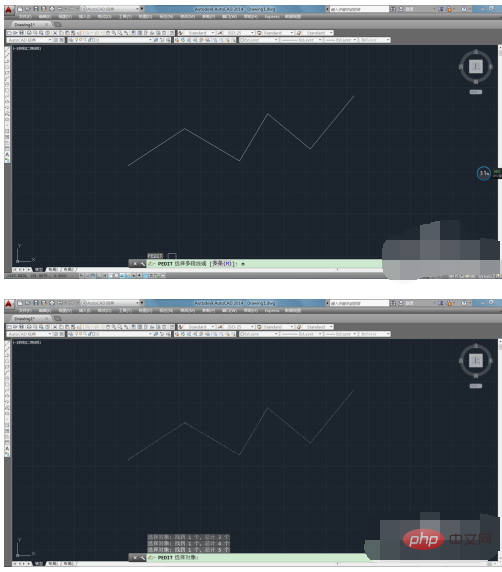
Then enter "y" in the next command bar to confirm the conversion of the straight line into a polyline
If you want to combine five polylines into one, you can continue the operation and enter "j" to select merge Straight lines, if you don’t want to merge them into one, you can cancel and exit the pe command after converting to a polyline.
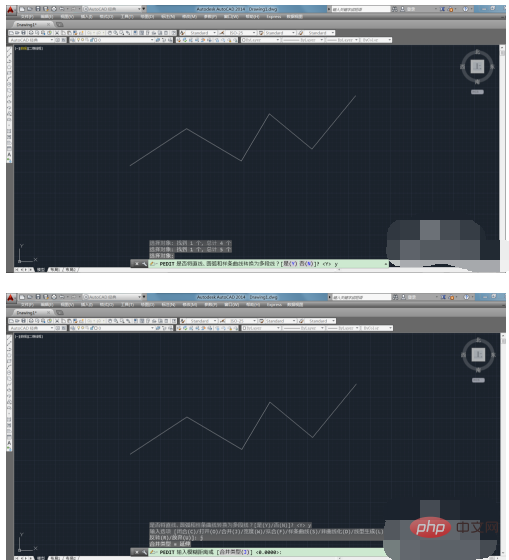
Select the line segment again, you can see that it is not the previous separated state, but It is a complete line segment
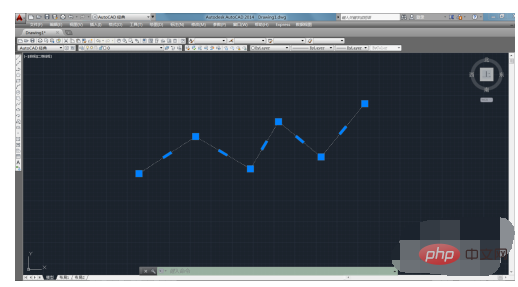
In addition, you can also select "w" under the pe command to set the width of the line segment
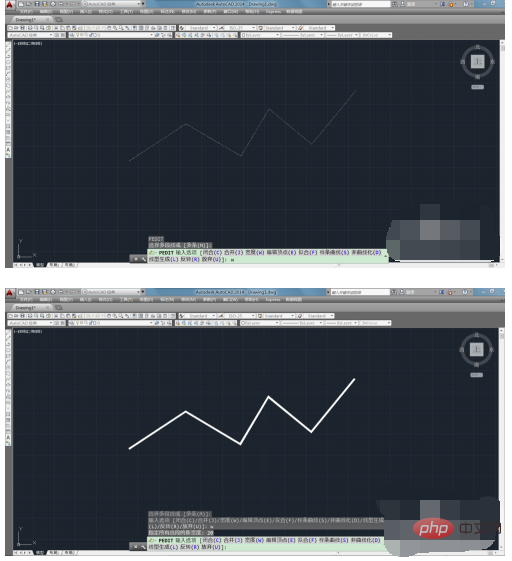
The above is the detailed content of How to combine multiple line segments into one in CAD. For more information, please follow other related articles on the PHP Chinese website!