Home >Operation and Maintenance >Windows Operation and Maintenance >What should I do if I can't enter Windows 10 on the welcome screen?
Solutions to the problem that Windows 10 cannot enter the welcome interface: 1. Automatically reinstall the Windows 10 system, and you can choose whether to keep the existing software; 2. Install win10 through the "upgrade" method. You can directly return to the system before the upgrade.

Solution to the problem that Windows 10 cannot enter the welcome interface:
After booting, you will see the Windows 10 Logo. While there is a circle spinning below, count 5 seconds. Then directly press the power button to shut down. For desktop computers, if there is a "reset button" on the chassis, you can also press the restart button directly, but some users may need to disconnect the power supply directly.
Repeat this 2 to 3 times. When you turn on the computer again, you will enter the interface as shown below:
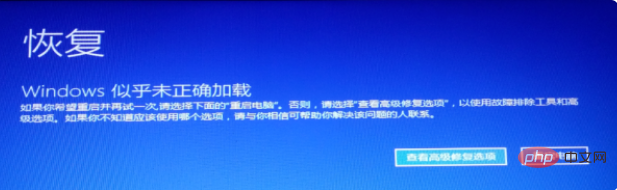
Click on the lower right corner of the mouse to "View Advanced Repairs" Option" to enter the RE mode of Win10. In the Troubleshooting section of RE mode in Win10, you can "reset this computer" or "return to the previous system".
1. Reset this computer
Function: Automatically reinstall the Windows 10 system. You can choose whether to retain existing software, applications and data.
2. Roll back to the previous version (in the advanced options of troubleshooting)
refers to installing win10 through the "upgrade" method, and you can directly return to the system before the upgrade. For example, if you upgrade from Win7 to Win10, roll back to Win7. (All software applications and data of the original system will be retained)
You can choose to try to reinstall Win10 to solve the current fault, or give up. Win10 returns to the original system.
Related free learning recommendations: windows server operation and maintenance tutorial
The above is the detailed content of What should I do if I can't enter Windows 10 on the welcome screen?. For more information, please follow other related articles on the PHP Chinese website!