Home >Database >Mysql Tutorial >How to set password in mysql without password
Mysql password-less setting method: 1. Use mysqladmin to complete [shell> mysqladmin -u root password "newpwd"]; 2. Use the SET PASSWORD command in mysql to complete.
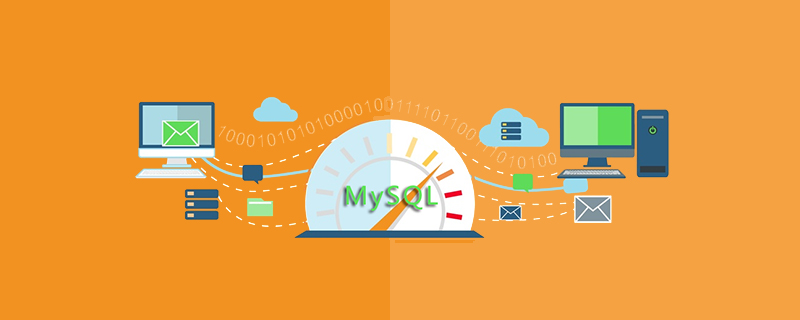
Mysql passwordless method to set password:
Method one: The simplest The method is also the method prompted by the system after installing mysql. Use mysqladmin to complete.
shell> mysqladmin -u root password "newpwd"
shell> mysqladmin -u root -h host_name password "newpwd"The double quotation marks after password are not necessary, but if the password contains spaces or some special symbols, quotation marks are required.
Method 2: Use the SET PASSWORD command in mysql to complete. Note that the PASSWORD() function must be used to encrypt the set newpwd, otherwise directly ='newpwd' will not take effect. However, if you use method 1 to set the password with mysqladmin password or GRANT, you do not need to use the PASSWORD() function because they have automatically called this function. shell> mysql -u root
mysql> SET PASSWORD FOR 'root'@'localhost' = PASSWORD('newpwd'); mysql> SET PASSWORD FOR 'root'@'host_name' = PASSWORD('newpwd');
Method 3:Set password directly through UPDATE user tableshell> mysql -u root
mysql> UPDATE mysql.user SET Password = PASSWORD('newpwd') -> WHERE User = 'root'; mysql> FLUSH PRIVILEGES;
Update More related free learning recommendations: mysql tutorial(video)
The above is the detailed content of How to set password in mysql without password. For more information, please follow other related articles on the PHP Chinese website!