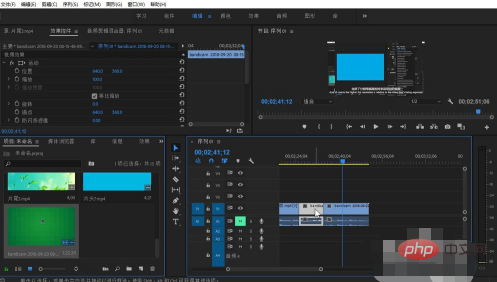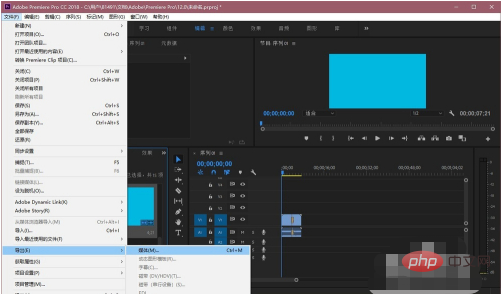How to delete unnecessary parts in Premiere: First open the software and click on the new project in the list on the left side of the page; then import the materials you want to process and click the razor tool in the left toolbar; finally, create a new project in the video Click where you want to crop.

How to delete unnecessary parts of Premiere:
1. First download and install it on your computer and find Adobe Premiere Pro CC 2018, click to open
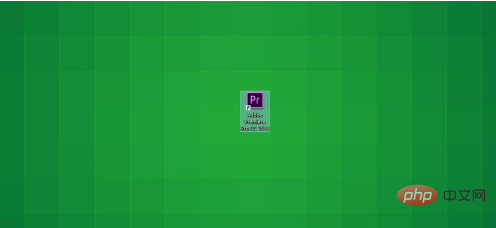
##2. After opening Adobe Premiere Pro CC 2018, click New Project
 in the list on the left side of the page
in the list on the left side of the page
3. After the project is created, we can import the materials we want to process in the media browser in the lower left corner of the page, and process them in the time track on the right side of the page

4. Click the razor tool in the left toolbar

5. Click where we want to crop the video
Seeing that we successfully intercepted the video
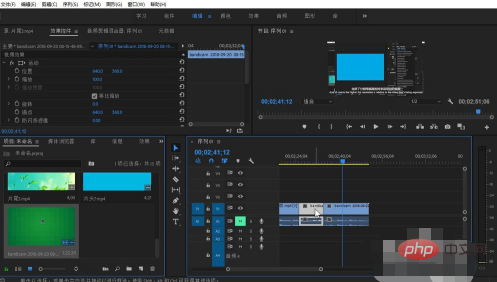
6, then use the left mouse button to select the part we want to delete, and then click the delete button to delete us Unnecessary video clips
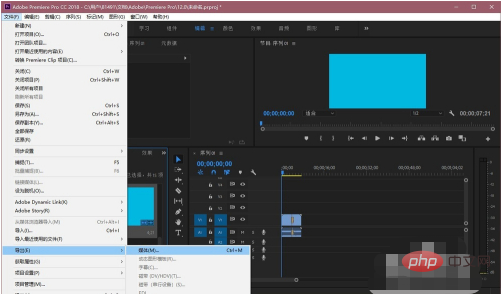
Related learning recommendations:
premiere entry-to-master tutorial
The above is the detailed content of How to delete unwanted parts in premiere. For more information, please follow other related articles on the PHP Chinese website!
Statement:
The content of this article is voluntarily contributed by netizens, and the copyright belongs to the original author. This site does not assume corresponding legal responsibility. If you find any content suspected of plagiarism or infringement, please contact admin@php.cn

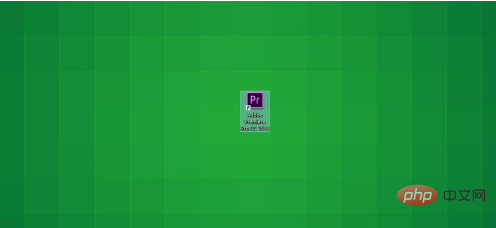
 in the list on the left side of the page
in the list on the left side of the page