Home >Web Front-end >PS Tutorial >How to export ps to pdf format
ps method to export pdf format: first open the Photoshop software; then click "File" and open the picture that needs to be converted; then click the "File" option in the upper left corner of the software; finally select "Save As", and Find PDF in "Format" in the window and click Save.

Recommendation: "ps tutorial"
1. First, open the Photoshop software on your computer.
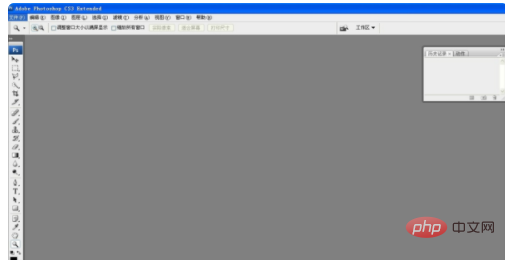
#2. After opening the PS software, click "File" to open the picture that needs to be converted.
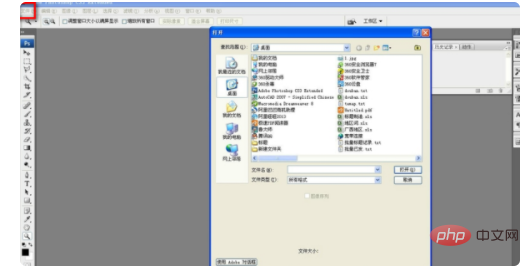
#3. The picture was successfully imported.
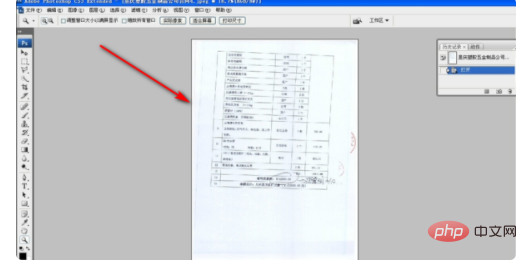
#4. Click the "File" option in the upper left corner of the software again.
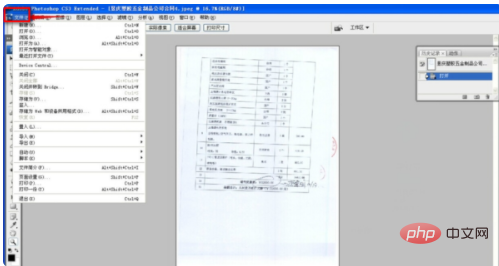
#5. After clicking the Open File option, a long drop-down list will appear.
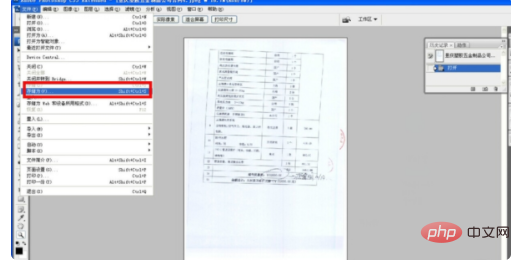
#6. In the long drop-down list, select "Save as".
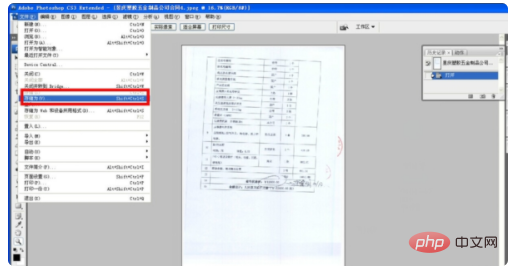
7. After selecting "Save as", a window will pop up. Select the save location as "Desktop". Find the PDF in the "Format" of the window and click it to save it. Can.
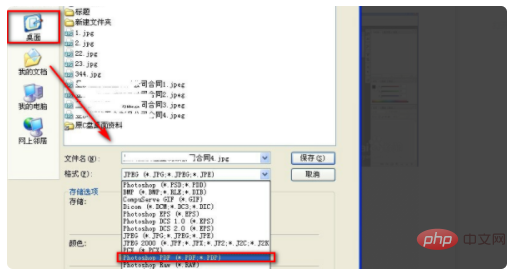
The above is the detailed content of How to export ps to pdf format. For more information, please follow other related articles on the PHP Chinese website!