Home >WeChat Applet >Mini Program Development >Learn how to use echarts charts in WeChat mini programs
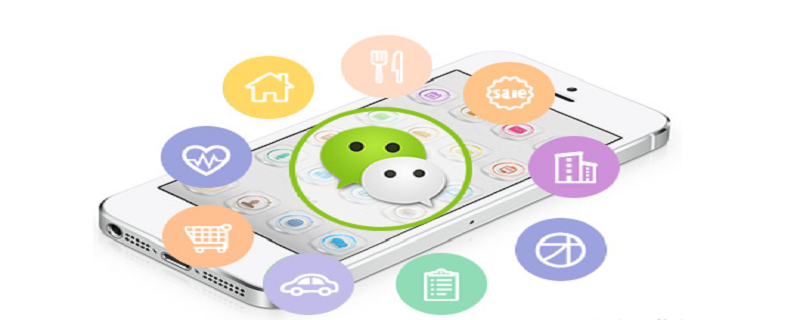
Data statistics is our For frequently used functions, we generally use them more on the PC side. Most of them are used for statistical data analysis in the management system. Recently, we have encountered the same demand when making WeChat mini programs. We collect data statistics on the mini program side. Displayed in the form of a chart, record your own configuration and usage process here.
First of all, Baidu’s echarts does not provide a mini program version, find it here A packaged warehouse applet version of echarts that can be used on WeChat. Download the latest package through this link. After decompression, there is a ec-canvas folder that contains the encapsulated components. Place them in the component folder directory of the mini program for use.
use.
<span style="display: block; background: url(https://my-wechat.mdnice.com/point.png); height: 30px; width: 100%; background-size: 40px; background-repeat: no-repeat; background-color: #282c34; margin-bottom: -7px; border-radius: 5px; background-position: 10px 10px;"></span><code class="hljs copyable" style="overflow-x: auto; padding: 16px; color: #abb2bf; display: -webkit-box; font-family: Operator Mono, Consolas, Monaco, Menlo, monospace; font-size: 12px; -webkit-overflow-scrolling: touch; padding-top: 15px; background: #282c34; border-radius: 5px;">├── ec-canvas<br/>│ ├── ec-canvas.js<br/>│ ├── ec-canvas.json<br/>│ ├── ec-canvas.wxml<br/>│ ├── ec-canvas.wxss<br/>│ ├── echarts.min.js<br/>│ └── wx-canvas.js<br/><span class="copy-code-btn">复制代码</span></code>
<span style="display: block; background: url(https://my-wechat.mdnice.com/point.png); height: 30px; width: 100%; background-size: 40px; background-repeat: no-repeat; background-color: #282c34; margin-bottom: -7px; border-radius: 5px; background-position: 10px 10px;"></span><code class="hljs copyable" style="overflow-x: auto; padding: 16px; color: #abb2bf; display: -webkit-box; font-family: Operator Mono, Consolas, Monaco, Menlo, monospace; font-size: 12px; -webkit-overflow-scrolling: touch; padding-top: 15px; background: #282c34; border-radius: 5px;"><span class="hljs-string" style="color: #98c379; line-height: 26px;">"usingComponents"</span>: {<br/> <span class="hljs-attr" style="color: #d19a66; line-height: 26px;">"ec-canvas"</span>: <span class="hljs-string" style="color: #98c379; line-height: 26px;">"../../ec-canvas/ec-canvas"</span><br/> }<br/><span class="copy-code-btn">复制代码</span></code><view class="container">
<ec-canvas id="mychart-dom-bar" canvas-id="mychart-bar" ec="{{ ec }}"></ec-canvas>
</view>复制代码<span style="display: block; background: url(https://my-wechat.mdnice.com/point.png); height: 30px; width: 100%; background-size: 40px; background-repeat: no-repeat; background-color: #282c34; margin-bottom: -7px; border-radius: 5px; background-position: 10px 10px;"></span><code class="hljs copyable" style="overflow-x: auto; padding: 16px; color: #abb2bf; display: -webkit-box; font-family: Operator Mono, Consolas, Monaco, Menlo, monospace; font-size: 12px; -webkit-overflow-scrolling: touch; padding-top: 15px; background: #282c34; border-radius: 5px;">Page({<br/> <span class="hljs-attr" style="color: #d19a66; line-height: 26px;">data</span>: {<br/> <span class="hljs-attr" style="color: #d19a66; line-height: 26px;">ec</span>: {<br/> <span class="hljs-attr" style="color: #d19a66; line-height: 26px;">onInit</span>: initChart<br/> }<br/> },<br/> onLoad(){<br/> <span class="hljs-comment" style="color: #5c6370; font-style: italic; line-height: 26px;">// 在需要的地方获取dom</span><br/> <span class="hljs-keyword" style="color: #c678dd; line-height: 26px;">this</span>.echartsComponnet1 = <span class="hljs-keyword" style="color: #c678dd; line-height: 26px;">this</span>.selectComponent(<span class="hljs-string" style="color: #98c379; line-height: 26px;">'#mychart-dom-bar1'</span>)<br/> <span class="hljs-keyword" style="color: #c678dd; line-height: 26px;">this</span>.init_echarts1({ <span class="hljs-attr" style="color: #d19a66; line-height: 26px;">value</span>: res.data.rotateSpeed || <span class="hljs-number" style="color: #d19a66; line-height: 26px;">0</span>, <span class="hljs-attr" style="color: #d19a66; line-height: 26px;">name</span>: <span class="hljs-string" style="color: #98c379; line-height: 26px;">'x1000'</span> })<br/> }<br/> <span class="hljs-comment" style="color: #5c6370; font-style: italic; line-height: 26px;">// 初始化</span><br/> init_echarts1 (data) {<br/> <span class="hljs-keyword" style="color: #c678dd; line-height: 26px;">this</span>.echartsComponnet1.init(<span class="hljs-function" style="line-height: 26px;">(<span class="hljs-params" style="line-height: 26px;">canvas, width, height</span>) =></span> {<br/> <span class="hljs-comment" style="color: #5c6370; font-style: italic; line-height: 26px;">// 初始化图表</span><br/> <span class="hljs-keyword" style="color: #c678dd; line-height: 26px;">const</span> chart = echarts.init(canvas, <span class="hljs-literal" style="color: #56b6c2; line-height: 26px;">null</span>, {<br/> <span class="hljs-attr" style="color: #d19a66; line-height: 26px;">width</span>: width,<br/> <span class="hljs-attr" style="color: #d19a66; line-height: 26px;">height</span>: height<br/> })<br/> <span class="hljs-keyword" style="color: #c678dd; line-height: 26px;">this</span>.chart = chart<br/> <span class="hljs-comment" style="color: #5c6370; font-style: italic; line-height: 26px;">// setGaugeChartOption1获取到基础配置</span><br/> chart.setOption(setGaugeChartOption1(data))<br/> <span class="hljs-comment" style="color: #5c6370; font-style: italic; line-height: 26px;">// 注意这里一定要返回 chart 实例,否则会影响事件处理等</span><br/> <span class="hljs-keyword" style="color: #c678dd; line-height: 26px;">return</span> chart<br/> })<br/> },<br/>});<br/><span class="copy-code-btn">复制代码</span></code>Related learning recommendations: WeChat Mini Program Tutorial
The above is the detailed content of Learn how to use echarts charts in WeChat mini programs. For more information, please follow other related articles on the PHP Chinese website!