Home >Common Problem >How to change photo background color
How to change the background color of a photo: first click [Run], and click [Paint 3D]; then click [Open]; then click [Browse Files] to find the photo you want to process and open it; finally Select [Brush], click [Fill] and select a color.

How to change the background color of a photo:
1. First open our laptop and click on the lower left corner [ Start], enter the application page, find [Paint 3D] among many applications, and then we can click to enter.
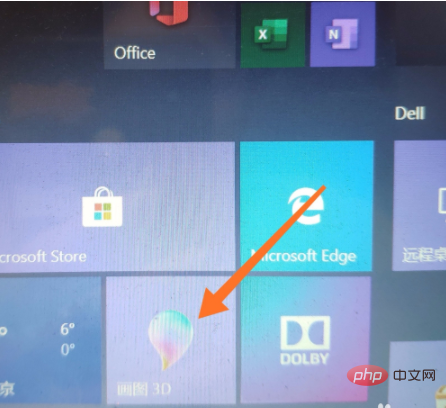
2. After entering, an interface will pop up. We need to click [Open], and then in the interface that appears, we click [Browse Files] to find what we want. For processed photos, just click [Open].
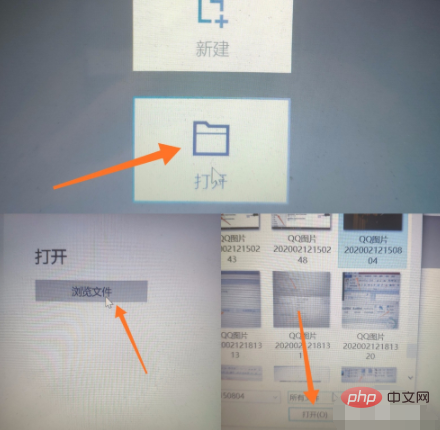
3. After we open the picture, there is a row of toolbars at the top. We click to select [Brush], and then you will see many options on the right. We need to click 【filling】.
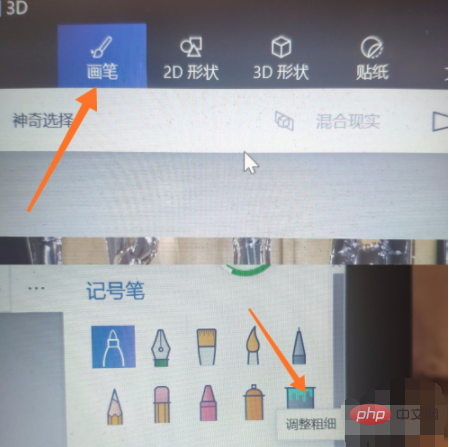
4. In the fill type, we select [Color (default)], then select a color you want in the color palette below, and click on the background of the picture , so that we can change the background color of the photo. Have you learned it? Go try it.
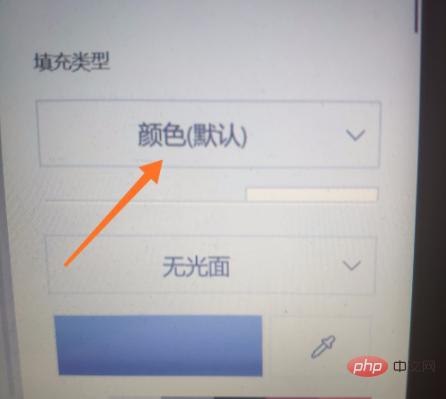
The above is the detailed content of How to change photo background color. For more information, please follow other related articles on the PHP Chinese website!