Home>Article>Development Tools> Share Sublime Text 3, WebStorm configuration eye protection theme (light green)
The following is shared with you by thesublimetutorial column Sublime Text 3 , WebStorm configures eye protection theme (light green), I hope it will be helpful to friends in need!

The software versions used in this article are Sublime Text 3 (Build 3143) and WebStorm 2017.2.4 (Build #WS-172.4155.35). The software configuration process for other versions may be different. Please note!
1.Sublime Text 3 Eye Protection Theme
(1) Download configuration file
Link: http://pan.baidu.com/s/1dEWSwBR Password: ep9b
(2) Settings
Sublime Text 3 Click Preferences-Browse Packages (Mac users click Sublime Text-Preferences-Browse Packages) Open the theme folder and place the downloaded files (including folders) into the theme folder. Click Preferences-Color Scheme to select my Color Scheme, and then restart
(3) Customize the theme
http://tmtheme-editor.herokuapp.com/#!/editor/theme/Monokai
2.WebStorm Eye Protection Theme
(1) Download configuration file
Link: http://pan.baidu.com/s/1nuJKNC9 Password: e9xe
(2) Settings
Click File>Import Settings, click config>colors in the pop-up window, copy the file path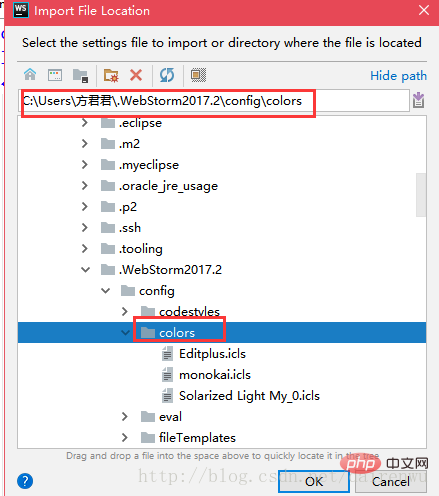
Copy the downloaded Editplus.icls to this folder, and then click File>Settings> ;Color Scheme, select Editplus, restart the WebStorm theme and it will take effect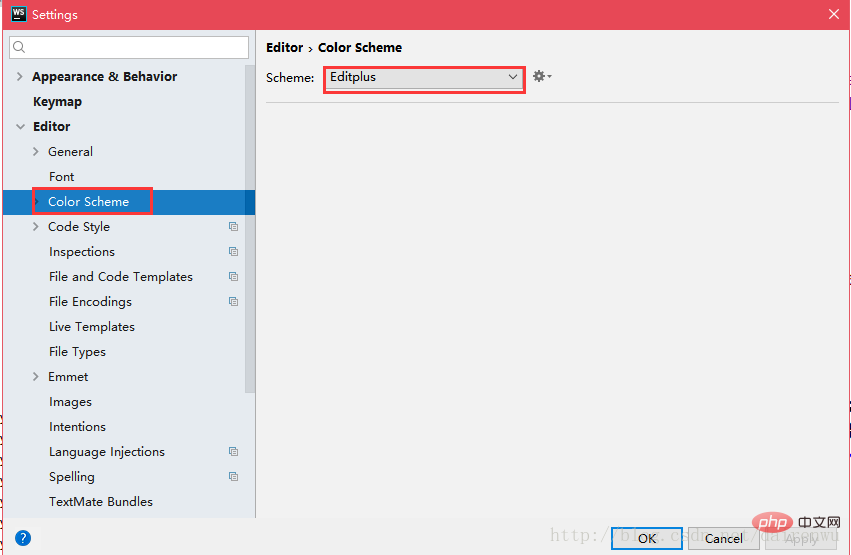
3. Eye protection theme effect
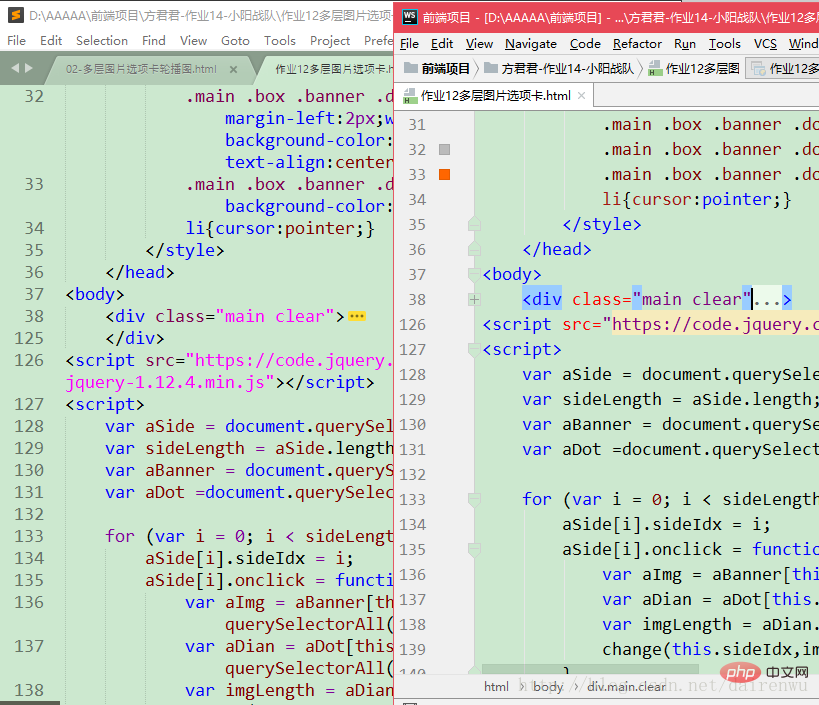
Sublime Text 3 on the left, WebStorm on the right
I am fed up with the black theme, so I thought about a set of eye protection themes, I hope it will be helpful to everyone!
The above is the detailed content of Share Sublime Text 3, WebStorm configuration eye protection theme (light green). For more information, please follow other related articles on the PHP Chinese website!