Home >Common Problem >How to do directory indexing in ppt?
Method: 1. Open the ppt file; 2. Insert a blank slide into the presentation as the first slide; 3. Use the text box to add table of contents text; 4. Select the hyperlink that needs to be set For the text, select "Insert - Link - Hyperlink", and select the position in this document in the pop-up dialog box; 5. Repeat steps 2 to 4 to set all indexes.
ppt directory index
1. First start Microsoft powerpoint 2010 and open the Create a presentation with a slideshow contents page.
#2. Select the "Start - Slide - New Slide" command in the ribbon and select "Blank". Insert a blank slide as the first slide in your presentation.
3. Select "Insert-Text-Text Box" in the ribbon and select the horizontal Layout text boxes. On the slide where you want to place the text box, draw the text box and enter the content. If you need a few text boxes, just do it the same way.
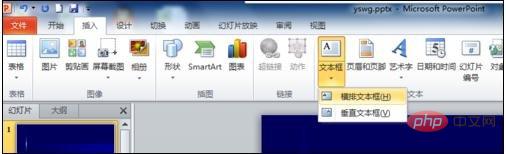
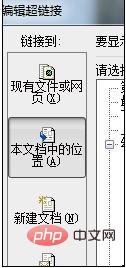



The above is the detailed content of How to do directory indexing in ppt?. For more information, please follow other related articles on the PHP Chinese website!