Home >Common Problem >How to create a shared folder for other computers to access?
How to create a shared folder for other computers to access: First, right-click the shared folder and click [Sharing] in the properties; then enter Everyone in the input box, and then click [Add]; finally, on the computer Just enter [\\IP address] in the input box above.

How to create a shared folder for other computers to access:
1. First, let’s share the computer Right-click on the file and a series of options will appear.
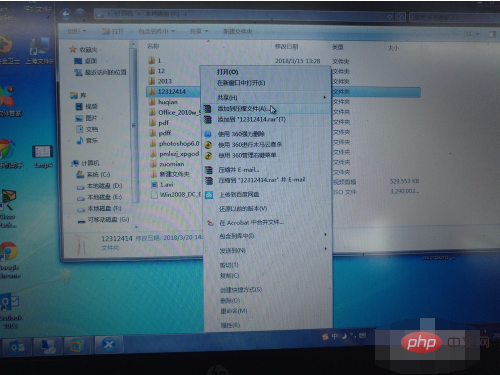
#2. Click on the properties and you will see [Sharing], click it!
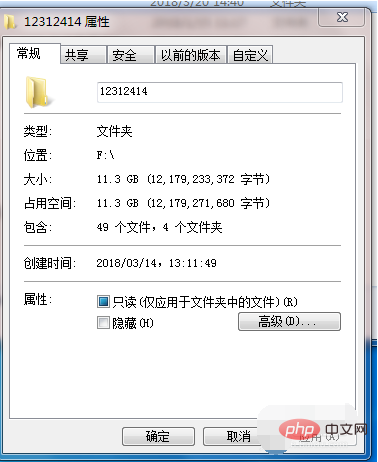
#3. Click the [Share] button to proceed to the next step.
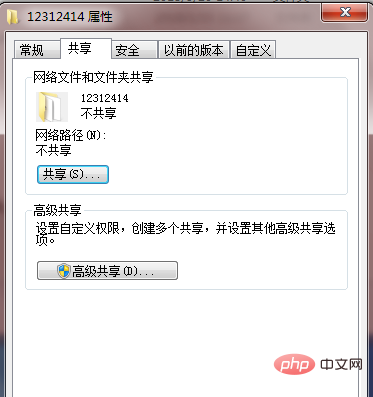
4. Enter Everyone in the input box, and then click [Add]
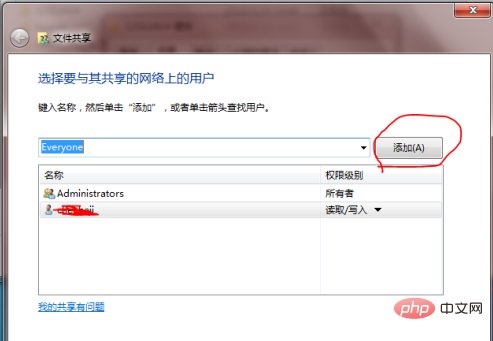
5. Click Next. After waiting for a while, the sharing was successful.
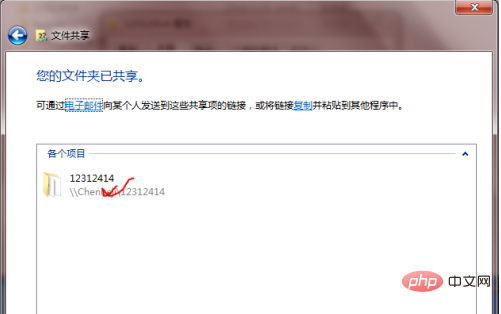
#6. Now that it has been shared, you can access it from another computer. Use the Windows R shortcut key to bring up the input box on the run or directly on the computer, enter: \\IP address (this is the IP address of the computer you want to share) and press Enter.
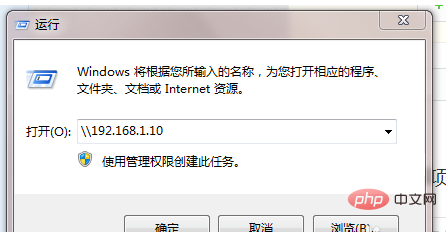
The above is the detailed content of How to create a shared folder for other computers to access?. For more information, please follow other related articles on the PHP Chinese website!